One-Click Conversion of Class Sessions to Page Builder + Schedule Builder
Many faculty and TAs have put long hours into populating the Class Sessions tool in their CoursePlus site with lots of information for students. Students appreciate the organization of all session-specific activities, files, and information in one place. Yet some faculty want more flexibility in how content is built, more control over when specific content opens to students, and want the full set of tracking tools that CoursePlus provides for pages in online courses. Students want the one-click, visual progress tracking available in the Schedule Builder tool used in all online courses.
Converting a detailed class sessions page into Page Builder pages and Schedule Builder entries is possible, but would have been a manual process — until now.
We've introduced a new tool to convert your existing class sessions information into a fully populated Schedule Builder entries and Page Builder pages. All it takes is one click, and you've saved yourself hours of work. To make this change, go to the Class Sessions tool in your on-campus course site and click on the "Actions" button at the top of the page:
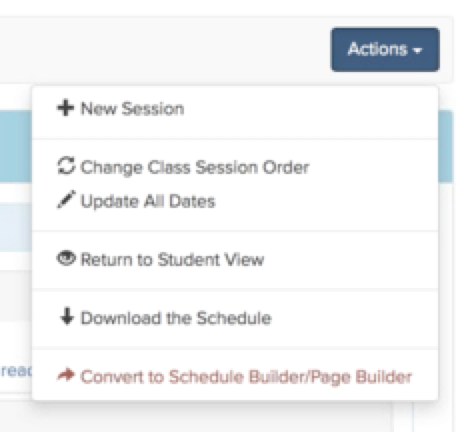
In the menu that appears, select "Convert to Schedule Builder/Page Builder." You'll then get a warning dialog to ensure that this is what you actually want to do:
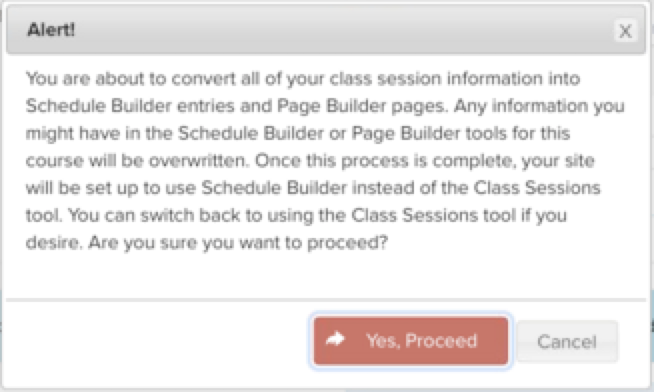
The key thing to take away from this warning box is that none of your class session information is deleted in this process. If you go through the conversion process and decide that you want to go back to the Class Sessions format, you still can, with no loss of information.
Once the process completes (it can take a minute), you'll end up with:
- A Page Builder page for every class session
- An entry in the Schedule Builder tool for every class session
- Online Library files, quizzes, and surveys linked to the correct Page Builder page
- Full lecture pages for linked online lectures produced by CTL, including all tracking features
- Open dates for each Page Builder page that match the date of the class session in the Class Sessions tool
Once this change is made, students will see the Schedule Builder version of the schedule, and will only have access to individual session content on the date which is specified as the "Available" date in the schedule. Additionally, students will be able to track the completion of their work with one click of the "Complete" button next to each item in the class schedule.
While converting class sessions to the Schedule Builder/Page Builder combination is now a one-click process, you may want to reconsider how content and activities are listed on the main course schedule. To help students stay on track, it's a good idea to pull assignments off each class session Page Builder page and make them individual entries in the Schedule Builder. This way, students get reminders about due dates for each item via email, can more clearly see all the individual activities for a course, and can mark off when they have completed each individual activity. The Instructional Design team in the Center for Teaching and Learning is always happy to work with individual faculty and TAs on making this transition a smooth one.
We hope that this new tool will make the process of stepping up to the more powerful Schedule Builder/Page Builder combination in your CoursePlus sites an easy one. If you do run into any problems, or have any questions about how the conversion tool works, please contact CTL Help!