Change Scores When Grading All Responses to a Single Question
Faculty and TAs find the "Grade All Responses to a Single Question" tool in the CoursePlus Quiz Generator to be immensely useful. It allows for quick grading of all student answers to a question at once, and provides better context for evaluating different student responses in a consistent way.
One limitation of this tool was that once you scored an individual student, there was no way to change that score from the "Grade All Responses to a Single Question" page. You had to drill down to the page showing all questions and answers from an individual student. This was tedious to do if you wanted to change more than one student score for the question. Additionally, the "Grade All Responses to a Single Question" page does not show individual student names by default, so forcing you to drill down on to an individual student response set page revealed the student name, eliminating any pretense of anonymity during scoring.
Fortunately, we've removed this problematic limitation. You can now change scores for individual students while on the "Grade All Responses to a Single Question" page:
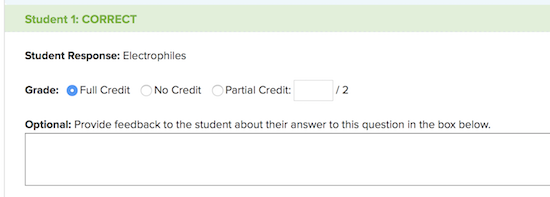
Changing scores on this page works exactly the same as it does when entering a score for the first time.
We hope that this change will make the scoring of all responses to a single question a little easier and more useful for you. If you have questions about how this feature works, please contact CTL Help!