Delete Multiple Files at the Same Time in the Online Library
For a long time, you have been able to delete only one file at a time from the Online Library in a CoursePlus site. Additionally, if you weren't familiar with the process, you likely did not know that you needed to drag an item to make the trash can icon appear in order to delete an item from the library. This was certainly unintuitive, and tedious for those who needed to delete multiple files at once.
By clicking the new "Delete Items" button at the top of the Online Library page, you can select multiple individual items, or whole folders, or a mix of individual items and folders, to delete. If you are deleting an entire folder, you are given the option of deleting just the folder or the folder and all the items therein.
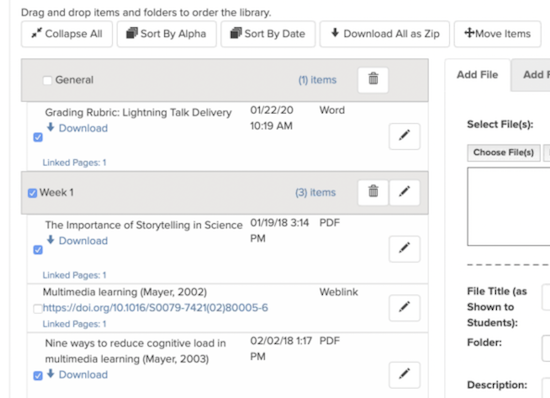
The "drag the item to the trash can" behavior has been removed.
To switch the Online Library back into "move" mode, where you can drag and drop files and folders into one another, click the "Move Items" button at the top of the screen.
We hope that this will make administering the Online Library a little easier for those who need to delete multiple files or folders at once. As always, if you have questions about how this feature works, please contact CTL Help!