Remaking the BBS: Bookmarks
When asking students, TAs, and faculty about their pain points with the BBS currently found in online courses, one problem that was raised again and again was the ability to quickly find specific posts in a course BBS that were important to a given individual. There really is no way in the current BBS to mark an individual post as something that you want to come back to for future reference or reply.
The new BBS addresses this issue in a number of ways. The first and most obvious way in which this problem is addressed is bookmarks.
In the new BBS, you will be able to bookmark individual posts with a click of a button. Once you bookmark, or "star" (in Google parlance) a post, that bookmark flag will appear next to that post every time you visit that topic. You can un-bookmark a post just as easily. Click the star once more, and the post isn't bookmarked any more.
All of your BBS bookmarks for a given course will be available on the "Bookmarks" page in the BBS, as shown below:
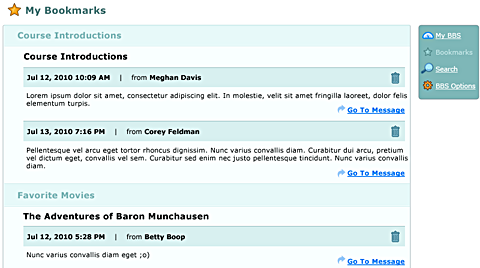
This page shows all the posts that you have bookmarked, organized by topic and category, just as topics and categories are organized at the top level of the BBS. You can un-bookmark posts on this page by clicking the trash icon next to a given post. Clicking on the "Go to Message" brings you to the original message in the context of the original topic.
There's one limitation to the bookmarks tool: the number of bookmarks you can have per BBS. You're limited to 200 bookmarks within a single BBS. The reason for this is that we are displaying the bookmarked posts in the context of the topic and category in which they reside. As such, we have to be careful to make sure that this bookmarks page comes up relatively quickly. We've found that bookmarking over 200 posts makes things slow down to an unacceptable level, so we're limiting the number of bookmarks to 200. That's an awful lot of bookmarks for a single course BBS, and are expecting that this won't be a problem for nearly everyone.