The New Online Library: An Improved File Deletion Mode
The Online Library is receiving an overhaul. If you haven't read the previous entries in this series about why these changes are being made and what's new in this new version, please do so.
Although the Online Library resembles a traditional desktop file system with folders and items in each folder, it differs from a desktop file system in one major way: your desktop does not scroll vertically. The trash can (where you send items you no longer want) is in a fixed location on your desktop. When there is more information to display on a web page than can fit into your web browser window, the web browser window scrolls vertically (and sometimes horizontally). This makes it difficult to place a trash can in a fixed physical location on a web page.
The current Online Library offers a “Delete Mode” where you can select one or more items for deletion. When you enable “Delete Mode” by clicking an appropriately labeled button, you can delete individual items or entire folders and their content. This model has generally worked well, but has room for improvement. In the new version of the Online Library, “Delete Mode” still exits, but with one significant difference: enabling “Delete Mode” causes a “Delete Selected” button to appear in a fixed location at the top of the page as you scroll.
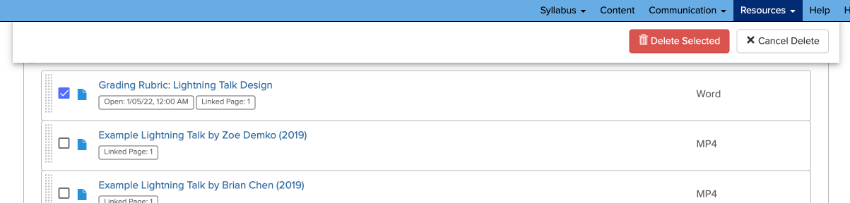
This enables you to delete items from any point in the Online Library without having to scroll back to the top of the page, which is the less useful interaction model of the current Online Library. This change makes deleting items more efficient and less prone to error.
Additionally, you sometimes want to delete a whole folder and its contents, while other times you want to delete just the folder but not the contents. The new Online Library works more like tools like Google Drive and OneDrive when it comes to selecting folders for deletion. If you’re in Delete Mode, and you click the checkbox next to a folder to delete the folder, only the folder is selected for deletion. If you click that same checkbox a second time, all of the items in the folder are selected for deletion. This “click twice to delete all the items in the folder” behavior is an extra step to ensure that you don’t accidentally delete a folder and all of its files unless you really want to.
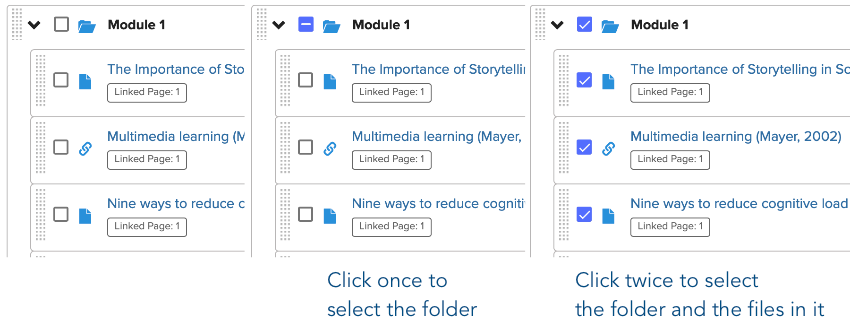
As we discuss all of the new features of the Online Library, please reach out to the CTL Help team if you have any questions!