The Drop Box Setup Interface Gets an Overhaul
The Drop Box is one of the most frequently used tools in CoursePlus. It provides many powerful options for faculty to administer and collect assignments. Features have been added over the years to the tool, and that has resulted in an ever-longer interface with more and more options. The CoursePlus team has revamped the Drop Box setup interface to make it more compact and easy to review. The interface for editing of individual assignment parts was moved to its own tab and made more fluid overall.
This is what the Drop Box setup interface looked like before this change:
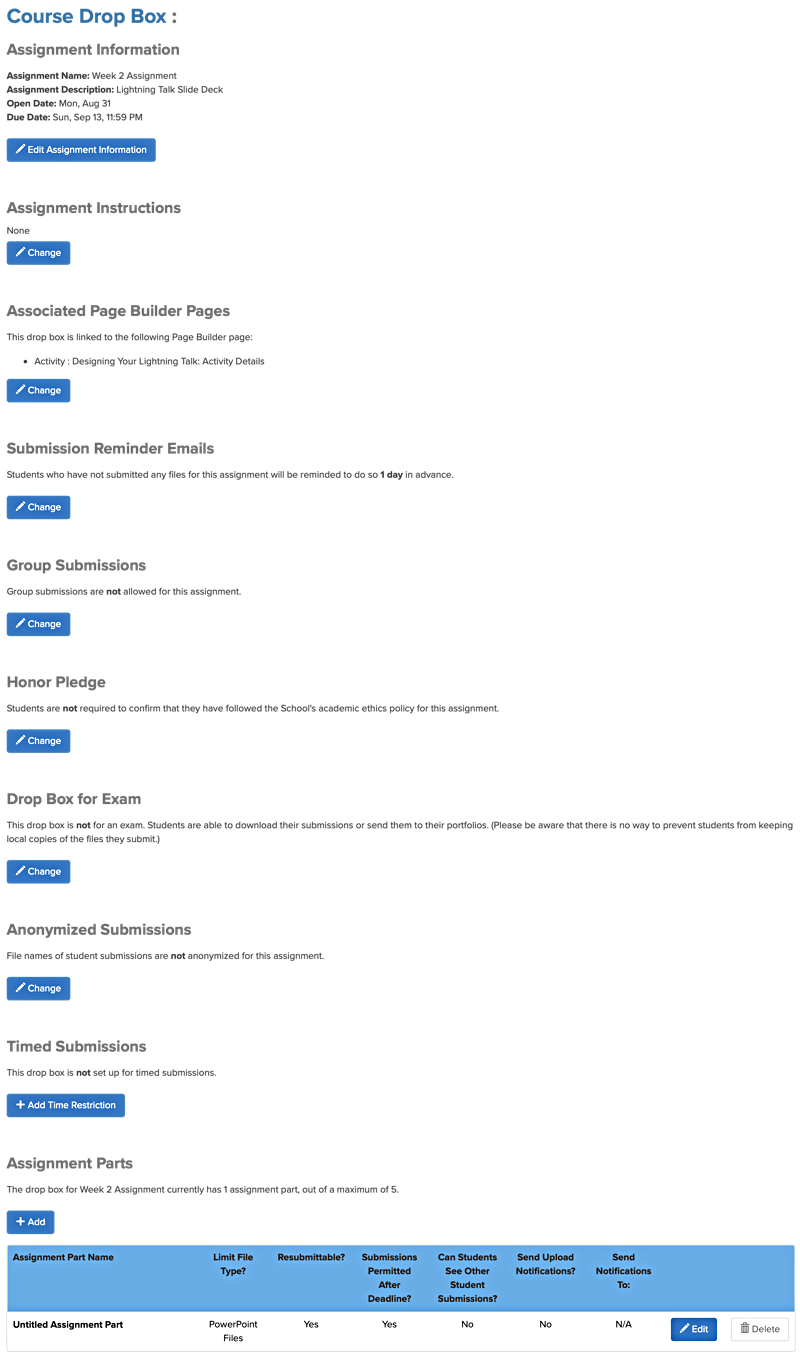
As you can see, there was a lot of scrolling that you needed to do in order to see all of the options. Additionally, some options had follow-up options that were hidden until you clicked a button, and the status of some options (enabled, disabled) wasn’t always clear.
This is what the Drop Box setup interface looks like now:
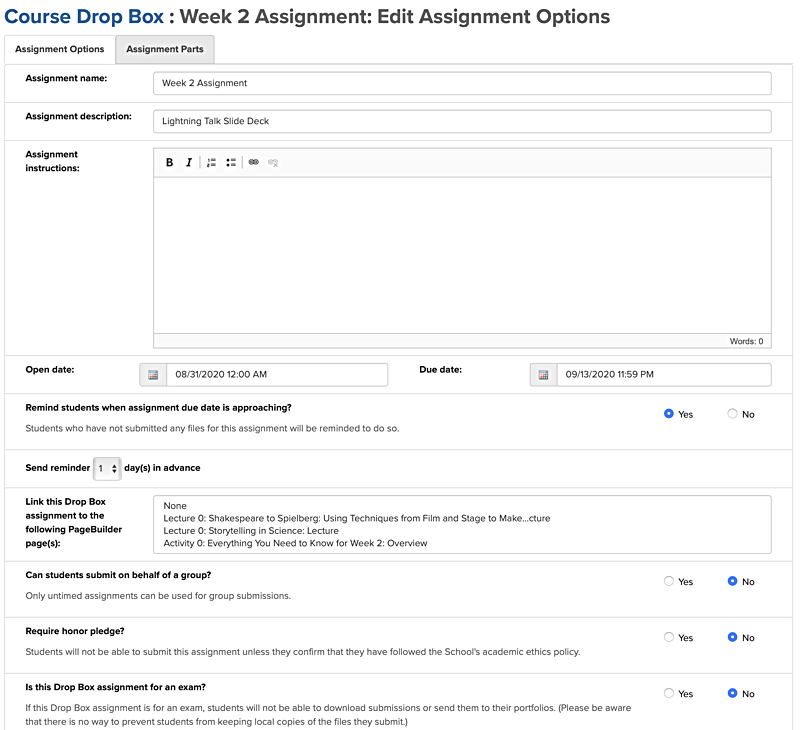
More information is displayed in a more compact space, and the layout is designed for easy scanning of options.
Editing assignment parts is now more streamlined and the interface displays basic information about each assignment part in an easy-to-scan manner:
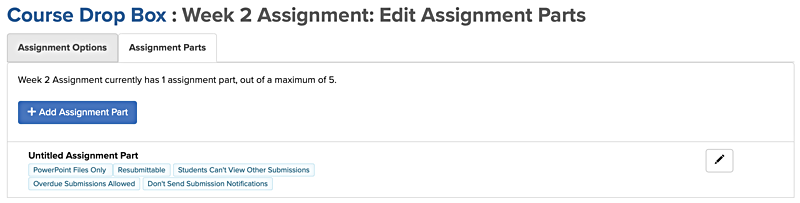
The functionality and options found on the Drop Box setup page are the same. Only the interface has changed — for the better, we hope!
While the CoursePlus team was working on these interface refinements, they did sneak one small enhancement into the Drop Box tool: You can now sort the list of Drop Box submissions by submission date or download date. If you want to quickly see those students who may have submitted their files after the deadline, you can sort by submission date and see that information right away.
As always, if you have any questions about this change, please contact CTL Help!