Downloading the Course Schedule
In reviewing the results of our annual Fall technology survey of online students, we found that many students requested features that already exist in the online course system. One of the things that students wanted was a way to download the course schedule to Outlook, iCal, or Google Calendar. This is something that's been available for more than a year in online courses. There is a similar tool on the class schedule page in CoursePlus.
To download the calendar for an online course, go to the "Course Content" page in the class website. At the top of the schedule, you'll see a link titled "Download the course schedule," as shown below:
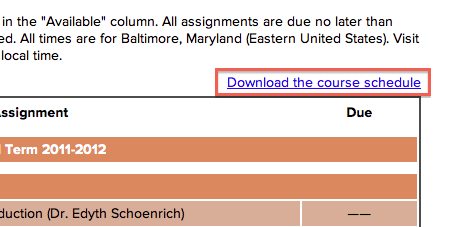
When you click that link, you'll get a .zip file of .ics files for each event in the schedule. .ics is the international iCal standard for representing events in calendaring applications. There are instructions on how to import those files into Outlook, iCal, Google Calendar and Entourage in the .zip file.
(By the way, if you were aware of this feature and found it tedious to import each calendar event into Google Calendar, one item at a time, you should know that we've updated the system so that it now generates a single .ics file that contains all course schedule events. That file can be imported, one time, into Google Calendar and all the course schedule events will show up in Google Calendar.)
If the schedule changes at any point after you've downloaded the whole schedule the first time, the download link will change to indicate that there are updates to the course schedule. You can then download just the updates and import those updated .ics files into your calendar program.
If you have questions about this, you can always contact CTLT Help!