Making the Transition to Schedule Builder: Make Page Builder Pages Always Available
The School has asked all teaching faculty to move from the Class Sessions format to the Schedule Builder format to provide a more consistent student experience inside of CoursePlus. This is a multi-year project, but a number of courses have already made this transition. We received feedback from some faculty who have made this transition that the current functionality of Schedule Builder doesn't quite meet their needs. The specific issue is that students can't access the content on a Page Builder page linked to the schedule until the "Available" date of that page in the schedule.
One of the few advantages of the old Class Sessions format was that you could see all of the session information for all classes from the moment the Class Sessions page was populated with information. Students could see, in advance, readings or discussion prompts or anything for any class session in a class. As soon as the session was created on the Class Sessions page, students could see the information.
In Schedule Builder, a link to a Page Builder page becomes active only when the Available date/time for that item in Schedule Builder is reached. In the conversion process from Class Sessions to Schedule Builder, each class session is converted into a Page Builder page and the activities/readings/etc for that class session are added to the Page Builder page. However, the link to a Page Builder page for a given class session won’t become active until the date specified in the “Available” date field in Schedule Builder. For most class sessions, that will be the date on which the class occurs (eg; Wednesday, September 6). This means that students can’t see the information about that session until the day of the class.
Faculty have worked around this in various hacky ways to be able to show the date on which the class session occurs and allow students to access the page prior to the actual date of the session (the “Available” date in Schedule Builder). Some faculty added the session date to the Event Title field in Schedule Builder, and made the “Available” date the first day of the term. Some made the “Available” date the first day of the term and then used the “Due” date as the date of the class session.
To help address this issue, the following change is now live in CoursePlus:
First, we changed the column headers in Schedule Builder, Syllabus > Schedule, and the “From the Course Schedule” box on the course home page. A member of the CTL instructional design team made a great suggestion that a faculty focus group later agreed would really help. “Available” is now “Date”, and “Assignment” is now “Events, Activities & Assignments”, as seen in the screenshots below.

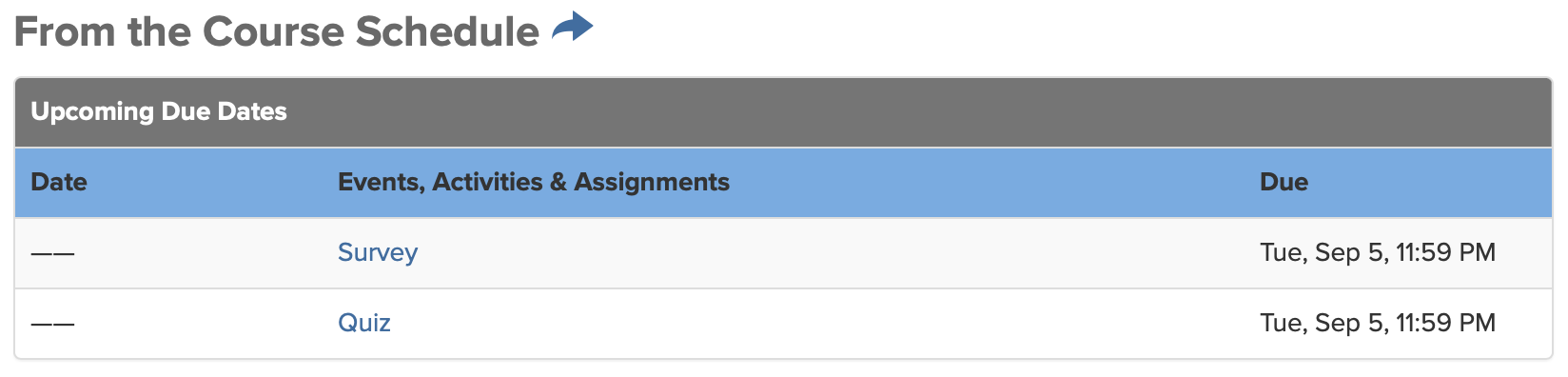
Second, for every Page Builder page linked to the schedule, a new “Always Available (overwrites “Available” date)” checkbox is displayed. Selecting this checkbox means that the link to this Page Builder page is always available to students. It doesn’t matter what the “Available” date is for that event; the link is always available on the main course content page. The “Available” date is still displayed on the main course content page, but is irrelevant in determining whether or not the link should be active.
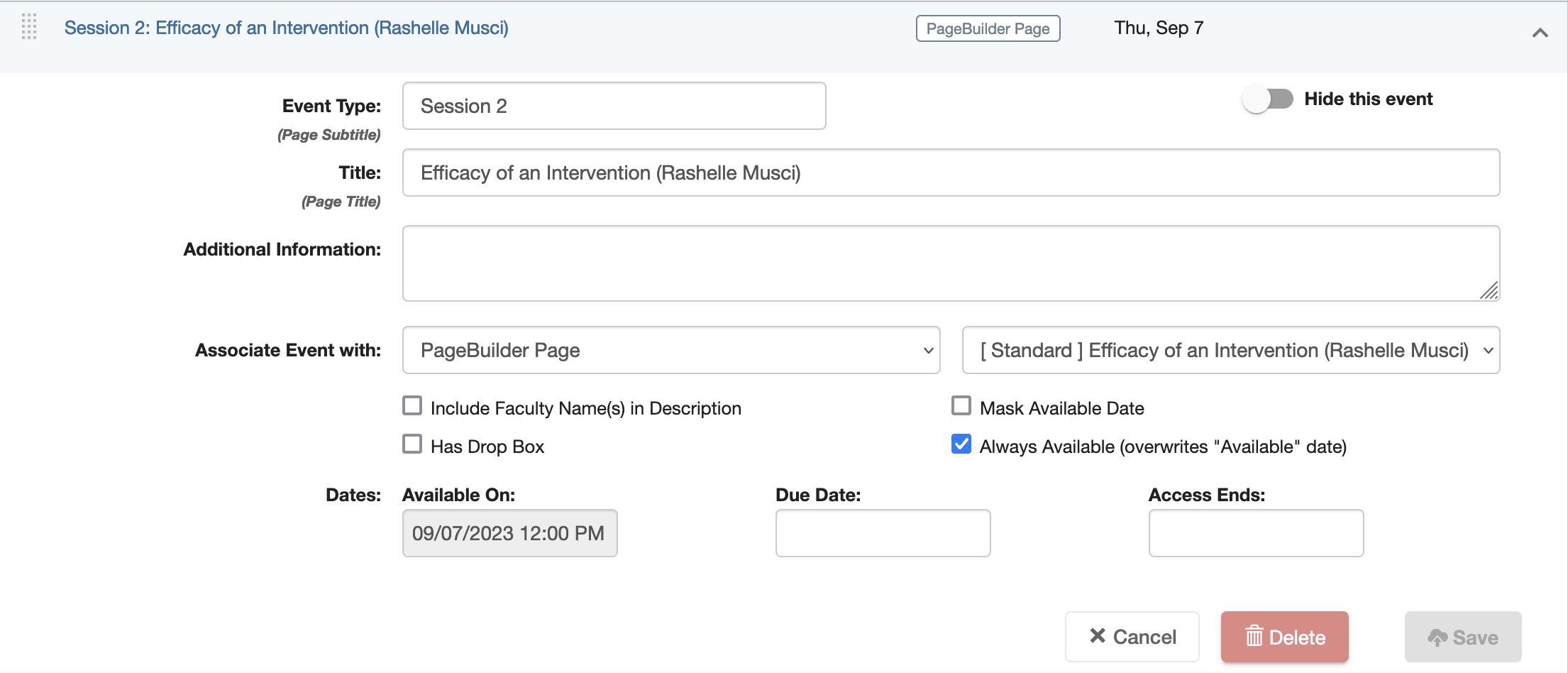
This new checkbox is off by default. It must be manually selected for every relevant item on the schedule.
These changes provide a lot more flexibility to faculty and TAs teaching non-online courses. It specifically allows them to let students access Page Builder pages when the site becomes available while also displaying the actual dates of course events, and having those dates picked up by tools like the Daily Course Notifications email.
As always, if you have questions about this new feature, please reach out to the CTL Help team, and we will be happy to answer any questions you might have.