Remaking the BBS: Category and Topic Options
This entry in the "Remaking the BBS" series is going to look at features in the BBS only available to faculty and TAs in a course. All of the major features for students have been covered in previous entries.
One of the major features of this new BBS is the ability for faculty and TAs to have a lot more control over the access to and posting in categories and topics in a class BBS. Faculty and TAs will now be able to set controls at the category level which then get applied to every topic in that category, but which can be overridden at the topic level. You can keep the control loose at the category level, but more finely control specific topics within a given category.
Let's first take a look at some of the new category options:
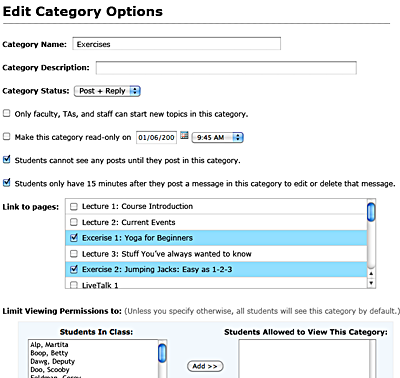
With these new controls, you'll be able to do the following:
- Only allow faculty, TAs, and staff to create new topics in the category. Students can post in those topics (if you want), but they can't create new topics on their own.
- Set a date and time on which the category becomes read-only, meaning that students can no longer post in the category after that time. This could be useful for a BBS exercise.
- Set up a category where students can't see anyone else's post in the category until they post themselves. Again, BBS exercises could benefit from this feature.
- Restrict students to editing their posts for only 15 minutes after they make a post. This is how posting in the BBS currently functions, but in the new BBS, that restriction has been removed. This option allows you to reinstate it.
- Link a category to lecture or activity pages within the class website (more on this in a future post).
- Limit who can access the category. This is normally done through the Course Groups tool, where you set up a private category that can only be seen and accessed by that group, but we're giving you the option of limiting access outside the Course Groups tool. This could be useful for setting up a category that only faculty, guest faculty, and TAs could access.
You will be able to override most of these options at the topic level. Here are the options for configuring a specific topic in a category:
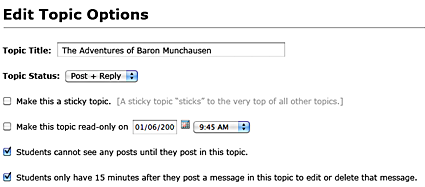
A couple of notes about these options:
- You can make a topic "sticky." That is, it will always appear at the top of the list of topics in a category. This could be useful for an instruction topic in a BBS exercise category.
- Whatever option you set here overrides the option set at the category level. For example, if you set the status of a topic to "Read Only" but the category in which the category resides has a status of "Post + Reply," then students can only read the messages in that topic. They cannot post new messages themselves in that topic.