A New and Much Improved My Calendar View
The Center for Teaching and Learning (CTL) performed a student survey about CTL and CoursePlus in April, 2025. The number one CoursePlus feature request was for a revamped, month-view calendar of activities in all courses.
CoursePlus has long had a chronological list of new activities and due dates for all courses in which an individual is enrolled. This view can be found on the “My Calendar” tab when you sign in to CoursePlus. This list view isn’t the same as a traditional, month-based calendar view, as a calendar lets most people quickly visualize upcoming work. Students stated very clearly that a new, month-based calendar view was a high priority.
To meet this need, the CoursePlus team implemented a totally new, month-based calendar view on the “My Calendar” page:
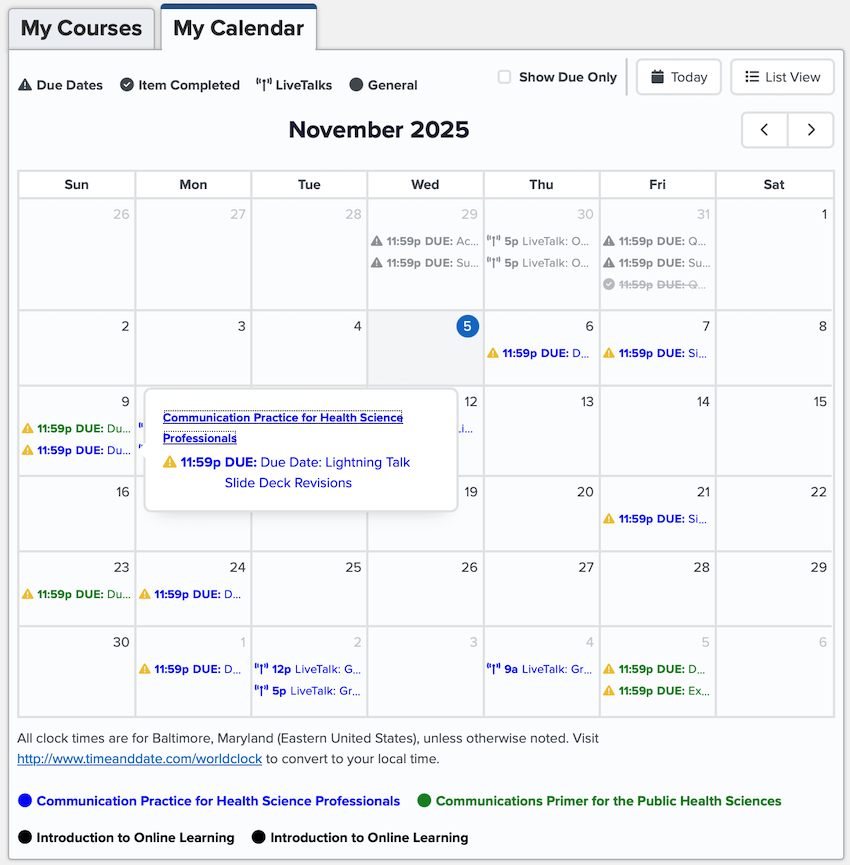
Some highlights of this new calendar view:
- The calendar displays all “available on” and due dates for all items on the main content page of every course website in which you are enrolled.
- Due dates are highlighted with the prefix “DUE:” and an alert icon.
- LiveTalks for online courses are displayed separately and get their own icon.
- Items with due dates that are complete (marked off as complete on an individual course schedule) have a checkmark next to them and are struck out in the calendar view.
- Items in the past are colored in gray. The new calendar displays items up to two weeks prior to the current date.
- If there are many items available or due on the same day, a shortened list is displayed (prioritizing due dates and LiveTalks at the top) and there’s a “+ [x] more” link that can be clicked on to display all items on that day.
- Clicking on an item shows you an overlay with full details (as titles often get truncated in a calendar view) and a link to the course website.
- There is an option to only display due dates.
- You can switch between a traditional calendar view (the new default) and a chronological list view.
- All items in a course use the same color. Colors are assigned once per course per term, so they stay consistent every time you look at the calendar.
- There is a legend at the bottom of the calendar that displays the course title in the matching color.
The revamped list view in the new “My Calendar” is also more streamlined than the previous version, grouping items by date:
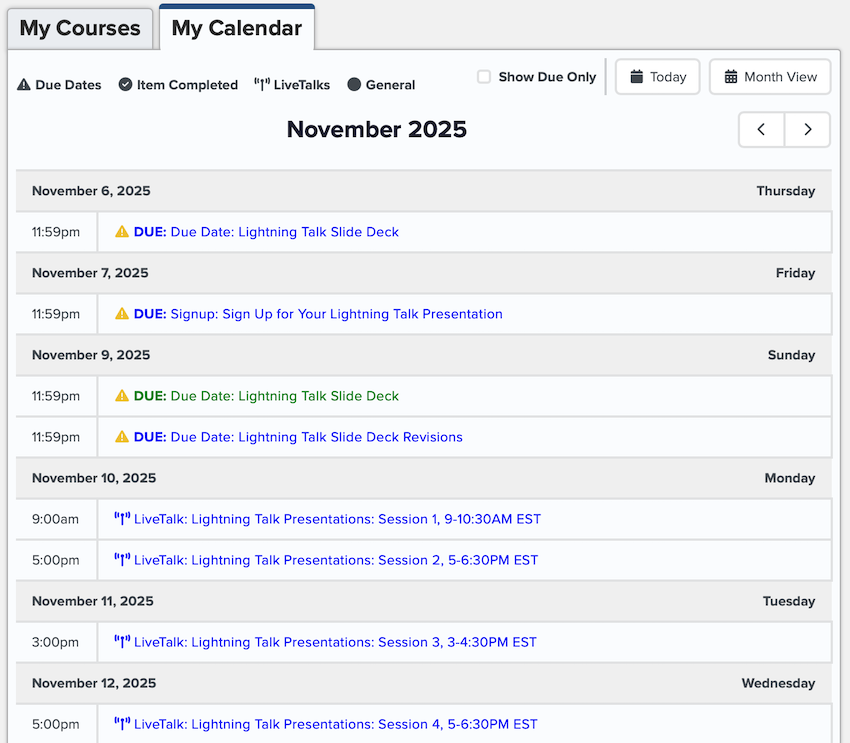
The new “My Calendar” view represents a big step forward to enabling students to get a big picture view of all of their course activities. It’s important to keep in mind a few limitations:
- There is no way to subscribe to this calendar as you would subscribe to a calendar in Outlook or Google Calendar. Addressing this is a priority for the CoursePlus team.
- Items not on a main course content page/schedule will not be displayed on this calendar. If faculty want items to appear in this calendar, those items must have representation on the main course content page/schedule.
- There is no way to add custom events to the calendar or filter out individual courses.
We hope that everyone finds this new My Calendar view to be a big improvement over the old version!
As always, if you have questions about these new features, please reach out to the CTL Help team, and we will be happy to answer any questions you might have.