Automatically Flag Students Who Leave the Exam Page During an Exam
The Quiz Generator in CoursePlus is being increasingly utilized in courses to deliver cumulative exams like midterms and finals. Faculty are rightly concerned that students do not engage in activities which violate the School's academic ethics code while taking these exams.
CoursePlus has, for some time now, automatically logged student activity when they take a quiz or exam, including if they go off the quiz/exam page, and, since November, 2016, the ability to show if a student accessed other pages in CoursePlus while taking the exam.
This data is very useful to fauclty concerned about academic ethics violations, but faculty or TAs would have to review the log of activity for every student who took the exam to equitably check and see if there were potential academic ethics violations while taking the exam. This is a tedious process.
We've added a new option to the setup to quizzes/exams in the Quiz Generator that gives you the option to automatically flag students who leave the exam page or view other pages in CoursePlus while taking the exam. This option is turned off by default, and must be enabled on an exam-by-exam basis.
If this option is turned on, and a student has left the exam page or visited another page in CoursePlus while taking the exam, a visual alert is placed next to the student name on the main "Responses and Grades" view of the exam in the Quiz Generator:
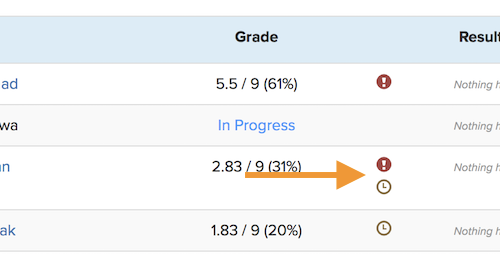
The red circle with the exclamation point inside indicates that the student left the exam page and visited other pages in CoursePlus while taking the exam. (The brown stopwatch icon indicates that the student took less than 10% of the allotted time to complete the exam, sometimes also an indicator of potential academic ethics violations.)
Please note that, just as with the adding of the log information that shows if a student visited pages other than the exam while taking the exam, this indicator does not immediately appear the second that a student visits a page other than the exam page while taking the exam. This indicator only appears after the student has submitted their answers to the exam and the full set of CoursePlus logs has been analyzed. Typically, this process takes about 30 minutes from the time the student submits their exam.
If you have questions about how this feature works, please contact CTL Help!
November 20, 2017 Update:
After receiving a couple of questions about this feature, here are some more details:
- If a student loses their connection and signs back in to the course website to continue taking the exam, then that counts as viewing another page in the course website. As such, the student will be flagged.
- If the student switches away from the exam and looks at the main course content page, or a lecture, or the Online Library, that counts as viewing another page in the course website. As such, the student will be flagged.
- If the student opens a file that's linked in a quiz question, the file will open in another window and the student will be flagged as leaving the quiz page. As a result, faculty who have files attached to their exam questions should use this option with caution.
- If the student switches away from the exam tab into another web browser tab or another application on their computer, the student will be flagged. We cannot look into other web browser tabs or desktop applications to see what a student did while away from the exam page. That is a basic limitation of Web browsers.
- If the screen saver gets activated on the student computer while taking the exam, the student will be flagged. We have no control over when a browser fires off a “the user has switched away from the page/tab” event. We can only listen for that event and record that it occurred. We also cannot filter on what caused the event. We have no knowledge if it was the launch of the screensaver, switching tabs, or visiting another document on the host computer. Again, this is a basic limitation of Web browsers.
- On the MacOS, it is possible for a student to have a document open in another application, and, while taking the exam, scroll over that external application without ever clicking in that external application. This is a feature of the MacOS that cannot be turned off or otherwise intercepted. In this case, the student will not be flagged as leaving the exam page because the "user has switched away from the page/tab” event is never fired.
- The flag is there to highlight a potential problem. Just like any tool which “detects” potential cheating, data needs to be reviewed. The data in this case is the log of student activity while taking the exam (“View activity log” on the individual student responses page).