CoursePlus Updates
The developers in the Center for Teaching and Learning work continuously to improve CoursePlus. Below is a detailed list of changes made in each month.
Go to CoursePlusRebuilt "My Calendar" View
When CTL performed the student survey as part of our 2025 self-study, the number one CoursePlus feature request was for a revamped, month-view calendar of activities in all courses.
CoursePlus has long had a chronological list of new activities and due dates for all courses in which an individual is enrolled. This view can be found on the "My Calendar" tab when you sign in to CoursePlus. This list view isn't the same as a traditional, month-based calendar view, as a calendar lets most people quickly visualize upcoming work. Students stated very clearly that a new, month-based calendar view was a high priority.
A new, month-based calendar view is now available. (#4582)
Some highlights of this new calendar view:
- The calendar displays all “available on” and due dates for all items on the main content page of every course website in which you are enrolled.
- Due dates are highlighted with the prefix “DUE:” and an alert icon.
- LiveTalks for online courses are displayed separately and get their own icon.
- Items with due dates that are complete (marked off as complete on an individual course schedule) have a checkmark next to them and are struck out in the calendar view.
- Items in the past are colored in gray. The new calendar displays items up to two weeks prior to the current date.
- If there are many items available or due on the same day, a shortened list is displayed (prioritizing due dates and LiveTalks at the top) and there’s a “+ [x] more” link that can be clicked on to display all items on that day.
- Clicking on an item shows you an overlay with full details (as titles often get truncated in a calendar view) and a link to the course website.
- There is an option to only display due dates.
- You can switch between a traditional calendar view (the new default) and a chronological list view.
- The revamped list view is more streamlined than the previous version, grouping items by date.
- All items in a course use the same color. Colors are assigned once per course per term, so they stay consistent every time you look at the calendar.
- There is a legend at the bottom of the calendar that displays the course title in the matching color.
The new "My Calendar" view represents a big step forward to enabling students to get a big picture view of all of their course activities. It's important to keep in mind a few limitations:
- There is no way to subscribe to this calendar as you would subscribe to a calendar in Outlook or Google Calendar. This is a priority for the developer team.
- Items not on a main course content page/schedule will not be displayed on this calendar. If faculty want items to appear in this calendar, those items must have representation on the main course content page/schedule.
- There is no way to add custom events to the calendar or filter out individual courses.
New Video Transcoding Workflow for CTL-Produced Lectures
The workflow that converts original MP4 video files into multiple formats, and handles the moving of files to their correct, final locations has received a major overhaul. (#4569) The impetus for this overhaul is that Amazon Web Services retired a core part of the previous version of the video transcoding workflow. Previously, this workflow used a service named Elastic Transcoder. Elastic Transcoder was retired by AWS on November 13, 2025. This necessitated the use of a different AWS service for transcoding work: Elemental Media Convert.
The previous version of the transcoding workflow was written over a decade ago, and did not adhere to current best practices for complex, stateless workflows in the AWS environment. The new workflow uses completely up-to-date code, and that code is simpler to update for future changes. The new workflow uses container images rather than fixed environments for executing code, which makes it simpler to maintain and update individual pieces of the workflow. This architectural change, combined with faster video encoding in Elemental Media Convert, has significantly reduced the time it takes for a single video to go through the workflow.
While individual users of CoursePlus will not see any direct change as a result of this new workflow - everything will appear to them as it did before - the new workflow represents a significant step forward in speed and maintainability.
Other Additions and Bug Fixes
- Anyone with access to Page Builder can now import any page from the "CTL Exemplars" course site and the "Welch Medical Library Resources" site. (#4576)
- Rubrics now have a "Save" button at the top and bottom of the rubric editing form. (#4622)
- When you manually assign students to one another in the Peer Assessment tool, the words "Select one or more" now appear inside the select control next to each student name. (#4622)
- Course lecture videos now default to playing the MP4 version of the video on all supported platforms. This will enable CTL to stop providing WebM files for video playback, saving us time and costs in transcoding and storage. (#4638)
- When you enter a weblink into the Online Library, the tool now first checks to make sure you've entered a link, and not a page title or other string of text. (#4637)
- Emails sent to students from the Peer Assessment tool now show up in the "Emails sent to a student in this offering" report. (#4609)
- The event date for time-slot based signup sheets is no longer displayed at the top level of the student view of Signup Sheets, as this caused confusion when the signups were repeated over the course of multiple weeks. (#4635)
- Deleting quiz questions that are associated with quiz tag rules now properly deletes those tag rules from the quiz if there are no more questions which match that rule in the quiz. (#4618)
- A bug in Apple's VoiceOver software on the iPad prevented correct reading order after a user selected an item in a HTML select control. The CoursePlus team has implemented a workaround for this bug so that selecting an item in a drop-down list returns the user to the correct place in reading of the web page. (#4602)
Draft Coach Updates from Student Feedback
Since the launch of the CoursePlus Draft Coach in October 2024, faculty and students across a wide range of classes have used the tool to help improve long-form student written work. As the primary target for the CoursePlus Draft Coach is students, getting student feedback on the value of the tool and the feedback provided was of great importance. Students talked, and the CoursePlus team listened.
The following changes were made based on student feedback (#4578):
- You can now submit a file every four hours, down from every 24-hours.
- Additional fields were added to the tool to provide greater specificity of the feedback:
- Type of writing: research paper, thesis, project proposal, OpEd, etc.
- Audience for the writing: faculty, policy makers, general public, review committee, etc.
- The tool now uses the GPT-5 model from OpenAI. This more advanced model provides a number of benefits:
- Less sycophancy, more direct and actionable feedback
- Better understanding of complex scientific and medical topics
- More "reasoning" effort by the model before generating a response
Finally, the Draft Coach now sends feedback via email within five minutes of submitting your file, down from the previous averages of 7-8 minutes.
"Produced On" Field for Lecture Dates
Students frequently cite "old" or "outdated" content as being a problem in their course evaluations. This can mean that readings should be replaced by newer studies, or that lectures include content that was current two, five, or fifteen years ago. While individual faculty may remember when a piece of content was created or added, that is not always the case. CTL team members cannot with great accuracy cite when all pre-recorded lecture content - the core content in traditionally online courses - was created and posted to CoursePlus. The creation date of a file does not always correspond to when a piece of content was officially "created" and posted to CoursePlus. Individual lectures contain multiple sections created at different times, complicating the attempt to identify lectures with "outdated content."
To help better track content creation dates in service of ultimately being able to generate reports that lists content created before a selected date in the past, a "Produced On" field has been added to the lecture information form in Page Builder. (#4583)
CTL team members can easily add this information for new lectures and update it as needed during the quality control process. Each lecture section gets its own "Produced On" date because not all lecture sections are produced at the same time. Once entered for a lecture section, this information carries over to all instances of that lecture section in all courses where the section is used.
Other Additions and Bug Fixes
- The video player used throughout CoursePlus now has a 1.25x time speed option. (#4623)
- Students who drop a class after being assigned to assess other students in a peer assessment are no longer displayed to either students or faculty in that peer assessment. (#4580)
- The AI Review Quiz Maker has been rebuilt to use OpenAI's more modern Responses API, reducing overall process completion time by 1-2 minutes on average. (#4614)
- A situation where custom touchpoint due dates did not correctly display in a student portfolio has been fixed. (#4627)
Signup Sheets Tool Rebuilt for Speed
The Signup Sheets tool is indispensable in classes where students need to sign up for specific presentation dates/times, office hours, or when students need to self-select into groups. Since adding it to CoursePlus in 2019, the Signup Sheets tool has been used by hundreds of courses, and is key to organizing a lot of student work. While the tool is useful and generally responsive, it struggled under the weight of larger classes using it to have hundreds of students sign up at the same time.
The CoursePlus team looked at multiple ways of optimizing both the back- and front-end code for the Signup Sheets tool to make it work better for larger courses with heavy simultaneous use. The team also decided that this was another tool that could benefit from an interface refresh to bring it in line with the new user interface experience rolling out across CoursePlus.
The rebuilt Signup Sheets tool (#4529) has improved page load times across class sizes. It performs much better under heavy simultaneous load, and page load times for large classes with many signup sheets (200+ signups on 10 or more individual sheets) are significantly reduced. The rebuilt tool also uses the new CoursePlus user interface experience, making the small details of using the tool more consistent with many other tools in CoursePlus.
The CoursePlus team added one long-requested feature to the Signup Sheets tool during this rebuild: the ability to export all Signup Sheets to Excel format with a single click. (#4077) This new feature replaces the old export to Excel feature, which was limited to a single sheet at a time. The only option available now is to export all Signup Sheet data to Excel, with a separate Excel worksheet for each Signup Sheet in the course in the resulting Excel file.
Strike Out Multiple Choice Answers in Exams
Exams are high-stakes, stressful situations for any student. Questions -- even multiple choice questions -- often require detailed and complex reasoning. Over the past few years, a number of students have requested that they be able to strike out choices for multiple choice questions while determining the correct answer to the question. This is a feature of some high-stakes certification exams in the medical field.
CoursePlus now allows students to strike out (and remove the strikeout for) individual answers to a multiple choice question. (#2643) Clicking the "Strike out" link next to any multiple choice option will cause the option to gray out and have a strikethrough line appear through the option. Students can undo this strikeout at any time. Additionally, students who do not complete an exam in one sitting have their strikeouts preserved and re-displayed each time they access the exam. The act of striking out (or removing the strikeout) is also logged in the student activity log for faculty review.
This feature was identified as a high-priority request by students during the 2025 CTL self-study and was implemented in less than a month from the time the student survey results were compiled.
Other Additions and Bug Fixes
- The PDF of weblinks that is created when you download the entire Online Library as a ZIP file now meets a broader array of accessibility standards. (#4589)
- An issue that prevented web links inside of collapsed folders in the Online Library from being properly read by screen readers has been fixed. (#4588)
New Payment Processing Gateway
CoursePlus has the ability to offer on-demand trainings and other content offerings that are not academic offerings from the School or University. Most of these trainings and content offerings have been free to learners. However, there is a need to offer paid trainings and other content offerings that are not academic courses handled through SIS.
CoursePlus now offers seamless credit card payment processing for trainings and non-academic content offerings. (#4477) Payment is handled during the self-registration process for any offering that allows self-registration. Different payment types can be offered on a per-offering basis, based on the needs of content providers. The payment process is handled by a third-party service offered by a University partner. Only payments can be processed through this gateway. Refunds and other payment issues must be handled by administrators outside of CoursePlus.
Other Additions and Bug Fixes
- The total time for all CTL-produced lectures in a course is now displayed at the top of the main Page Builder page. (#4577)
- The wording on the "warning before you start an exam" page has been altered to better accommodate requirements of closed-book exams. (#4579)
Other Additions and Bug Fixes
- A link to the offering from which the course was copied is now displayed on the main Faculty Tools page. (#4574)
- The size of images on the Syllabus > Faculty page has been increased by 50% in response to user feedback.
Improvements to Course Schedule Calendar (.ics) Files
In response to student feedback about the course schedule calendar files provided by CoursePlus, a number of improvements and changes were made to the creation of these files (#4564):
- Previously, a single calendar event would cover both the date/time on which an assignment became available and the date/time that the assignment was due. This would create calendar events that would span multiple days or even weeks. With this update, a separate calendar event is now created for when an item on the schedule becomes available and a separate calendar event is created for when the assignment is due. The "due date" calendar event starts one hour before the date/time that the assignment event is due.
- Calendar event files are now for appointments, not meetings, so no response to the calendar event is created or displayed to students.
- Additional information has been added to each calendar event (.ics) file to make them more distinguishable from one another.
- A bug that sometimes caused all calendar events to be downloaded instead of just updates to the calendar to be downloaded has been fixed.
"Save to PDF" Option for All Page Builder Pages
A number of tools in CoursePlus allow for export of that page's content to PDF format. This feature is frequently used for the course syllabus and a number of reports in the Faculty Tools section of each course website. Faculty, staff, and students can now export any Page Builder page — lecture pages, assignment pages, or any page created in Page Builder — to PDF format. (#4550) This enables faculty and students to have a dynamically updated assignment page in the course website while also allowing for export to a more permanent, archival format.
Other Additions and Bug Fixes
- A new default certificate of completion is now in use in CoursePlus. (#4547) This certificate has updated language about the meaning of a certificate of completion and was designed by the Office of Communications.
- The default start time for all new events in Schedule Builder is now 12:00AM. (#4557)
- When you change the title of a standard Page Builder page that is linked to Schedule Builder, the title of the page now updates the title in Schedule Builder. (#4556)
Syllabus > Faculty Page Editing Tool Rebuild
The Syllabus > Faculty page allows students to learn more about the individuals involved in teaching a course. The editing tool for this page was built in the early 2000s, and additional functionality was bolted on over time. This resulted in a tool that was hardly intuitive for most people, leading to a relatively high number of CTL Help requests about how this tool works.
The CoursePlus team rebuilt this tool to act in a modern, more intuitive way. (#4528) The page is now a full WYSIWYG (What You See Is What You Get) editor, akin to the Syllabus Builder or Page Builder page tools. Adding and editing course instructional team members is now done inline, rather than taking you to multiple different pages. You can now drag and drop course instructional team members between groups instead of the older, convoluted procedure. Uploading of photos is now done via a simple, intuitive tool that also allows for cropping of the photos.
Two new features are available as part of this rebuild:
- You can now display pronouns for individual course instructional team members.
- Faculty Groups on this page can now optionally include a description of that group. The description can include basic HTML markup.
This tool is now linked directly from the main Faculty Tools page, better indicating that it's not part of Page Builder, but part of the Syllabus section of the course website.
The rebuild of this tool is yet another step in the CoursePlus team's ongoing project to modernize older parts of the CoursePlus interface. Elements new to this tool, such as the new photo picker and cropping tool, will begin to appear across CoursePlus.
Other Additions and Bug Fixes
- The time between the first and last question answered by a student in a quiz is now displayed in relevant Quiz Generator views. This includes the individual student responses view, the list of all students and their grades, and the Excel export of all responses and grades. Students who take less than 10% of the time allotted for the quiz to answer all questions are automatically flagged as having done so. This replaces the "the student took less than 10% of the time allotted to complete the quiz" functionality. The time between the first and last answer is a better indicator of student work, as students can sit on the quiz page to make it look like they took a large part of the allotted time to answer questions. (#4546)
- Due to changes in how browser makers enable exporting content to PDF format, we have removed the "Prevent students from printing the quiz?" option from the Quiz Generator (#4551). Please see this blog post for more information.
CoursePlus Draft Coach
During ideation around generative AI-enhanced tools in CoursePlus, multiple faculty asked if CoursePlus could include a tool that gave students feedback about their writing. Faculty and TAs generally do not have time to review and give feedback on draft papers unless that activity is built into the overall course schedule as an assignment. The faculty in these discussions wanted a tool that students could use to receive feedback on their writing without having to review the draft papers themselves. The CoursePlus Draft Coach aims to fill this need. (#4533)
Details on how the tool works can be found here: Faculty | Students
Other Additions and Bug Fixes
- Two new sections were added to the Syllabus Builder: "Commitment to an Equitable and Inclusive Teaching Environment" and "Land Acknowledgement" (#4543).
- The "Student Health and Well-Being" section of the syllabus has been updated with refreshed language and links to the most current set of resources available to students.
Quiz Generator Interface Improvements
- When you review individual student responses to a quiz, "Previous Student" and "Next Student" buttons now display at the bottom of the page. (#4303)
- The text box size for answers to multiple choice questions has been increased to better display multi-line answers. (#4509)
- Editing quiz instructions and the text to display after students complete a quiz is now done inline, instead of in a popup overlay. (#4509)
- When editing the display order of questions, the current/original question number is now displayed in the bar containing the question. This allows you easily reorder questions when you want to, for example, move the current question 3 after the current question 12. (#4509)
Other Additions and Bug Fixes
- The report which shows faculty and TAs all the lecture sections in a class and which lecture sections a student has viewed now has an additional row for "Viewed 80% of Section." This indicates that the student watched at least 80% of the lecture section in the web browser. (#4537) CoursePlus cannot track if a student watches 80% (or any amount) of a downloaded file.
- The display of Online Library folders has been improved when adding or editing an item in the Online Library. Folder display now matches more closely what you see on screen, including indentation for sub-folders. (#4508)
- A rare bug where a quiz is set to allow multiple attempts, and to display the answer key, and to require a passing score to display the answer key, and a student has been given special permission to take the quiz again after the due date of the quiz but is told they have failed the quiz and can't take it again has been fixed. (#4539)
- The underlying framework for the Online Library has been updated to the most recent version, bringing performance improvements on the page. (#4210)
New Course Groups Interface
The Course Groups tool received an interface overhaul to achieve two important goals: make it simpler to manage group membership and utilize the new CoursePlus design system. (#4485)
First and foremost, the CoursePlus team wanted to streamline the Course Groups interface with the goal of making it easier to see group membership and manage group membership. To that end, a number of extraneous buttons were removed and some functionality was combined into menus. Additionally, editing group membership now allows you to drag and drop individual or groups of students in and out of groups. Subtle animations make it clear when you've successfully updated group membership and even group details.
Second, this new Course Groups interface is the first implementation of a new design system for CoursePlus. A design system for web applications is like a style guide that ensures all the buttons, fonts, and layouts look and feel the same across the site, making it easy to use. It's similar to how your favorite apps have a consistent look, making it simple to navigate and understand. Implementing a new design system takes a lot of work, but the long-term payoff is a highly consistent, functional interface across a complex web application like CoursePlus. The design system for CoursePlus will help ensure that all CoursePlus tools will look and act in a similar way.
In rebuilding the Course Groups interface, the team decided to add two new features:
- If a group is linked to either an active peer assessment or signup sheet, deleting that group is blocked from within the Course Groups tool. A group linked to a peer assessment cannot be edited or deleted from an hour before the linked peer assessment is scheduled to open to students until the end date and time of the peer assessment. This prevents problems with altering group membership once a peer assessment has opened. Similarly, if a group is created via Signup Sheets, the group must be deleted from the Signup Sheets module. This prevents accidental orphaning of groups tied to signup sheets.
- A simple search tool was added to the main groups administration page. You can type a student name in the box and the listing of groups is filtered to only display groups where that student is a member. Additionally, the group details automatically open if they are closed.
Other Additions and Bug Fixes
- Faculty can now choose to exclude students who did not submit a file to a peer assessment-linked Drop Box from being assigned other students to assess in the Peer Assessment tool. (#4527) It's important to note that any students who are excluded cannot be re-added to the peer assessment at a later time. Those students can participate in a copy of the peer assessment, but not the original from which they were excluded.
AI Review Quiz Generator
When you edit the Page Builder page for a CTL-managed lecture in CoursePlus, and that lecture has transcripts in the Lecture Materials box, there is now a button for the “AI Review Quiz Maker.” (#4514) Clicking this button takes the transcripts for the lecture, sends them to OpenAI, and uses the same underlying model as ChatGPT to create a review quiz. It takes about 3-4 minutes to generate the quiz questions and answers, and the person clicking the button receives an email containing the generated quiz questions, answers, and explanations for the correct response.
It's important to note that the content of the transcripts is in no way used to train ChatGPT or any OpenAI model. All data is private, not used for training in any way, and is deleted from OpenAI's servers as soon as the review quiz is generated.
Other Additions and Bug Fixes
- A bug that caused Drop Boxes created by Schedule Builder (using the "Has Drop Box" option on a schedule item) to not be deleted when the corresponding item on Schedule Builder changes from the "Has Drop Box" option to linking to a different, standalone Drop Box has been fixed. (#4512)
- Code that could cause bottlenecks when loading Signup Sheets with a large number of signups has been removed. (#4516)
- Code from the old version of the class email tool, retired in September, 2021, was removed from CoursePlus. (#4498)
Full LiveTalk Editing by Faculty/TAs and Synchronization to the LiveTalk Page
Faculty and TAs can now fully edit Schedule Builder LiveTalk events and any changes are immediately synchronized to the LiveTalk page in the course website. (#4055) Previously, faculty or their TAs had to go through a multi-step process to schedule their LiveTalks, have them added to the course schedule by their assigned instructional designer, and then have that information manually synchronized with the LiveTalk page in their course website. That tedious process has been eliminated.
Faculty, TAs, and CTL staff can now add, edit, and remove LiveTalk events in Schedule Builder. Changes - including deletion - are then immediately reflected on the LiveTalk page in the course website. If events are hidden from student view in the course schedule, they are immediately hidden from the LiveTalk page. If events are un-hidden from student view in the course schedule, they are immediately viewable on the LiveTalk page.
Peer Assessment Emailing of Results Improvements
Based on user feedback about the emailing of results in the Peer Assessment tool, the following changes are now live in CoursePlus (#4495):
- A yellow warning icon now appears next to students who do not have a final grade after the peer assessment due date. The tooltip for this icon warns that the student cannot be sent results because they do not have a final score for that peer assessment.
- If "Select All" is selected for sending student results, and there are students without a final score for the peer assessment, a warning appears stating that students without final scores will not receive a results email.
- The calendar icon that shows the history of sending results emails to students no longer appears for students who have not been sent any results emails.
Other Additions and Bug Fixes
- A new option has been added to the Peer Assessment setup: "Allow students to view rubric before the assessment is open (only appears on linked Page Builder pages)." (#4116) Enabling this option allows students to see the rubric for a peer assessment on any Page Builder page to which the peer assessment is linked. This obviates the need for posting the rubric for that peer assessment to the Online Library or elsewhere because the rubric preview is a PDF version of the current rubric for that peer assessment.
- If you are a faculty/TA/staff and you have disabled the display of student names to other students, the following message is displayed when viewing the student results report and when viewing an individual student's "My Assignments" view: "You can see student names here because you are not a student in the class. Students viewing this information will not see individual names because that is how you set up this peer assessment."
- If you hover over the column headers for "All Assessments Complete" and "Assessed by Others," you now see a tooltip that explains what the checkmark in each column means.
Other Additions and Bug Fixes
- A new version of the "Students with Disabilities - Accommodations and Accessibility" default syllabus section is now live and includes step-by-step instructions for requesting an accommodation. (#4500)
- Attendance Tracker and Signup Sheet tools can now pre-select students for receiving an email via the Class Email tool. (#4491)
- When you duplicate a peer assessment, the phrase "COPIED FROM {academic year}-{academic term}" now appears in the assessment title. (#4487)
- A bug that allowed deleted course groups to be included a peer assessment setup has been fixed. (#4491)
Peer Assessment Updates
- Faculty and TAs can now view the rubric for an individual student, enabling them to see exactly what a student sees when they working on a peer assessment.
- The final score for a student is now included in the Excel export of all student activity data for a peer assessment.
- The button to download a linked Drop Box file while completing a rubric is no longer displayed when the student being evaluated did not submit a file to the linked Drop Box.
- The link to download a marked-up file provided by the individual student assessor no longer shows if the individual student assessor did not upload a marked-up file.
- CTL Instructional Designers can now see the name of each student being assessed on an individual student's listing of peer assessments to complete when a peer assessment is set to not display student names.
- A bug preventing written comments for each rubric criteria from showing in the student results report has been fixed.
- A bug where student names would be shown in the file name when downloading files from a linked Drop Box has been fixed..
Other Additions and Bug Fixes
- All due dates listed in a course schedule using the Schedule Builder tool now display in a student's "My Calendar" view. This was previously limited to quizzes, surveys, peer assessments, Drop Box assignments, and Signup Sheets.
- The "Access of Individual Course Pages by Each Student" report page now shows abbreviated lecture titles as column headers, instead of "Lecture 1," "Lecture 2," "Lecture 3," and so on. (#4471)
- Auditors and guests can no longer access a personal Gradebook page in a course. Neither are allowed to be assigned scores in the Gradebook.
- The sending of reminders to portfolio reviewers is now logged by CoursePlus.
- Auditors can now see all public student posts in a course Discussion Forum.
Rebuilt Peer Assessment Tool
Here are some highlights of this new version (#3916):
- The new version is orders of magnitude faster the current version. In large classes with 350+ students doing multiple assessments, views that would frequently time out while loading now load in about six seconds.
- If it's before a Peer Assessment opens, the default view for faculty/TAs is the setup view. If it's after a Peer Assessment opens, the default view for faculty/TAs is the student activity view.
- The student activity view has been redesigned for clarity and speed.
- You can import or copy peer assessments (and their associated rubrics) from any course you teach or on which you are a TA. (#3672, #4026)
- Students can now see their results inside of CoursePlus, instead of only being able to see results in email messages.
- The Peer Assessment tool now uses the same rubric tool as the Gradebook.
- Rubrics can be exported to PDF, instead of Excel.
- If a student has chosen pronouns in JHED, they appear when filling out their rubric.
- It's a whole lot simpler (and clearer) for a student to say "I'm done filling out this rubric for this person."
- Faculty can change the end date of a peer assessment on their own, even if the assessment is already open.
All existing peer assessments and rubrics will automatically be imported into the new version. There is nothing faculty or TAs need to do to have their existing peer assessments rolled over into the new version of the tool.
When the new Peer Assessment tool goes live, no new peer assessments will be able to be created in the old version of the tool. The old version of the tool will remain in CoursePlus for two years so faculty can review student work as needed. The old version of the tool will only be visible in course sites where the course began before March 19, 2024.
Finally, the self-assessment peer assessment type is not supported in the new version of the tool. Self-assessments can be done using the survey or Quiz Generator tools to create a self-assessment that each student can complete.
Other Additions and Bug Fixes
- Faculty and TAs can no longer set up .41 or .49 section sites. Instead of the "Click to Set Up" button next to these courses in their My Courses listing, a "Contact CTL to Set Up" label is displayed. (#4470)
- Weblinks in the Online Library now include the course offering ID in the link so that you are directed to the Online Library after clicking on a weblink and having to log in to CoursePlus. (#4464)
- An optional, pre-written "BSPH Writing Center" section has been added to the Syllabus Builder tool. (#4397)
- In accordance with rules in the BSPH course system, you can now only have a maximum of 10 course objectives in the Syllabus Builder.
Other Additions and Bug Fixes
- To improve the workflow of creating new Schedule Builder items, the options for linking a Schedule Builder item to something else in the course (Page Builder page, quiz, survey, Drop Box, etc.) have been moved to the top of the schedule item editing form. (#4449) This should reduce the occurrence of individuals filling out details like the event title and related text only to have that overwritten when selecting an item to link to from the associated drop-down menus.
- Any course which has self-enrollment can now have an enrollment cap. (#4450)
- The text for the option to display the "Importance" of an item in the Online Library was updated to reflect the fact that the option affects both files and weblinks. (#4452)
- The default text that appears at the top of the main course content/schedule page was updated to reflect the changes in column titles from October, 2023. (#4445)
- Clicking the "Edit" link for a category in Schedule Builder when all categories are collapsed now correctly opens the form for that category. (#4451)
- Links to PathFinder simulations linked to Schedule Builder correctly update when a course site is copied. (#4460)
- The functionality to add a standalone image to the top of any Page Builder page has been removed.(#4448) This functionality was built long before the ability to insert images in to rich text editors in CoursePlus was added. Anyone can add an image to any part of a Page Builder page using the rich text editor.
History of Changes in the Online Library
A number of tools in CoursePlus have a history of activity in that tool. The Quiz Generator tracks who made what changes to the setup of a quiz, and who added or removed questions in a quiz. Page Builder shows you who made edits to any given page and when those edits were made. The "Add TAs/Editors/Guests" tool and a number of other tools do the same. You can now see a history of changes in the Online Library by clicking the new "History" button at the top of the main Online Library editing page. (#4266)
When you click the "History" button, you see a listing in reverse chronological order of all changes made to the items in the Online Library. Additions, edits, and deletions are all tracked, as are changes to settings on each item in the Online Library.
Other Additions and Bug Fixes
- A situation where a grade in the Gradebook was visible to students, and then was removed from the student view for specific students, but the grade still displayed to those students has been fixed. (#4438)
Other Additions and Bug Fixes
- If a CTL instructional designer is assigned to a course, their name and contact link is displayed on the main faculty tools page and in the Faculty Tools Quick Jump box on the course home page. (#4353)
- The process by which merged section enrollments are handled has been significantly improved, all but eliminating issues where some students in merged sections would be dropped from the merged class website at the end of a term. (#4369)
- The standard CTL-produced lecture evaluation no longer appears as an insertable section on Page Builder pages that are not for CTL-produced lectures. (#4418)
- Additional text has been added to explain how to manage the "Number of Attempts" field on the special permissions page for a quiz in the Quiz Generator. (#4402)
- Using point values in the thousands for an item in the Gradebook no longer causes an error. (#4415)
- Copying a course, deleting that copy, and then setting up a new copy of the course no longer causes an error when students try to sign up for group-based Signup Sheets. (#4421)
"Always Available" Option for Page Builder-Linked Items in Schedule Builder
One of the few advantages of the old Class Sessions format was that you could see all of the session information for all classes from the moment the Class Sessions page was populated with information. Students could see, in advance, readings or discussion prompts or anything for any class session in a class. As soon as the session was created on the Class Sessions page, students could see the information.
In Schedule Builder, a link to a Page Builder page becomes active only when the Available date/time for that item in Schedule Builder is reached. In the conversion process from Class Sessions to Schedule Builder, each class session is converted into a Page Builder page and the activities/readings/etc for that class session are added to the Page Builder page. However, the link to a Page Builder page for a given class session won't become active until the date specified in the "Available" date field in Schedule Builder. For most class sessions, that will be the date on which the class occurs (eg; Wednesday, September 6). This means that students can't see the information about that session until the day of the class.
Faculty have worked around this in various hacky ways to be able to show the date on which the class session occurs and allow students to access the page prior to the actual date of the session (the "Available" date in Schedule Builder). Some faculty added the session date to the Event Title field in Schedule Builder, and made the "Available" date the first day of the term. Some made the "Available" date the first day of the term and then used the "Due" date as the date of the class session.
To help address this issue, the following change is now live in CoursePlus:
First, we changed the column headers in Schedule Builder, Syllabus > Schedule, and the "From the Course Schedule" box on the course home page. A member of the CTL instructional design team made a great suggestion that a faculty focus group later agreed would really help. "Available" is now "Date", and "Assignment" is now "Events, Activities & Assignments."
Second, for every Page Builder page linked to the schedule, a new "Always Available (overwrites "Available" date)" checkbox is displayed. Selecting this checkbox means that the link to this Page Builder page is always available to students. It doesn't matter what the "Available" date is for that event; the link is always available on the main course content page. The "Available" date is still displayed on the main course content page, but is irrelevant in determining whether or not the link should be active.
This new checkbox is off by default. It must be manually selected for every relevant item on the schedule.
Other Additions and Bug Fixes
- Rubrics in the Gradebook and upcoming Peer Assessment rebuild now display the preferred pronouns of a student, if the student has selected any in their my.jhu.edu profile. (#3919)
- Titles for Drop Boxes automatically created by clicking the "Has Drop Box" checkbox in Schedule Builder now include the event title from Schedule Builder in the Drop Box title. Previously, they all were simply titled "Drop Box." (#4357)
- Faculty and TAs can now link existing pages for CTL-produced online lectures to new items in Schedule Builder. (#4379) Previously, they could only link on an existing item in Schedule Builder.
- When you set up a course site as a blank site, the site now uses Schedule Builder by default. (#4372)
- The daily email digest of new posts in the Discussion Forum no longer sends duplicate posts. (#4381)
- The "Make this Topic Read-Only On" option and the "Hide this Category Until" option in the Discussion Forum administrator once again save properly. (#4383, #4370)
- The confusing "Pages Not in Any Category" header in the "Link to Pages" multi-select when adding or editing files in the Online Library has been removed. (#4361)
Evaluate Student Work Using a Rubric in the Gradebook
We're pleased to announce that you can now assess student work by using rubrics in the Gradebook in CoursePlus. (#3918) When you set up your course Gradebook, you can now attach a rubric to any Gradebook item that doesn't already get its score from another source (the Quiz Generator, graded Discussion Forum posts, and Peer Assessments).
Once you enable rubric grading on an item in the Gradebook, you can use a simple, grid-based editor to create your rubric. Alternatively, you can choose from one of nine example rubrics covering a broad range of scenarios, or copy a rubric from another course that you teach or where you are a teaching assistant.
Once you have your rubric just right, you can start grading student work using that rubric. In the "Enter Grades" view of the Gradebook for an item that has a rubric attached, you will see a new type of feedback option: the rubric.
Clicking the rubric icon for a student will open the rubric grading view, which displays your rubric. Clicking a performance level box for a criteria automatically assigns the appropriate points for that criteria for that student. You can manually adjust the score for each criteria, if needed, and provide open-ended text feedback on each criteria and the rubric as a whole.
You can complete the whole rubric in one sitting, or save your progress and complete the rubric later. Everyone on the course instructional team has access to each rubric for each student, so you can see each others' work and make changes as needed.
As you work through students in the class, the Gradebook interface works as it does for other kinds of graded items. You can see students who have no rubric yet, students whose rubric is complete, students whose rubric is incomplete, and students who had their rubrics sent to them via email.
When you finish student rubrics and email completed rubrics to students, students access their completed rubric via the student view of the Gradebook in CoursePlus. Students can save a copy of their completed rubric as a PDF file.
Now that faculty and TAs can grade students via a rubric in the Gradebook, the old "Faculty/TA" assessment in the CoursePlus Peer Assessment tool has been removed. You can no longer create new "Faculty/TA" assessments or edit existing "Faculty/TA" assessments in the Peer Assessment tool. CTL has identified the courses which used the "Faculty/TA" assessment type in the past and will work with those courses to convert the old "Faculty/TA" assessment type to instead use rubrics in the Gradebook.
Improved Schedule Builder/Page Builder Editing Flow
As all course sites in CoursePlus transition to using the Schedule Builder tool, it has become apparent that the workflow between Schedule Builder and CoursePlus needs to be more seamless. Currently, if you want to edit a Page Builder page that is linked to the course schedule, you have to click the link for the page, then click the "Edit This Page" button at the top of the page, and then you will see the editing view of the page. If you're editing a Page Builder page, you have to either click the BACK button many times, or click "Faculty Tools" and then "Schedule Builder" to get back to editing the schedule. Reducing the number of extra clicks everyone must take to perform editing work will make this experience more seamless.
To improve the editing flow, two changes were made (#4345):
First, a "Jump to Schedule Builder" button was added to the top of the Page Builder page editing page.
Second, when in Schedule Builder, clicking on the link to a linked Page Builder page, Drop Box, Quiz, Survey, Signup Sheet, or the Online Library will take you to the editing view or setup form for that item. This significantly reduces the number of clicks to edit an item linked to the course schedule and makes the workflow more seamless.
It's important to note that some items in the schedule — LiveTalks and external web pages, specifically — don't have an editing view. Those links will continue to point to the resource itself. Due to the way in which the wiki tool was built, links to wikis in Schedule Builder point to the main wiki page.
Links to items in the "Navigation Tools" section of the main Faculty Tools page still point to the student view of that item. It's only while working inside Schedule Builder that the links point to the editing view of the target item.
Calendar API Endpoint for SIS Displays
The SSEI (Student Service Excellent Initiative) team in JHU IT is developing a new module that displays upcoming class due date information to students in the SIS portal. In order to have information from both Canvas and CoursePlus included in this display, the web developers built an endpoint which this new module can query for upcoming class due dates in CoursePlus for any student. (#4246)
This module is available only to the SSEI team project and is not for public or personal consumption.
Other Additions and Bug Fixes
- A new, optional section titled "Use of Artificial Intelligence Software" was added to the Syllabus Builder. (#4343) This section includes Committee on Academic Standards-approved language for the course syllabus.
- Attempting to display a Page Builder page that is marked as visible to the public no longer throws an error if there are linked Online Library files, Drop Boxes, Surveys, Peer Assessments, Discussion Forum categories, or Signup Sheets. (#4349)
- If you add a course-wide section to a Page Builder page, that section no longer disappears the first time you refresh the editing view of the page. (#4350)
- Reordering objectives immediately after adding them to a Page Builder page will no longer cause the new objective to be duplicated. (#4351)
- The "Quickly Skeleton a Course Schedule" tool in Schedule Builder is now only visible to CTL staff, as it includes features only meant for CTL staff. (#4364)
- A rare situation where a student could not add a topic to a private Discussion Forum category that was originally set to not allow students to create new topics in that category but then was changed to allow students to create new topics in that category has been fixed. (#4346)
- A bug where the additional quiz access permissions email would reference additional attempts on a quiz when no additional attempts were given has been fixed. (#4341)
- The upload date for weblinks is no longer displayed in the "Recent Items from the Online Library" box on the course home page if the option to show upload dates is turned off in the Online Library for that course. (#4363)
- The option to link to Class Sessions has been removed for courses that switched to Schedule Builder from the Class Sessions format when adding or editing items in the Online Library. (#4356)
- Multiple instances of a now-deprecated way of querying the database from CoursePlus have been replaced with more modern code in both the Online Library (#4338) and Signup Sheets (#4339) modules.
- The underlying server software which powers CoursePlus has been updated to the latest version. (#4334)
Other Additions and Bug Fixes
- Students who have to be force enrolled in an offering because of an issue with the timing of their switch from one section to another will no longer have the course disappear briefly from their "My Courses" page while enrollment data is being processed.
- Name changes to a Drop Box created in the Schedule Builder tool made inside the Drop Box tool itself now correctly save. (#4336)
- The class email archives page no longer throws an error when viewing the page in the very first offering of that course. (#4331)
- A course site copy error that could occur in classes that did not have a Gradebook in the previous year has been fixed. (#4328)
- The rich text editor that appears throughout CoursePlus has been updated to the latest version. (#4325)
Other Additions and Bug Fixes
- Large images inserted into the rich text editor in CoursePlus are now automatically resized to not be larger than the current width of the page. (#4326)
- Old course titles are no longer displayed as the title of the browser tab when viewing the Syllabus page for a course. Old course titles are no longer used in the file name when saving a syllabus to PDF. (#4323)
- When updating the metadata for a course's Schedule Builder (eg; how to label the center column, what the schedule note says), updates now appear immediately rather than continuing to use old, cached data for a half hour. (#4322)
- LiveTalks are no longer listed as an available event type when editing an event in Schedule Builder for on-campus courses. (#4314)
- Hidden categories in the Schedule Builder are no longer displayed in the "Navigation Tools" section of the main faculty tools page. (#4312)
- When a course converts from using Class Sessions to Schedule Builder, faculty and TAs are now able to edit the event type, event title, and opening date of each Page Builder page created during the conversion process. (#4320)
Insert Image into Essay Question Response
Students can now insert an image into the rich text editor available to them while composing a response to an essay question in a quiz or exam. This adds additional flexibility in the kinds of quiz or exam questions that can be asked of students.
It's important to note the following:
- There currently is no resize tool to resize the image once selected. It's up to the student to provide the image at a reasonable size.
- Images do appear inline when viewing the individual student responses page or grading all answers to a single question. Images do not appear in the Excel export of all responses and grades for a quiz or exam. This is a limitation of Excel.
Groundwork for Retiring Class Sessions
The Class Sessions tool will be retired on May 30, 2024. To facilitate the shift from some courses using Class Sessions and some courses using Schedule Builder to all courses using Schedule Builder, the following changes were made to the main faculty tools page (#4296):
- A non-traditionally online course that is currently using Schedule Builder can no longer switch back to using Class Sessions.
- A non-traditionally online course that is currently using the Class Sessions tool now has this warning in the box that lists the schedule tool and the option to switch:
This legacy Class Sessions tool will be retired at the end of AY2023-24. To convert your CoursePlus site to the current Schedule Builder format, click the "Switch to Schedule Builder/Page Builder" button below. - When someone clicks the "Switch to Schedule Builder/Page Builder" button, the warning now states:
We will now switch your class website to use the Schedule Builder tool. Once this process is complete, your site will be set up to use Schedule Builder to list the schedule for your class and Page Builder to detail sessions, activities, and assignments. Given that the Class Sessions tool is being retired, you will not be able to switch back from the Schedule Builder format.
Other Additions and Bug Fixes
- Customers are now warned when they try to delete an item from the course schedule that is linked to a Drop Box and the Drop Box has student files in it. (#4255)
- Extra credit questions in a quiz now correctly appear as the last questions in the quiz. (#4252)
- The CoursePlus logo has been replaced with a higher-quality, vector graphic version. (#4308)
Discussion Forum Performance Improvements
When CoursePlus moved to a new database setup on December 30, 2022, the CoursePlus team expected smooth performance and operations given the extensive testing prior to the move. That did not turn out to be the case. Database tables related to the Discussion Forum, in particular, showed significant performance degradation under live, production load. The BSPH database administrators worked with Microsoft to find core problems that they were able to fix in regards to operations and some performance issues with the Discussion Forum.
The CoursePlus team, meanwhile, worked throughout the months of March and April to rewrite large sections of underperforming code in the Discussion Forum codebase. Significant performance gains — especially on large classes — were achieved during this time. Loading large Discussion Forums with many categories and individual topics with hundreds of posts is now much faster. The underlying code for the Discussion Forum is also leaner, with significant excision of old and unnecessary code. The CoursePlus team continues to monitor the performance of the Discussion Forum and has made note of a number of areas for future improvement.
Other Additions and Bug Fixes
- The font color representing deleted content added to a wiki page between versions is now accessible. (#4268)
- The "Sync Dates to the Quiz Generator" checkbox that appears when editing events on the Schedule Builder that are linked to a quiz in the Quiz Generator now correctly remembers if it is checked or not. (#4275)
- Services which sync information about large LiveTalks and LiveTalk in IOL to Zoom now use Zoom's OAuth-based authentication protocol. The old, JWT-based protocol is being retired in June, 2023. (#4135)
Change to Deleting Questions from an Active Quiz
In the past, when a question was deleted from an active quiz (a quiz where students had already taken the quiz), the question was removed outright from the quiz. There was no evidence that the student had ever seen that question while taking the quiz.
Based on customer feedback, we have changed this behavior. Now when a question is deleted from an active quiz, the question remains in the student set of answers for a quiz but is automatically marked as "Excluded from Scoring." (#4250) This allows students to see all quiz questions exactly the same as when the student took the quiz. Deleted questions are in no way counted toward a student's score on a quiz, and are only displayed for historical accuracy.
Other Additions and Bug Fixes
- The student HopkinsID now appears in the Excel export of all grades for all items in the Gradebook. (#4239)
- Attempting to print a syllabus for a course that has not been set up yet when you are not signed in to CoursePlus no longer results in the "This Site Has Not Been Set Up" message. Instead, the syllabus is printed. (#4230)
- Sending results for quizzes in most classes with over 100 students now uses the more reliable queue mechanism for sending, instead of trying to send results all at once.
- You now get a warning if you attempt to delete an item in Schedule Builder that is linked to a Drop Box and that Drop Box has student submissions. (#4249)
- Very long links with no breaking spaces in them in the body of a syllabus section no longer cause the PDF version of the syllabus to use a small font to accommodate these links. (#4258)
- A scenario where the "Access Ends" date in Schedule Builder would not save has been fixed. (#4256, #4261)
- Double-digit objectives numbers are no longer cut off when printing the syllabus. (#4264)
- The application servers that power CoursePlus have been updated to the latest version. (#4260)
Extra Credit Quiz Questions
Faculty have long had the ability to grant extra credit for student work in the CoursePlus Gradebook. Faculty could even set entire Gradebook categories as being for extra credit. One area where faculty haven't been able to easily add in extra credit options was the Quiz Generator — until now.
You can now mark individual questions in a quiz as being extra credit questions. When a question is marked as being an extra credit question, students who answer the question correctly receive the point value for that question, even if it takes them over the maximum normal points for that quiz. Students who do not answer an extra credit question or who do not answer an extra credit question correctly are not penalized, nor do they receive any benefit. If an extra credit question allows for partial credit (eg; combo questions, match-from-two list questions, multiple choice questions with multiple correct answers), students can receive partial extra credit if they do not answer all components of the extra credit question correctly.
When scores for a quiz with extra credit questions are transferred to the course Gradebook, the student score comes across exactly as it is in the Quiz Generator, even if the value is beyond the maximum normal points for that quiz. Any points (or percentage) that goes above the maximum normal points (or 100%) for that quiz is added as a bonus to the calculation of the student's final grade in the course.
Here are some more important points (pun intended) about extra credit questions:
- You can mark any question in a quiz as being extra credit.
- You can have multiple extra credit questions in a quiz.
- Any question marked as extra credit is always automatically displayed at the end of the quiz.
- You can change a question into an extra credit after students complete a quiz. You'll need to recalculate student grades to see the change.
- If you mark an extra credit question as "Excluded from Scoring," it will not count as extra credit toward a student grade on a quiz.
- While every question in a question block can be an extra credit question, you cannot mark a question block as being for extra credit.
- You can have extra credit tag-rules in tag-rule quizzes. All questions that match the rule must be extra credit questions.
- If a quiz has extra credit questions, and that quiz is part of a category in the Gradebook, the extra credit points a student receives only apply to the category in which the quiz appears. The extra credit points do not get added in at the end to the overall grade.
We hope that the introduction of extra credit questions resolves all of the workarounds faculty had to previously use to manage extra credit on their Quiz Generator-based quizzes and exams.
Removal of the Twitter Tracker Tool
On February 2, 2023, Twitter announced that it will end free access to its API on Thursday, February 9, 2023. This has wide-reaching effect on the value that millions of people get out of Twitter, and it will also impact CoursePlus. The Twitter Tracker feature of CoursePlus uses this API.
Twitter's current plan to charge for use of the API, even when it is for display-only purposes and helps drive traffic to Twitter's website, makes continued use of their API in CoursePlus untenable. The Twitter Tracker tool is used by only a handful of courses, making the value proposition per proposed cost for API usage very low. As such, the Twitter Tracker tool stopped working on Thursday, February 9, 2023, and was removed from CoursePlus soon thereafter.
Other Additions and Bug Fixes
- The tracking of new messages in the Discussion Forum has been temporarily altered to improve performance. Work continues to improve the loading time of the main Discussion Forum page. (#4240, #4242)
Improvements to Merged Section Enrollments
While automatically merged course section CoursePlus sites are common in CoursePlus, SIS (the official system of record for class registration) has no idea about or ability to display merged course section enrollment information. This has caused occasional problems with courses using the same course number offered back-to-back in sequential academic terms. It has also forced us to delay the merging of rosters in merged section CoursePlus sites until just before the start of the academic term, which itself causes confusion to students and faculty alike.
The CoursePlus team has worked with the SIS team to make this process more efficient and seamless. Merging of rosters in merged section CoursePlus sites now occurs automatically when registration opens for any academic term in SIS. (#4198) There is no longer a delay in merging students in a .41 section site into the corresponding .01 section site, for example. Additionally, courses that have merged section sites and are offered in back-to-back academic terms using the same course number no longer have issues with students occasionally being added to the wrong (or multiple) offerings of the course.
Improved FERPA Alignment for Students
Students at Johns Hopkins can opt-in to enhanced personal information protection in SIS, the University's student information system. This shields their personal information (email address, location) from being displayed to fellow students and most JHU administrative staff.
If a student has opted in to enhanced personal information protection in SIS, CoursePlus no longer shows their email address or self-reported location information on the following (#125):
- Course roster (email address, location, profile link)
- Discussion Forum posts (location)
- Wiki (profile link)
Faculty can still see all of this information, as it is necessary information to perform basic academic administration in a class. This change only affects students seeing this data for other students who have opted-in to enhanced personal information protection in SIS, per FERPA regulations.
Other Additions and Bug Fixes
- The "Cumulative student access information for each lecture section" report now shows useful section titles instead of "sec0a, sec0b, sec0c, sec0d, ..." in courses where lecture numbering is not used. (#4222)
- You can once again select half-hour time increments when setting the date and time for events in Schedule Builder. (#4225)
- Section .41 enrollments that used to be merged into their .60 section counterparts now merge into their .01 section counterparts. (#4232)
- Faculty enrolling in "Essentials of Course Design, Development, and Teaching at BSPH" are now automatically enrolled into the corresponding sandbox site every Sunday. (#4231)
- Faculty or TAs changing the available dates for CTL-produced lectures in Schedule Builder no longer prevents those faculty or TAs from making changes to those same dates again in the future. (#4233)
- The underlying server engines that power CoursePlus have been updated to the latest release. (#4109)
Other Additions and Bug Fixes
- .43 section course enrollments are now merged into their .13 counterpart CoursePlus sites. (#4206)
- The "Last Updated" date and time on the printed version of the syllabus now reflects the last date/time that any syllabus section, Schedule Builder event, class session, or individual lecture objective included in that printed version was updated. (#4213)
- The printed version of the course syllabus no longer shows hidden categories from the Schedule Builder tool. (#4215)
- The CoursePlus developers fixed a couple of instances where specific classes did not show the class sessions or course schedule on the printed version of the syllabus due to conflicting information about the setup of the class in the CoursePlus database. (#4211, #4204)
- The Schedule Builder tool now uses advanced, client-side error reporting to the development team. (#4151)
Other Additions and Bug Fixes
- You can now use decimal values to the hundredth place when setting ranges for final grades in the Gradebook. (#4189) Previously, you could only use whole integers.
- Select interface elements on the Schedule Builder tool were changed to match similar interface elements in the Online Library, Syllabus Builder, and Discussion Forum tools. (#4182)
- When you mouse over an item in the activity report in the Online Library, each item now includes a standard hyperlink underline to make it clearer that you can click on that item for more details about individual student downloads. (#4185)
- The email sent to students when they get non-standard access to a quiz/exam has been updated with suggestions from the Student Disability Support Services team to remove specific language which could be construed as ableist. (#4199)
- Multiple new training completion certificates have been added to the system. (#4181, #4188)
- When you duplicate a tag rule-based quiz in the Quiz Generator, all questions in the source quiz are now properly duplicated. (#4191)
- Non-credit, non-JHU students who set up a new JHU login (not JHED account) via the Public Health non-credit application and then immediately try to sign in to CoursePlus via the JHU login are no longer allowed to do so until they receive their proper temporary ID from JHU as part of the application process. (#4200)
Access to Four Years of Courses on CoursePlus
In January 2019, we updated CoursePlus to provide access to three years of courses, up from two years of access for over a decade. Since that time, a number of people have asked why we can't allow access to four years of courses — particularly students studying for comprehensive exams. Access to four years of courses is also important because a number of part-time MPH students (or other masters students) need four years to complete their degree. Having access to four years of courses would also bring us in line with course access policies inside of Canvas, the learning management system used by the rest of the University.
CoursePlus now gives students, faculty, and staff access to CoursePlus sites for a maximum of four academic years. Therefore, if a student takes a course in the second term of AY2022-2023, the student has access to that course site through May 31, 2026 — four full academic years. This change is also retroactive, so everyone now has access to CoursePlus sites from the 2019-2020 academic year as well.
Other Additions and Bug Fixes
- Page load times on the main wiki page with 100+ wikis in the course has been improved by up to 47%. (#4167)
- The time that a student started and finished taking a quiz is now included on the "All responses and grades" Excel export in the Quiz Generator. (#4178)
- Excel exports of reports on training activity now include the learner last and first name in separate columns, and those columns come first in the Excel file. (#4183)
- If the only piece of a LiveTalk recording missing is the transcript, the email which faculty and TAs receive about missing LiveTalk recordings only references the transcript, not the video and the transcript. (#4147)
- The date/time picker in the Schedule Builder no longer takes a long time to display in classes with large schedules. (#4177)
- The Schedule Builder application loads slightly faster due to removal of unneeded code dependencies. (#4164)
- The Student Health and Well-Being syllabus section is no longer displayed on the syllabus page for non-academic, non-training CoursePlus sites. (#4174)
- References to Blackboard inside of CoursePlus were changed to reference Canvas instead. (#4171)
- The "Display Answer Key Until Date" option in the Quiz Generator is now properly copied when copying from a previous version of a course site. (#4170)
- An issue where conflicting permissions in displaying the answer key in the setup of a quiz in the Quiz Generator would cause the answer key link to not appear on the main course content page has been fixed. (#4169)
- Hidden events on the course schedule no longer appear in the "Upcoming Items from the Course Schedule" on a course home page. (#4168)
- Hyphens in titles of Signup Sheets are no longer replaced with en-dashes. (#4166)
- Administrators can now search for records in the current SIS data by JHED ID.
New Schedule Builder
The Schedule Builder tool is a core part of CoursePlus. It's the gateway to all content in all online courses and about half of the on-campus courses that use CoursePlus. It's responsible for generating the main Content page in a CoursePlus site as well as the schedule page in the syllabus section of courses which opt to use the tool.
The Schedule Builder tool is also one of the older tools in CoursePlus, with a complex interface and a codebase that reflects a time before standardized interface frameworks. The tool uses cascading permissions to determine who gets to edit what, which can be difficult to get right when new features are requested. The interface itself is a bit slow to respond when adding or editing individual events, which is a legacy of the age of the code.
The CoursePlus team rebuilt the Schedule Builder tool with the following goals in mind:
- A fast, responsive interface
- Faster editing of existing events in the schedule without overlays
- Streamlined display of information, focusing on dates
- Simplified and improved drag and drop of items in the schedule
- Improved automatic lecture renumbering
- Improved, chronological change log
Additionally, the CoursePlus team added a major feature that was requested multiple times over the years: Hidden Categories. You can now hide entire categories of events in the Schedule Builder, rather than just indvidual events. This allows you to build out your schedule in Schedule Builder without students seeing it as it develops. You can revise entire segments of your course, and by putting the links to those revised events and items into a hidden category, hide that work until you’re ready for students to see it.
Each category or event in the new Schedule Builder tool takes up significantly less vertical space than the old version of the tool. This makes it easier to move through a long schedule, and improves drag and drop targeting. Although each event takes up less vertical space, you now also see the kind of item that each event links to from this overview. That is to say, you can see that an event links to a quiz, Page Builder page, LiveTalk, Drop Box, survey, and more.
Editing and deleting events is performed in a slightly different way than before. To edit an event, you simply click on the bar for that event in Schedule Builder. To delete an event, you click on the bar for that event and then click the “Delete” button. By shifting “Edit” and “Delete” actions to other methods, we reduced overall visual repetition and noise, put greater emphasis on dates (it is a schedule, after all), and freed up screen space.
To drag and drop events in the schedule to new locations, you click the textured gray dots on the left side of any event. This behavior aligns with how drag and drop works in other tools, like the Gradebook and Online Library. The new interface also gives you feedback if you made changes without saving them. This makes it less likely that you’ll forget to save your work in this more dynamic, fluid schedule editing environment.
Other Additions and Bug Fixes
- The link to the BSPH Academic Ethics policy in the default Academic Ethics section of the syllabus has been updated to the latest version. (#4136)
- If a course uses a direct link to a Drop Box in a previous course offering, students can no longer submit files to the Drop Box in the old offering. (#4141)
- When a course site is converted from using the Class Sessions tool to Schedule Builder, the standard objectives section is now added to all Page Builder pages created during that conversion. (#4143)
New CTL Help Site
The current CTL Help site has been around for a number of years. While the in-depth guide for CoursePlus on the CTL Help site is regularly updated, it’s not very easy to search. The same goes for frequently asked questions (FAQs) and other resources.
The CTL Help team has launched a new website. (#4114) The new CTL Help site features:
- Vastly improved search through the in-depth CoursePlus guide and frequently asked questions
- A full overhaul of the in-depth CoursePlus guide
- Up-to-date coverage of all current CoursePlus functionality
- Example workflows for complex tools like the Quiz Generator and Gradebook
- A modern, clean interface
- An improved experience on mobile devices
Search is front and center in the new CTL Help site. You can find relevant answers to your questions faster with this new search. There’s no more clicking and clicking to drill down into topics in the in-depth CoursePlus guide. Articles in the guide have also been rewritten to provide a more consistent use of language and visual highlighting for action items like buttons and links.
Other Additions and Bug Fixes
- When you print a syllabus to PDF, objectives for any CTL-produced lecture or standard activity pages in the course site are now included at the end of the PDF document. (#4121)
- CoursePlus now tracks when a student clicks on a link to a LiveTalk recording in the Zoom Cloud. This information is displayed on all versions of the LiveTalk attendance report. (#4127)
- The running time of a lecture section is now displayed on the Page Builder listing of all lectures and lecture sections. Previously, the file type (MP4) was displayed in this column. (#4129)
- The example and guidance for the "Instructional Technologies that will be used" section in the Syllabus Builder tool has been updated. (#4122)
- You can once again Save Changes if you only make changes to a Drop Box's instructions. (#4138)
- You can once again select a previous year's class email archive if there is only one previous offering of a class on the Class Email Archive page. (#4137)
Main Page Builder Page Refresh
The main Page Builder page is visually busy because of the amount of information the page tries to convey. This isn’t always helpful when you’re trying to quickly find a page to work on. To help address this issue, the main Page Builder page has received a refresh to make it simpler to visually parse.
A number of changes were implemented toward making the page easier to navigate:
- Each page listing is much more compact due to replacing a list of management links on the right of each page with buttons.
- Divider text between sections of content (lecture vs. standard pages, pages on the schedule, pages not on the schedule, archived pages) are bigger and separate one section more clearly from the next.
- The direct link to each page has been replaced with a “Copy Link” button that copies the link directly to your clipboard. Previously, you had to copy and paste these long links manually.
- “Activity Pages” have been renamed “Standard Pages” because that’s what they are: standard Page Builder pages that can represent anything you want — not just activities.
Other Additions and Bug Fixes
- Enrollment in .84 section courses running the late summer term are now automatically merged into their .80 counterparts. (#4125)
- Additional clarification has been added to the default Disability Support Services statement on BSPH-only course syllabi that the statement is for BSPH students only. (#4124)
Other Additions and Bug Fixes
- The reminder email about a missing LiveTalk recording from a faculty-run LiveTalk has been reworked to be less urgent and strident. (#4120)
- The listing of Drop Boxes linked to a class session is no longer duplicated during the course copy process. (#4119)
- Links to download files from the "Recent Files from the Online Library" segment of the course home page work again. (#4118)
- TAs can once again manually assign students to peer assessments. (#4117)
- Uppercase letters in a Zoom meeting password embedded into a Zoom join link for a LiveTalk no longer get transformed into lowercase, thereby causing invalid join links. (#4115)
New LiveTalk Recording Option: Link to Cloud Recording
As the School moves to faculty-run LiveTalks by default, faculty and their course instructional teams will have more responsibility in setting up and providing recordings for LiveTalks. In this new model, it's up to the instructional team to download the recording from Zoom and then upload it into CoursePlus for permanent storage. Although this process definitely has its bonuses for students and faculty alike, it can sometimes feels like busywork. To provide more flexibility to faculty and their instructional teams, the CoursePlus team has added a new option for the posting of recordings in faculty-run LiveTalks: providing the link and passcode to a Zoom cloud recording in addition to (or in lieu of) uploading the recording into CoursePlus.
You can provide the link to the cloud recording on Zoom's website, and a recording passcode if the recording requires one. While this is faster than downloading the recording from Zoom and uploading it to CoursePlus, it does have some drawbacks:
- Recordings on Zoom expire 180 days after the date of the recording. This is a function of Zoom and cannot be changed.
- Because recordings are automatically deleted after 180 days on Zoom, the recording's link will no longer appear on the class website after that time.
- Students can only download recordings from the Zoom cloud if your recording's "Share" setting has this option enabled in the Zoom website.
- CoursePlus cannot track activity for Zoom cloud recordings, including views and downloads.
If you might have students taking an incomplete in your class, you will need to upload the recording to CoursePlus so that students have access to the LiveTalk content after 180 days. If it's important to know which students downloaded the recording, you'll need to upload the recording to CoursePlus where student access can be tracked. If you like to re-use LiveTalk recordings from year to year, you'll need to upload the recording to CoursePlus, where your recording will be kept for years (unlike Zoom cloud, where it is automatically deleted after 180 days).
Other Additions and Bug Fixes
- Faculty who add a chosen name to their information in the my.jh.edu portal now have that name displayed in CoursePlus. (#4042)
- Auditors are no longer separated from other students on the main course roster view. This change was made to align with FERPA requirements and privacy about the grading method students use to register for courses. (#4104)
- People can no longer reference an answer to a quiz combo question that doesn't exist in the current list of answers to that question. (#4102)
- New LiveTalks created in the Schedule Builder tool have the "Faculty will run this LiveTalk from their own Zoom account" option automatically checked by default. (#4113)
- A bug that caused the parsing of combo questions to fail when the answers began with a number and a dot (eg; 1., 2., 3.) has been fixed.
- A bug that could cause everyone to receive an email from the Gradebook instead of only selected students for a graded item has been fixed. (#4106)
- Visiting a Discussion Forum topic that does not have any posts and then visiting it again a second time no longer causes an error. (#4101)
- Vertical tab characters copied and pasted from PowerPoint into a Page Builder page form no longer cause empty boxes to appear in place of the vertical tab. (#4094)
- The Text Chat app has been removed from CoursePlus. (#3996)
Low-Vision Font Option in CoursePlus
Accessibility is important to the CoursePlus team and the Center for Teaching and Learning. Building tools that are flexible and accessible to everyone is one of our guiding principles. In May 2020, CoursePlus introduced the option to display pages and most content in a font that is friendly to those who have dyslexia. This option can be turned on by anyone at any time by visiting their CoursePlus preferences page.
We're pleased to announce the addition of another accessibility option to CoursePlus: the option to display pages and most content in a font that is friendly to those with low vision issues. (#4078) Atkinson Hyperlegible is a new font designed by accessibility experts at the Braille Institute that focuses on letterform distinction to increase character recognition, ultimately improving readability. The font differentiates common misinterpreted letters and numbers using various design techniques, including making characters that look similar, like the letter "O" and the number zero (0) look unambiguously different.
Selecting this option will immediately change the text font in CoursePlus. Some custom content generated by faculty, staff, or students cannot be changed to use Atkinson Hyperlegible. The vast majority of content in CoursePlus will display using this font, however.
Student Degree Program and Major Information in the Gradebook
After introducing the display of student degree program and major information on the course roster and Excel export of the roster, we've added display and export of this information in the Gradebook. (#4035) The student degree program and major as displayed in SIS is visible on a student's individual Gradebook page. It is also included for every student in the Excel export of all items and grades in the Gradebook.
Other Additions and Bug Fixes
- If final grades in the Gradebook are being recalculated when someone exports all items and grades in the Gradebook to Excel (using the "Excel Export" option on all pages in the Gradebook), a warning is now displayed at the top of the resulting Excel file that final grades are still being calculated for some students. (#4086)
- A warning note is now displayed when you take a quiz that has multiple choice, match-from-two-list, or combo questions where you are penalized for selecting an incorrect answer. (#4020)
- A link to guidance on writing effective multiple choice questions has been added to the add and edit multiple choice question pages in the Quiz Generator. (#4020)
- You can once again direct students to a file from the Online Library in lieu of writing descriptive text for a section of the course syllabus. (#4079)
- Class sites using the on-campus class sessions tool once again have the option to download all class sessions into Outlook calendar events. (#4082)
- Deleting a student's quiz attempt after the quiz attempt was put into the queue for recalculating student grades in large classes no longer causes an error. (#4087)
- A bug that prevented pre-objectives text in the objectives box on a lecture page has been fixed. (#4097)
- A bug that prevented quizzes from being copied when the source quiz had match-from-two-list or combo questions with answers deleted after the quiz was used in the source class has been fixed. (#4090)
Student Degree Program Information on the Course Roster
Student degree program and major (where applicable) are now shown on the roster view in each CoursePlus site. (#4043) This information is also contained in the Excel export of the course roster in CoursePlus. The degree program and major name as defined in SIS are visible to faculty, TAs, and staff. Students cannot see this information. This data is available for any student who has a JHED ID, and does not appear in non-academic courses or course sites that are not linked to the BSPH course system.
Future work in CoursePlus will display this information in the Gradebook and Gradebook export, and additional tools as needed.
Other Additions and Bug Fixes
- When searching the interactive transcript for a lecture, you can now jump to the next occurrence of that word in the lecture. (#4048)
- A student's chosen last name in SIS is now displayed in CoursePlus. (#3988)
- References to JHSPH in user-generated content in CoursePlus (eg; Page Builder sections, faculty bios) have been changed to BSPH to align with new School guidelines. (#4036)
- Question numbers have been removed from the "Set Question Order" view in the Quiz Generator because the fact that the numbers did not update while dragging and dropping questions confused some people. (#4051)
- Faculty can now delete a signup on a Signup Sheet when a student has signed up on behalf of a group. (#4037)
- .49 section courses are now automatically merged into their .11 section counterparts. (#4038)
- The core rich text editor in CoursePlus has been updated to the latest version. (#4021)
- Online Library files linked to a Page Builder page are once again properly imported when you import a Page Builder page into a different course. (#4040, #4049)
- Online Library files with an em-dash (—) or n-dash (–) in the file name no longer cause an error on upload. (#4034)
- Students who access a Drop Box set up for specific course groups via a direct link shared by another student can no longer submit files to that Drop Box if they are not part of the authorized course group(s) for that Drop Box. (#4045)
- Image files uploaded into the rich text editor throughout CoursePlus now have a timestamp appended to make them unique, avoiding overwriting of files with the same name. (#4050)
- Importing a Page Builder page with a custom section that was previously imported from another course no longer causes duplicate sections to appear on the imported page. (#4057)
- A situation where the "Hide this recording" flag for a LiveTalk on the course schedule did not get properly synched to the LiveTalk page in the course website has been fixed. (#4059)
- A situation where the original course title as defined in the main CoursePlus database was used in the subject line of emails sent from the class email tool instead of the current course title for the current offering has been fixed. (#4071)
- The News Feed module was removed from CoursePlus due to lack of use. (#4066)
Other Additions and Bug Fixes
- Non-credit students who can no longer sign in to JHU services via JHED can now sign in to CoursePlus using Azure B2B authentication, an alternative JHU login service supported by the University. (#3992)
- Individual student responses to a combo question are now displayed on the "Grade All Responses to a Single Question" view in the Quiz Generator. (#4028)
- The "Export all responses and grades to Excel" report in the Quiz Generator no longer shows "No Score" for students who have had their score on a question changed multiple times. (#4029)
- The "Export all Results to PDF" option in the survey tool no longer times out in large classes with many lectures. (#4024)
- The default LiveTalk evaluation survey now uses both the event type (eg; "LiveTalk") and description from Schedule Builder to create the title for each LiveTalk survey. (#4022) Previously, only the description was used.
A New Online Library
The Online Library is the most commonly used tool in CoursePlus. It is the hub for many face-to-face classes, and acts as a historical library of course artifacts from one offering of a class to the next.
The CoursePlus team built the current version of the Online Library more than a decade ago. While the tool remains robust and reliable, we've received a lot of feedback about the usability of the tool over the years. Some of the feedback came from direct conversations with faculty, TAs, and staff. Some feedback came through anonymous surveys. Watching how people used the tool also revealed some of the limitations of the tool, and the pressures of the pandemic have highlighted more limitations.
In an effort to address this feedback, the CoursePlus team has overhauled the Online Library. This new version of the Online Library is easier to use, more responsive to work with, and more robust in its capabilities. Highlights of the overhaul are below:
A New, More Intuitive Interface
The Online Library interface has long been predicated on a "folders and files" metaphor. Just as individuals manipulate files and folders on their desktop or laptop computer, so too can you organize items in the Online Library into files and folders. This is a natural way of working with items of multiple types that need logical groupings.
The current Online Library interface, built more than a decade ago, attempted to put as much useful information up front to the user. This included the tools to add items to the library. If you just wanted to review or organize files in the library, the tools to add files, weblinks, or folders would always be on display, taking up valuable screen space. The net effect of this design was that items in the library would always take up more vertical space than any other controls in the interface. For libraries with under twenty items, this was manageable. For large libraries, sometimes with hundreds of items in the library, this led to unnecessary scrolling and wasted visual space inside the web browser. The extra vertical space also made dragging and dropping files difficult — especially if the "drop" target location was outside of the content displayed in the current browser window. The vertical space consumed by individual items in the library would also grow with additional metadata added to the item, such as open/close dates, descriptions, or links to Page Builder pages or class sessions. Individual user screen size often exacerbated all of this vertical scrolling, as you can see a lot less on a 13" laptop monitor than a 27" desktop monitor.
The new Online Library works to address all of these issues.
The interface of the revamped Online Library moves the tools to add files, weblinks, or folders into pop-out forms accessible by buttons at the top of the screen. They only appear when you need them. This frees up literally half of the on-screen space, allowing individual items in the library to stretch horizontally, rather than vertically. By condensing additional on-screen display for every item in the library, more items can be displayed at once on any screen of any size. This, in turn, makes dragging and dropping items within or between folders much easier. Drag and drop targets are bigger and function much more like they do on your desktop or laptop file system. Scrolling is also reduced, making it easier to quickly browse the library and ensure proper overall organization.
The new Online Library interface also looks much more like a desktop or laptop folder and file system, with a cohesive set of icons delineating each item type and an indented visual hierarchy that feels like the one you'd find on your desktop or laptop computer. The visual style of the library matches that of tools like Google Drive, with a modern, clean style that emphasizes important information while de-emphasizing — but not hiding — contextual details.
Improved File Deletion Mode
Although the Online Library resembles a traditional desktop file system with folders and items in each folder, it differs from a desktop file system in one major way: your desktop does not scroll vertically. The trash can (where you send items you no longer want) is in a fixed location on your desktop. When there is more information to display on a web page than can fit into your web browser window, the web browser window scrolls vertically (and sometimes horizontally). This makes it difficult to place a trash can in a fixed physical location on a web page.
The current Online Library offers a "Delete Mode" where you can select one or more items for deletion. When you enable "Delete Mode" by clicking an appropriately labeled button, you can delete individual items or entire folders and their content. This model has generally worked well, but has room for improvement. In the new version of the Online Library, "Delete Mode" still exits, but with one significant difference: enabling "Delete Mode" causes a "Delete Selected" button to appear in a fixed location at the top center of the page as you scroll. This enables you to delete items from any point in the Online Library without having to scroll back to the top of the page, which is the interaction model of the current Online Library. This change makes deleting items more efficient and less prone to error.
Improved Durable Storage
Online Library files are currently stored in the SPH data center. This has generally worked well, with one notable exception. Files in an Online Library are stored on a course-by-course basis. Even if a course runs four times a year, the same folder is used for all offerings of a course. This works well — until a file is deleted out of a current offering but students in previous offerings of the class try to access that same file. Because all files for all Online Libraries for all offerings of a class are stored in the same place, and because storage in the SPH data center is not infinite, that file can sometimes get physically deleted. Students in non-current offerings of the class sometimes run into an issue where a file was deleted out of the current version of the class, but is still listed in a CoursePlus site from two or three years ago.
The new version of the Online Library fixes this problem. Files are now stored in Amazon Web Services' Simple Storage Service (S3), which provides near infinite storage capability. Because there is no need to delete Online Library files out of S3, deleting a file in the current offering of a course will not cause it to be removed from previous offerings of the same class. S3 also provides significantly increased security around file access, and replicates data across multiple data centers in a large region of Northern Virginia.
File Uploads up to 2GB in Size
Large files take a long time to upload. Most networks are not designed for fast upload speeds. They optimize for downloading, which is the primary activity of nearly everyone using the Internet. As such, uploading a file — especially large files — can take a long time. The upload process utilizes resources on the destination server. If too many resources are consumed, the destination server (in this case, CoursePlus) can become unstable and cause problems for other people on the same server. This is the primary reason that CoursePlus has long limited the size of files that can be added to an Online Library. Originally set to a maximum file size of 50MB in 2010, the maximum file size for a file in the Online Library was increased to 200MB in 2019, and then again to 500MB in 2020.
The new version of the Online Library supports files up to 2 gigabytes (GB) in size. By offloading the upload process to Amazon Web Services' Simple Storage Service, we avoid problems with large uploads directly to CoursePlus. This much larger file size maximum gives faculty and TAs more flexibility in the kinds of files they can add to their CoursePlus Online Library.
Upload Any Type of File
We don't allow the upload of every kind of file in the current Online Library. Given the infrastructure in the SPH data center, there are restrictions in place from uploading files that might contain an application that you can run simply by requesting the file from the Online Library. If faculty or TAs need to post files of this type (ie; .exe files), they would first need to ZIP the files before posting to the Online Library.
In the new version of the Online Library, no such restrictions exist. This might sound less safe, but the file storage for the new Online Library is safer. Applications and any kind of executable file uploaded to Amazon's Simple Storage Service (S3) cannot run when requested. S3 is highly secure object storage and not a traditional file system like you'd find on your MacOS or Windows computer. As such, it's no longer a problem for faculty to upload .exe or .dmg files or other files that would, in the past, be a potential vector for remote execution.
Distribution of Files via Amazon's Global Content Delivery Network
Currently, when a person requests an individual file from an Online Library, that request comes to the CoursePlus servers and the file is delivered from the SPH data center in Baltimore. If you're downloading that file in Baltimore, the physical distance between you and the SPH data center in Baltimore is negligible. If you're downloading that file in Tokyo, the physical distance does affect the overall download time for the file. Physical distance matters when it comes to downloading larger amounts of data. This issue is compounded when a ZIP file of every file in a lecture or class session or a ZIP file of the entire Online Library is downloaded. When you're downloading gigabytes of data, physical distance slows things down.
This is one reason that all CTL-produced lectures in CoursePlus are delivered to students via a global content delivery network powered by Amazon. Amazon's CloudFront network has over 340 points of presence around the globe. By moving files across Amazon's extraordinarily fast private network to a location much closer to the individual student, file downloads are faster, more secure, and more reliable.
The new version of the Online Library utilizes Amazon's CloudFront network to deliver both individual files and ZIP files from the Online Library. Downloads for most everyone will be faster as a result.
Copy the Online Library from Any Course You Teach (or TA)
In the previous version of the Online Library, faculty or TAs could copy the Online Library from another section of the same course. For example, you could copy the Online Library from 999.986.01 as a replacement for the Online Library from 999.986.81. You could not copy from a course with an entirely different course number, however.
The new version of the Online Library lets faculty copy the Online Library from any course that they teach. The course numbers do not have to be the same. Additionally, TAs can copy the Online Library from any course on which they are listed as a TA. This gives faculty and TAs more flexibility in copying Online Libraries from one course to another.
LiveTalk Information for Guest Speakers
Guest speakers are an important part of LiveTalks in online courses. They provide unique opportunities for students to interact with experts and working professionals in a field of study. Getting that guest speaker into a LiveTalk can sometimes require multiple emails between course faculty, their instructional designer in the Center for Teaching and Learning, and the CTL Help team. Course faculty, in particular, need to get the direct link to the session to the guest speaker so that the guest can avoid having to navigate the course website to join the Zoom session.
We have added a small tool to the LiveTalk page in fully online course sites to make it easier for a faculty member or TA to give guest speakers the information that they need. (#3958) Beneath the listing for each LiveTalk, a button now appears for faculty and TAs that says "Copy Guest Speaker Info." Clicking the button now copies a block of text to the clipboard. This block of text includes the direct link to the Zoom session for the LiveTalk along with some best practices for preparation created by the Center for Teaching and Learning's instructional design team. Faculty can then paste that text into an email and edit the text as they see fit.
Note that this "Copy Guest Speaker Info" button is only available for LiveTalks run by the SPH Multimedia team and scheduled through the standard LiveTalk scheduling system. Faculty who run their own LiveTalk sessions have the direct Zoom link available to them at all times, and do not need to get it directly from the LiveTalk page in their fully online course site.
Other Additions and Bug Fixes
- A bug where the fact that a grade was sent to a student from the Gradebook was not displaying when feedback was sent after the grade was sent has been fixed. (#3986)
Other Additions and Bug Fixes
- For many years, we've asked faculty or an instructional team member to upload the slides for LiveTalks to CoursePlus prior to the start of each LiveTalk. As we've moved to running all LiveTalks from a home, office, or other remote location, this step has become unnecessary. As a result of this change, the "Upload Your Slides" button and tool has been removed from the LiveTalk page in fully online courses. (#3957)
- If a quiz is linked to a Page Builder page instead of the course schedule, and that quiz has enabled the option to show the answer key after the due date, students can now access the answer key from the linked Page Builder page. (#3978)
- A bug that occurred when a question in a quiz had already been graded and received a partial credit value, and then the score was changed to either full or no credit, and then the button next to "Partial Credit" was selected without doing anything else that resulted a score of zero being saved has been fixed. (#3980)
- The Drop Box no longer sends reminders from Drop Boxes in course offerings that are cancelled. (#3979)
- A bug that caused manually entered final grades for a peer assessment to round to the next whole number has been fixed. (#3984)
- A bug in the Gradebook when a percentage-based gradebook where extra weight from categories with no grades being was distributed equally across the categories that do have grades, when it instead should have been distributed proportionally, has been fixed. (#3985)
Progressive Loading of Discussion Forum Posts on the "My Discussion Forum" View
The Discussion Forum has a number of features known as "My Discussion Forum" which make it easier to catch up on activity in the Discussion Forum since your last visit. Specifically, "New Since Last Visit" and "New Replies to Me." Clicking either of these tabs on the Discussion Forum home page makes it easy to see only what's new since your last visit.
In large classes, there can be a lot of activity in the Discussion Forum. If there is a Discussion Forum activity in a large class, there can sometimes be hundreds of messages posted since your last visit. Loading all of these posts at once can take a very long time. In some cases, all new posts or replies never load because there are so many.
The CoursePlus team has reworked the display of these views, and the "My Posts" view, so that only a subset of new posts or new replies to your posts are loaded at any given time. As you scroll down the page, CoursePlus will load additional posts as needed until such time as there are no more posts to view. You can enable "mark post as read when I scroll past it" in these views, or you can click individual links to mark posts as being read. No matter how many posts exist in the "New Since Last Visit" and "New Replies to Me" views, CoursePlus will keep showing them in batches until you've read them all.
Other Additions and Bug Fixes
- Faculty and TAs can now copy a wiki from any course website on which they are faculty or TA. (#3914)
- Quizzes listed on Page Builder pages now display the quizzes in alphabetic order. (#3966)
- Recalculation of a large number of grades in multiple classes at the same time could cause CoursePlus to slow down and become unstable. This has been addressed through a reworking of the database queries which pull in feedback for an individual graded item across multiple items in a class Gradebook. (#3953)
- A bug where a student's grade on a multiple attempt quiz that used the highest score of all attempts would not show in the Gradebook when the student started but never finished their last attempt on the quiz has been fixed. (#3976)
- The Page Builder history once again correctly shows the title of the course from which a page was imported. (#3947)
- The objectives builder is once again available on Page Builder activity pages. (#3955)
- A bug where faculty would not receive a copy of class emails if "All Students" is selected in the class email tool, immediately followed by the selection of the faculty as a "To" recipient for the message, has been fixed. (#3961)
- A situation where the contents of the class email filters would suddenly change has been fixed. (#3951)
- A bug where "Everyone" would appear in the CC line of a class email archive message has been fixed. (#3954)
Quiz Results and Grade Recalculation Now Completed via a Queue in Large Classes
The Quiz Generator in CoursePlus is a powerful tool for delivering quizzes, exams, and assessments of all kinds. The CoursePlus team has worked hard to make it as fast as possible, but large (500+ student) classes still present a challenge in some areas. While CoursePlus doesn't break a sweat having students in an 800 person class take a final exam online, batch actions on quiz/exam results and scoring can be problematic at scale.
As enrollment at the School of Public Health has grown, scaling problems have occurred with the sending of exam results to students and with recalculating all grades on an exam in a large class. The computational power required to send exam results via email varies depending on the number of students in the class, the number of questions in the exam, and the specific options chosen for display in the email (score, questions, answers, etc.). The computational power required to recalculate all scores for all students on an exam is similarly dependent on the number of students in the class and the number of questions in the exam. When question randomization is introduced into an exam (as it often is), the system has to load different questions in a different order for every student in order to send results or recalculate scores. With 500+ students, this can take quite a while.
CoursePlus has traditionally done all of this work in a single request. You click the button to send exam results or recalculate grades, and then wait for the process to finish. The problem with this approach is that, at scale, it takes longer than CoursePlus would allow. CoursePlus can't let individual requests run forever, because that would ultimately exhaust resources and cause system instability. So if it takes longer than CoursePlus allows to send email results or recalculate scores for 200+ or 500+ students, how can that work ever get done?
The CoursePlus team rebuilt the process by which the sending of email results and recalculation of all scores for an exam occurs. (#3926) The new process stores information about each individual student who needs their results or their score recalculated in a durable queue. CoursePlus then picks individual items off the queue, one at a time, and processes them. This new approach ensures that all student results are sent via email or scores are recalculated even if there are 10,000 students in a class.
How, though, do you know that work is being done with messages in this queue? If everything is happening in the background, how do you know that emails are being sent or scores recalculated? Fortunately, when your request for result sending or score recalculation goes into this queue, you get an on-screen indicator of the number of emails or scores waiting to be processed. This indicator shows up at the top of the main "Responses and Grades" page for the exam in the Quiz Generator, and counts down in real time.
This new approach only applies to large (200+ student) classes or long (50+ question) exams in medium-sized classes. For all other classes, email result sending and score recalculation is handled in the same way as before: you click the appropriate button and then wait about a minute (or less!) while the process completes.
Other Additions and Bug Fixes
- A new quiz setup option — Is this an open-book quiz/exam? — is now available. Selecting "yes" for this option turns off the display of the standard warning displayed to students about CoursePlus tracking their activity in quizzes/exams. It also disables the use of the "high stakes exam" option, as open-book exams cannot also be high stakes exams. (#3924)
- You can now choose to not randomize the display of answers on combo quiz questions. (#3922)
- The display of quizzes and Drop Boxes on the student view of a Page Builder page is now consistent. Both use bullet lists, instead of one using boxes and the other a bullet list. (#3930)
- Hiding a grade in the Gradebook now also causes any feedback for that grade to also be hidden. (#3945) Previously, text-based feedback was displayed independently of hiding or showing the grade that went along with that feedback.
- The "Did not turn in Drop Box assignment" email filter now shows all students who submitted one but not all parts of a multiple part Drop Box. (#3923) Previously, if a student submitted any part of a multi-part Drop Box assignment, they would appear in the "Did turn in Drop Box assignment" filter.
- A bug where the "has completed quiz" mail filter would not return correct results when the quiz was a multiple attempt quiz and enabled the "use highest of all available scores" option has been fixed. (#3936)
- A bug that caused recordings to overwrite one another in faculty-run LiveTalks where all sessions used the same Zoom join URL has been fixed. (#3943)
- A bug that prevented you from using a time other than one ending in :00, :30 or :59 in Schedule Builder has been fixed. (#3950)
Class Email Tool Rebuild
The class email tool is a core part of any CoursePlus site. CoursePlus often sends over 10,000 email messages a day using this tool. The tool itself was built before 2010, using code and toolsets that are now quite out-of-date. Over the years, this led to odd user interface problems, particularly around selecting recipients for a message, and difficult to debug one-off issues with sending messages.
The CoursePlus team has rebuilt the class email tool from the ground up using modern toolsets. This has a number of long-term benefits:
- Faster performance, particularly in large classes.
- Improved responsiveness when selecting email filters.
- Improved long-term reliability, with fewer bugs.
- Easier debugging and observability for the CoursePlus development team.
The new class email tool looks almost identical to the previous version of the tool. There is no re-learning of the interface or changes in expected actions. There are two functional improvements in the new version of the class email tool that did not exist in the old one:
- All message attachments are now stored in AWS S3 (Simple Storage Service). This allows us to store larger files, for a longer period of time, than the old system.
- If "Students" is selected in the recipient list drop-down, the message is automatically flagged to be shown on the class email archive page. (Previously, only selecting "Everyone" from the recipient list drop-down would cause the "Display on class email archive" flag to be automatically selected.)
The class email tool still uses the same system for the actual delivery of emails. This high-performance system operates within the strict guidelines of sending messages through the Johns Hopkins email gateways. Restrictions on sending emails through the Johns Hopkins email gateways sometimes results in a delay of a few minutes from the time a message is sent until the time that the message appears in the recipient email inbox. There is no real way around this delay as we must operate within the JHU restrictions.
Other Additions and Bug Fixes
- When you want to send results from the Quiz Generator, you can now select a range of students by clicking the checkmark next to the first student name and SHIFT + clicking the checkbox next to the last student in the range. (#3927)
- The display of lecture section titles on the student "Lecture Tracker" page has been updated so that titles don't overlap completion marks when the page is zoomed in past 200%. (#3915)
- The portfolio module's Excel template has been updated with current student/reviewer relationship titles, including "Program Coordinator." (#3913)
- A bug in the student Discussion Forum options that prevented category subscriptions from being saved has been fixed. (#3920)
Support for Preferred Pronouns in CoursePlus
The University recently provided students with the option of specifying their preferred personal pronouns via the my.jh.edu portal. If a student specifies their preferred pronouns in the my.jh.edu portal, that information is now synced with CoursePlus once a day. (#3903) The pronouns are then displayed in the following places in each course website:
- Course roster, including the Excel export of the roster
- Discussion forum, beneath each student post
- Student course groups listing
If a student changes their pronouns at any time, those changes are reflected in CoursePlus within a day.
Link to a Specific Drop Box from Schedule Builder
Schedule Builder is a powerful and flexible tool for organizing and controlling links to the content of your course. For a very long time, you have been able to link to the Drop Box tool from Schedule Builder, but only to the main Drop Box page and not specific Drop Boxes. This is generally fine, but there are cases when Drop Boxes in a class have very similar names, and students would get confused between similarly named Drop Boxes. Being able to link to a specific Drop Box from the Schedule Builder tool wasn't possible, until now.
You can now link to a specific Drop Box from the Schedule Builder tool. (#3848) This enables you to make it so that students go directly to the Drop Box you want them to see, without first clicking through the main Drop Box page. The Drop Box has a number of features around submission availability and submission restrictions that continue to be enforced even if the Schedule Builder links directly to a specific Drop Box. If the Drop Box is not open for submissions, students are shown that information. If the Drop Box is a timed Drop Box, students are shown the first step in the process of unlocking the timed Drop Box.
Other Additions and Bug Fixes
- Links to LiveTalks on the main course content page now become clickable an hour before the scheduled start time of the LiveTalk. (#3912)
- Items deleted from the schedule are now included in the Schedule Builder history tool. (#3845)
- Links to the School's main website on public CoursePlus pages now point to the new publichealth.jhu.edu website. (#3904)
- A problem creating ZIP files of portfolio evidence when specific students in a cohort were exempt from a touchpoint has been fixed. (#3900)
- A problem with duplicate student portfolios and touchpoints appearing on the main advisor view in the portfolio has been fixed. (#3902)
- When you make an error with dates when editing an item in the Schedule Builder, the "Save" button properly resets once you fix the error. (#3901)
Other Additions and Bug Fixes
- The student's self-reported location is now part of the Excel export of the course roster. (#3870)
- Faculty-run LiveTalks now support 10 digit personal meeting IDs in addition to 11 digit unique meeting IDs. (#3878)
- When creating match-from-two-list questions that have choices that do not match anything at all, you can now have answers that are only one character in length. (#3887)
- The countdown timer for taking a quiz/exam has been redesigned to be less intrusive and more accessible when the browser view is zoomed in past 200%. (#3891)
- A number of keyboard navigation-based accessibility improvements were made to the page students see when taking a quiz or exam. (#3894)
- Student responses to quizzes and exams that are more than 8 years old are now automatically archived to permanent storage in AWS and no longer available for review inside CoursePlus. (#3893)
- The point values for questions inside question blocks on non-tag rule quizzes once again correctly display to students. (#3888)
- Lecture or LiveTalk surveys that have the exact same first 31 characters in the title no longer cause an error when exporting all survey results in a course to Excel. (#3883)
LiveTalk Recordings Now Distributed via Amazon CloudFront
As more and more courses use the CoursePlus LiveTalk setup, more students are downloading LiveTalk recordings. These recordings are stored in Amazon Web Services (AWS) Simple Storage Service (S3). While this is incredibly fast and reliable storage, students from outside the US must make a connection that travels all the way to Northern Virginia to download these files. This adds latency and time to their downloads, and sometimes results in increased error on download. Downloading files from S3 is also more expensive after a certain point (about 1 terabyte of data per month) than using a content delivery network, such as Amazon CloudFront.
LiveTalk recordings now use Amazon CloudFront for the distribution and download of files. (#3797) CloudFront has points of presence at over 270 locations around the world, making download of LiveTalk recordings faster for all students, no matter where they are in the world. This will also save the School money in the long run, as large-scale data transfer via CloudFront is cheaper than S3.
Student "My Calendar" View Changes
- Items that have been marked as "Complete" in the Schedule Builder tool are no longer listed as due on a student's "My Calendar" view. (#3850)
- Items from class sites that are not yet set up or where the site is unavailable to students are no longer included on the "Daily Course Notifications" email nor on the student "My Calendar" view. (#3855)
Other Additions and Bug Fixes
- You can now exempt specific students from specific touchpoints in the portfolio. (#3823)
- Signup Sheets with a maximum number of signups can now have up to 100 signups per sheet. (#3862)
- A new task now searches for transcript orders for fully online lectures produced by CTL that failed to process and automatically re-orders them. (#3830)
- A link to the Faculty Accommodations portal has been added to the main Faculty Tools page in all course sites. (#3853)
- The content of the default "Student Disability Support Services" section on all course syllabi has been updated with the latest approved version. (#3852)
- The core rich text editor that is used throughout CoursePlus has been updated to the latest version. (#3838)
- Page Builder pages that are linked to a Peer Assessment now correctly display when editing the Peer Assessment setup. (#3851)
- Adding text feedback to a graded Discussion Forum post no longer causes the text box to disappear. (#3860)
- A rare situation where a faculty/TA who gives full credit to all students for a quiz question and then changes that credit to a zero (0) for an individual student no longer causes "Credit Given" to appear when the student results email is sent to that student. (#3868)
- A bug that caused In-Lecture Quizzes to appear as being complete on the "Access of Individual Lecture Sections" report before the student had complete the In-Lecture Quiz has been fixed. (#3846)
- Many courses have been added to the merged sites in CoursePlus list (#3866, #3864), and additional exceptions to automatic merging of .41 sections have been added. (#3849)
Discussion Forum Visual Refresh
The current version of the Discussion Forum in CoursePlus has a lot of features. Some of those features are so well hidden that they're hardly ever used. The Discussion Forum also reflects both design choices made when the current version was launched over a decade ago, and creeping, small inconsistencies that have been introduced in the years since then. The CoursePlus worked hard over the past few months to refresh the Discussion Forum interface, fixing some of the inconsistencies and putting a modern patina on the interface.
A picture is worth a thousand words, so it's simplest to show you the before and after of this refresh. Here's the main Discussion Forum page before the refresh:
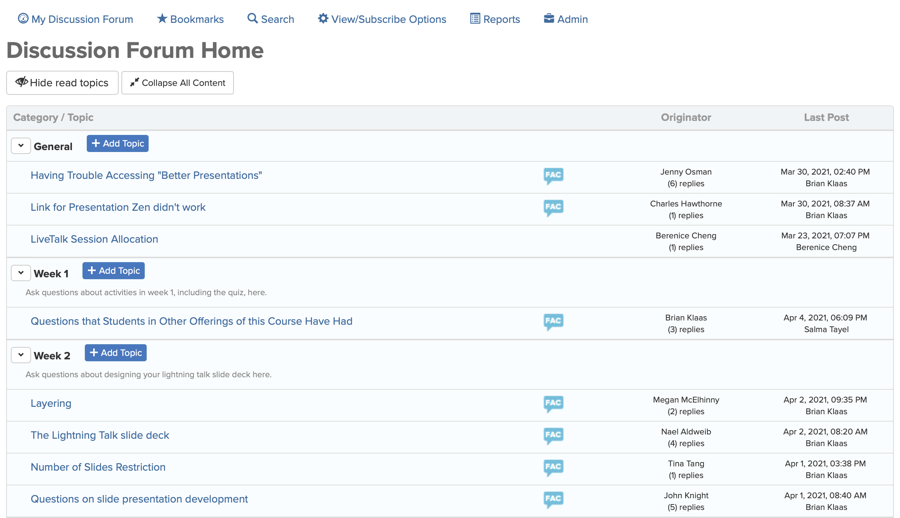
Here's the main Discussion Forum page after the refresh:
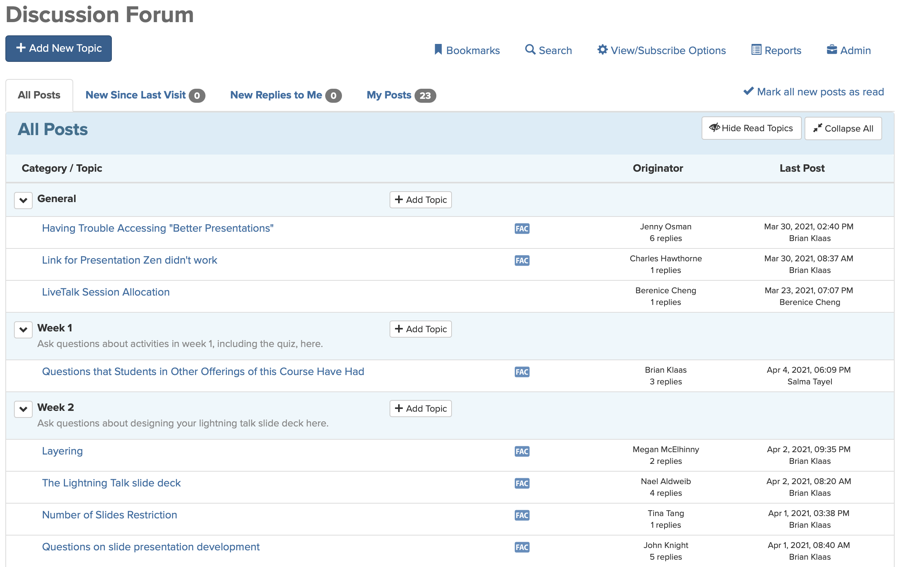
You'll hopefully notice stronger lines and cleaner icons throughout the new page. Tools and columns of information have been evenly and consistently placed. There's less unused white space at the top of the page, which means less scrolling down to see what's important.
The biggest change of to this page is the elimination of the "My Discussion Forum" page as a separate page. The tools found on that page — "New Since Last Visit," "New Replies to Me," and "My Posts" — are now just a click away on the main Discussion Forum page.
The CoursePlus team also did work on the backend to rewrite some of the database queries for this page to make it faster to load, particularly on large Discussion Forums with hundreds (or thousands) of posts.
Individual topic pages also received a similar refresh. The left navigation bar on the topic view now has a more compact view with highlighting to indicate the current topic in the larger list of categories and topics. Space between posts is more consistent, and replies to replies have clearer visual delineation. As with the main Discussion Forum page, icons have been refreshed to be high-resolution on any screen size.
The CoursePlus team also fixed a few long-standing (and very well hidden) bugs during this refresh. All of the efforts result in a leaner, cleaner user interface and code base.
Other Additions and Bug Fixes
- A notice about how the Quiz Generator tracks student activity has been added to the "Before you start this quiz..." interstitial page on all quizzes that are part of a student's final grade in a class. (#3842)
- When a learner creates a CoursePlus account, the class or training they originally wanted to access is now stored during the account creation process. When the learner confirms their CoursePlus account, they are directed back to the same class or training to more easily complete the self-registration process. (#3829, #3828)
- Signup Sheets linked to the main course schedule page now display a note about needing to edit open/close dates via the Schedule Builder tool. (#3840)
- A scheduled task now checks for situations when a learner in a training with only lecture videos and no other type of content completes the viewing of all content in a training but never returns to the main content page in the training, thus failing to have their training marked as complete in CoursePlus. (#3837)
- Instructional designers are now included on email reminders about faculty-run LiveTalk sessions. (#3827)
- A bug that prevented training completion emails from being sent has been fixed. (#3819)
Support for In-Lecture Quizzes that Only Include Text, and No Questions
Immediately after the launch of In-Lecture Quizzes, a number of requests came in for the feature to support the following:
- insert text-only errata into the video
- insert a clickable link into the text that is displayed so students can do an activity outside of CoursePlus
- insert "something to think about" into the video
The CoursePlus team is pleased to announce that all of the above are now possible. (#3771) You can now have In-Lecture "Quizzes" that don't ask any questions but instead only contain text displayed to students. You can also mix both standard quiz questions with text-only inserts in the same In-Lecture Quiz.
If an In-Lecture Quiz does not contain any questions, the "x of y questions answered." text that normally appears below the video player is not displayed. Additionally, an In-Lecture Quiz without any questions will show up as either complete or incomplete in the "Responses and Grades" view for the ILQ, and in the Gradebook. There is no option to "grade" a student on only looking at 2 of 3 text overlays, for example. The student gets credit for being shown all of the overlays, or no credit at all.
Other Additions and Bug Fixes
- Faculty who run their own LiveTalk sessions are now sent reminders if they don't add the link to the session or post the video or transcript recordings within 24 hours of the session. (#3811)
- A note now appears below the Lecture Materials box explaining that in-lecture quizzes are available only in the browser, and not after downloading a MP4 file. (#3816)
- .71 course sections are no longer automatically merged into their .01 counterpart. This was done in preparation for the first academic term, AY21-22. (#3808)
- The description of a weblink from the Online Library now appears on a Page Builder page when the weblink is linked to that page. (#3814)
- A problem downloading evidence attached to a portfolio touchpoint when the evidence has whitespace in the file name has been fixed. (#3809)
- A problem downloading class-wide feedback (rather than individual feedback) from the Gradebook has been fixed. (#3820)
- Changing the "Make Read Only On" date in a Discussion Forum topic no longer causes it to revert to January 1, 1900. (#3807)
- The survey tool now checks the closing date for a survey against Baltimore (US Eastern) time, instead of an individual student's local time zone. (#3805)
- The code which allows students to submit files to a course Drop Box directly from Google Drive has been updated to the latest version for performance and security improvements. (#3821)
- Core user interface libraries have been updated to the latest version for performance and security improvements. (#3791)
Allow for Highest Score Option on Multiple Attempt Quizzes in the Quiz Generator
The Quiz Generator is a flexible, powerful tool with many options for setting up, delivering, and managing assessments. The Quiz Generator has allowed you to set up a quiz or exam so that students can have multiple attempts on the whole quiz or exam. This kind of setup allows a student to take a quiz, get feedback (or not), and learn from their mistakes. In-lecture quizzes allow for multiple attempts on a quiz, as do many lower-stakes quizzes and formative assessments.
One area where the Quiz Generator hasn't been flexible is the handling of scoring of these multiple attempt quizzes. The final grade for the student would always be the grade achieved on the student's last attempt on the quiz or exam. The student could have received an 87% on their first attempt and only an 84% on their second attempt, and their grade would always be that of the last attempt on the exam – in this case, the lower of the two scores.
We're pleased to announce that you can now set up multiple attempt quizzes to use the highest score a student achieved out of all of their attempts on that quiz. (#2653) The system tracks this information automatically, and when enabled, only ever displays the student's highest score attempt to faculty and TAs in the Quiz Generator. The highest score attempt is also included in all reports and statistics about quiz grades when this option is enabled. Students also see their current high score when starting a multiple-attempt quiz, and are informed that the quiz will use their highest score.
This option is not enabled by default, but is available immediately in CoursePlus.
Support for Faculty-Run LiveTalks
Now that the School has been running nearly all courses via Zoom for over a year, faculty comfort and proficiency with Zoom and running their own Zoom sessions has increased significantly. There is a growing number of faculty who prefer to run their live Zoom sessions without any assistance, and that preference has grown to include LiveTalks in traditionally online courses.
LiveTalks are run inside special accounts managed by CTL and JHSPH Multimedia. These special accounts are centrally managed and allow for direct integration with CoursePlus. It is only through these special accounts that live technical support can be offered, polls managed through a CoursePlus site, recordings automatically posted to the LiveTalk page in a class website, and Zoom session attendance and poll data automatically visible inside CoursePlus.
When faculty opt to go outside of the usual, CTL and Multimedia-managed LiveTalk workflow, they are responsible for all of the items listed above. This often results in a jumble of ways that meetings are announced and recordings are posted, and students have to spend precious time searching for both resources.
We're pleased to announce that support now exists in CoursePlus for faculty-run LiveTalk sessions. (#3766) These sessions are set up by the course faculty or their TAs, but appear as standard listings on the LiveTalk page in the course website. After the session, the course faculty or TAs can upload all four versions of the recording (video, audio-only, text chat, and transcript) and those recording pieces will appear on the LiveTalk page in the course website as well.
Faculty must work with their course instructional designer to have these faculty-run LiveTalk sessions added to the course schedule. These sessions must be on the course schedule in order to appear on the LiveTalk page in the class website. Faculty cannot add these sessions to the course schedule entirely on their own.
Once the sessions appear on the LiveTalk page in the class website, faculty or their TAs can add a Zoom link for each session, or specify that a single link is used for all LiveTalks in the class. To require a basic level of security around these faculty-run LiveTalks, the Zoom link must include a passcode in the link itself. The link for any session can be changed multiple times if needed, even past the posted start time of the LiveTalk. Any session that does not have a Zoom link established will be flagged differently on the course LiveTalk page as still needing a Zoom link.
After the session, the faculty or TAs can upload any version of the recording as it becomes available to them. Faculty or their TAs are responsible for downloading the recording from Zoom and then uploading it via the LiveTalk page in the class website. The tool to allow for uploading of the recording is available to faculty and their TAs through the end of the course.
It is important to highlight the point that as these are faculty (or TA)-run LiveTalks, no technical support will be provided during these sessions. Only LiveTalks scheduled through the normal LiveTalk scheduling process (via the Acuity scheduling system) will have technical support. These traditionally scheduled sessions are limited, as before, in terms of the number of simultaneous sessions available and in terms of when these sessions can be scheduled. There is no such limit to faculty-run LiveTalks.
Other Additions and Bug Fixes
- Students now see only the wikis to which they have read or write access, instead of all wikis on the main wiki page. (#3765)
- Signup Sheets now allow you to specify a custom number of times that a sheet should repeat in a given week when you have weekly, repeating Signup Sheets. (#3767)
- Transcripts ordered automatically as part of the AWS video transcoding workflow no longer always use "extended" turnaround but instead use standard turnaround time if there is less than five days before a lecture opens to students. (#3779)
- Custom points assigned to questions on a tag rule-based quiz now properly show when grading all responses to a single question. (#3788)
- LiveTalk evaluations no longer show up as "Due" on the last day of the term on a student's "My Calendar" view. (#3794)
- A note that stated that an anonymous survey was non-anonymous no longer briefly appears as the content of a survey is loaded. (#3795)
- A bug that caused the timestamps in quiz activity logs to appear an hour ahead after the switchover to Daylight Saving Time has been fixed. (#3799)
Now Playing: In-Lecture Quizzes
Formative assessment is a powerful tool in any teaching arsenal. Formative assessment provides a way for students to check, in a low-stakes way, their knowledge of class material. There are many ways to implement formative assessment in your classes. Some faculty opt to provide "review" quizzes to students to check their knowledge after lectures. Many of those same faculty would have preferred to have those quizzes appear during playback of lectures as students viewed them. That wasn't possible in CoursePlus — until now.
You can now add formative assessment quizzes to online lectures built in PageBuilder. (#92) In-Lecture Quizzes (ILQs) are a special kind of quiz that are created just like any other quiz, and then added to a specific lecture section via an intuitive, visual tool. You manage ILQs from inside the Quiz Generator tool in CoursePlus, but the quiz questions appear during playback of an online lecture at the time(s) you specify.
Creating an In-Lecture Quiz (ILQ)
To create an In-Lecture Quiz, you must have at least one fully online lecture in your course site. You start by linking an ILQ to a specific section of an online lecture. You'll quickly notice, though, that a lot of the options that are normally available when building a quiz in the Quiz Generator aren't available for an ILQ.
Specifically, all In-Lecture Quizzes follow these rules:
- Students can take the ILQ as many times as they want.
- There is a due date for the ILQ, but students can still access and complete the ILQ after the due date.
- There is no time limit to complete the ILQ.
- Question display order cannot be randomized in any way.
- Students immediately see if they answered a question correctly, incorrectly, or received partial credit.
- Once a student completes the ILQ, they can see the answer key for that ILQ.
ILQs have due dates so that faculty can help keep students on pace with the class. The due date will show up in the daily course email notifications sent to students and on individual students' "My Calendar" page in CoursePlus. However, a due date is simply there as guidance. Students can access ILQs after the due date, and can take an ILQ as many times as they want, even after the due date. This eliminates the need for special permissions for ILQs. Students who complete an ILQ for the first time after the due date will be flagged as such on the main "Responses and Grades" view for that ILQ in the Quiz Generator.
Once you finish the basic setup of your ILQ, you would then add questions to the quiz, just like you would for a standard quiz in the Quiz Generator. ILQs currently only support the following question types:
- Multiple choice
- True/False
- Match from two list
- Numeric value
- Combo
All of these question types can be automatically graded by the Quiz Generator, and so are allowed in ILQs. You cannot add essay or fill-in-the-blank questions to an ILQ because those question types cannot be automatically graded by the Quiz Generator. You cannot add question blocks to an ILQ because questions in an ILQ are displayed only one at a time.
The unique setup aspect of ILQs comes next, when you add the questions to lecture video playback.
Inserting Questions into Video Playback
Questions in an ILQ are displayed one at a time in an overlay to the standard online lecture playback view in CoursePlus. After you have added questions to your quiz, you need to specify when each question should appear during lecture playback. We've added a simple, intuitive page which lets you do just this.
The timings editor page shows you the lecture video and the questions that are assigned to the ILQ. You can start playing the lecture video, and then, as it plays back, click the downward arrow button next to any question to insert that question into video playback at that moment. You can manually add or adjust timings as well. Once timing is set for a question, you add it to video playback and a marker is inserted into the video player indicating that a question appears at that moment.
You can adjust timings as you see fit, and add or remove questions, just as you would for any other quiz in the Quiz Generator. If you have questions that are assigned to an ILQ but haven't been given timings, you'll be warned if you try to preview the quiz or view the lecture section via the lecture page itself.
It's important to note that, due to browser limitations regarding playback of video, questions must be inserted at least three (3) seconds apart. This includes the start of the video, so you can't have a question in the first three seconds of the lecture.
The Student View
You can preview an ILQ at any time by clicking the "Test Quiz" button on the Quiz Preview page in the Quiz Generator. You can also view the appropriate lecture page in Page Builder to see what students will see. On the main lecture page for a lecture with an ILQ, sections which have an ILQ are clearly marked by the "shield with a checkmark" indicator.
When students (or you) play back the lecture section, the video will stop and the appropriate question appears at every point where you have inserted a question into video playback. Students can answer the question and receive immediate feedback, or skip the question and answer it later. A counter just below the video player tells students how many questions need to be answered to complete the in-lecture quiz.
Once a student answers all questions in an ILQ, they are asked to submit their answers so that the ILQ is considered "complete." The next time a student views a lecture section with an ILQ that they previously completed, they are asked if they want to take the ILQ again, or if they just want to watch the video without the ILQ. Students can re-take ILQs as many times as they want.
Faculty have the option of disabling skipping around during video playback if that section of lecture has an ILQ. This prevents students from skipping ahead to get the correct answer to a question and then skipping back to answer the question. Enabling this option means that students cannot skip ahead or go back to re-watch specific sections within the video at any point in time – even after they've completed the ILQ – so care should be taken before arbitrarily enabling this option.
Grades, Statistics, and Completion Tracking
As ILQs are just a special kind of quiz in the Quiz Generator, faculty and TAs have access to all of the normal views of student activity and grades that they have for non-ILQs. You can see the score achieved by a single student, and can get aggregate data about how all students performed on an ILQ from the "Statistics" page in the Quiz Generator.
As ILQs are designed for formative assessment, students can take the ILQ as many times as they want without a time limit, and students can take the ILQ after the "due date" for the quiz. As such, there are no special permissions for ILQs and no special permissions view is shown in the Quiz Generator for an ILQ.
You can set up an ILQ to link to the Gradebook so that you can track student completion of the ILQ. However, ILQs are only reported as being "complete" or "incomplete" to the Gradebook. That's the same as saying students either receive full credit or no credit for the ILQ in the Gradebook. There is no partial credit (e.g.; "The student received a score of 75% on the ILQ") reported to the Gradebook.
Students can answer questions as they view the lecture, or wait until a future point to answer questions. Students can watch the lecture as many times as they want and decide when they want to answer the questions to the ILQ. However, a lecture section with an ILQ will not be considered "complete" for tracking purposes until the student watches 80% of the lecture (which has been the rule in CoursePlus for years) and completes the ILQ. If a student just watches the lecture but never completes the ILQ, the lecture section will not be considered "complete" for tracking purposes. If a student skips around in the lecture to complete the ILQ but never watches 80% of the lecture, the lecture section will not be considered "complete" for tracking purposes.
The report that shows which students have accessed which lecture sections now also includes information as to when a student completed an ILQ (if an ILQ is associated with that lecture section). The lecture viewing report available to students shows them which ILQs are complete and which are still outstanding.
Limitations and Other Considerations
Although online lecture videos in CoursePlus are viewed on desktop and laptop computers in over 95% of all cases, ILQs work on mobile devices. Students can complete ILQs while viewing lectures on a smartphone or tablet.
If a student downloads the MP4 (or MP3) of a lecture section with an ILQ, the ILQ is not included and not displayed during playback on their local computer. Faculty will need to communicate to students their expectations about ILQ completion and should remind students that ILQs can only be completed when students view the lecture in the course website.
Finally, if you import Page Builder lecture pages from one class into another, any ILQ in that lecture will be copied into the other class site during the page import process. It's important to note that this only occurs when you import a page into a class site. Adding an ILQ to a lecture that's already used in other classes will not automatically add the ILQ to the same lecture in other classes.lso undergone a number of changes behind the scenes to simplify the code for this module.
Randomization of Questions in Question Blocks
Although the Quiz Generator has long had the ability to randomize the display order of questions in a quiz, questions inside of a question block weren't included in the display randomization. The order of the display of a block could be randomized, but the display of the questions inside a block could not.
You can now randomize the display order of questions in question blocks. (#3693) Many question blocks start with a text block or question that provides data or context for all other questions in the block. Given that randomizing the display of this information within a block would make such question blocks lack logical flow, you can also lock the display of the first question in a block so that it always displays first, even if the other questions in the block are randomized. This allows you to build blocks along the lines of "the following 5 questions refer to this table," and have the table "question" always appear first, while the other questions in the block have a random display order.
IOL Course Revamp
The Introduction to Online Learning course has been revamped to focus on the breadth of tools in CoursePlus. (#3769) The first module now focuses on how courses and course registration works (this was previously module 2 in the class). The exercise in that module now no longer requires that students submit a "quiz code" to complete the exercise, but does require that students click a button to confirm that they completed the exercise. The second module (formerly module 3) focuses on communication tools, specifically the Discussion Forum and LiveTalk. The wiki exercise has been removed from this module as wikis are not frequently used in courses. The third module is all new, and focuses on the administration of being an online learner in CoursePlus. Students now submit a file to a Drop Box and sign up on a Signup Sheet as part of the exercise in this module. Tools like the lecture and LiveTalk tracking report, the "My Calendar" view, and daily course notifications are also covered.
Other Additions and Bug Fixes
- Online Library items listed on a Page Builder page are now displayed in the exact same order as they are displayed in the main Online Library. (#3777)
- A "Statement on Transcripts" for students has been added to the Terms of Service page. (#3782)
- The Discusion Forum Visits report now includes visits to topics or categories that have been deleted since the student visited those now-deleted topics. (#3756)
- A bug where a TA in one class had another browser tab open with a different class where that person was not a TA but could still see the graded Discussion Forum grading controls is fixed. (#3762)
- Having multiple sets of numbers in a Course Group title no longer causes the listing of Course Groups go out of alphanumeric order. (#3759)
View All Drop Box Submissions by Student
The Drop Box now has a view where you can see all files submitted by a single student. (#3552) Previously, if you wanted to see all the files submitted by a single student to all Drop Boxes in a class, you had to go into each Drop Box and track that information separately. With this new view, you can see all files submitted by a student and you can submit files to any Drop Box on behalf of that student. The Drop Box has also undergone a number of changes behind the scenes to simplify the code for this module.
Other Additions and Bug Fixes
- You can now choose to display the "Upload Marked Up File" control in the grading rubric in a Peer Evaluation. (#3739) Previously, this control always appeared when you were completing a rubric.
- When faculty delete signup sheets, the email message sent to students now correctly states that it was faculty, and not the student, who cancelled their signup. (#3749)
- A bug where a Signup Sheet linked to the class schedule would have two, conflicting closing dates in the database has been fixed. (#3753)
- The "Copy All Email Addresses" button on the roster page no longer fails when a student in the class has multiple email addresses separated by a semicolon. (#3751)
- The task that imports grades into Gradebooks now imports grades from classes that started more than six (6) months ago. (#3747)
- Answer explanations for quiz questions contained in question blocks are now displayed when faculty view the "Answer Key" page for a quiz. (#3744)
Quiz Activity Log Data Now Stored on AWS
Data about the activity a student takes during a quiz is now stored in AWS. (#3702) Data about student activity has traditionally been stored in a single database table in the main CoursePlus database. Over time, this table has grown very large, even with routine shifting of data from the table to static, comma-separated value text files for long-term storage. The large size of the table, combined with the occasionally high levels of activity on this table (during midterm and finals weeks, for example) leads to occasional errors in saving temporary responses in a quiz, or results in a failure to track that a student has left (or returned to) an exam page. By moving this data storage to Amazon Web Services, with its virtually unlimited capacity, we offload some degree of potential contention on the main CoursePlus database. Additionally, the activity log data is stored in a permanent location, retrievable at any time. Currently, CoursePlus stops showing the log of activity during a quiz six (6) months after the quiz was submitted by the student. With this new setup, the log of activity is visible indefinitely.
Other Additions and Bug Fixes
- The class average for an item in the Gradebook is now displayed on the main Gradebook page and on the "Enter Grades" view for each item in the Gradebook. (#297)
- Course instructors and instructional designers are now automatically notified if a peer assessment uses Course Groups and any Course Group tied to a peer assessment is deleted. (#3605)
- The individual student choices for match-from-two-list questions for each student are now displayed on the "Grade All Responses to a Single Question" view in the Quiz Generator. (#3733)
- Multiple choice quiz answers that contain inline images no longer get mis-aligned with the letter choice for that answer. (#3735)
- Surveys that must be completed before a student can access the content of a CoursePlus site are no longer listed on the student "My Calendar" page because the due date of such a survey is irrelevant. (#3728)
- A situation where working on the Course Groups for multiple courses at the same time in different tabs could result in a group (but not group membership) being added to the wrong course has been fixed. (#3723)
- The organizer email on calendar events downloaded from CoursePlus changed to "donotreply@jhu.edu" so that CTL Help is no longer bombarded with acceptance of calendar event messages. (#3722)
Support for .41 and .71 Sections in CoursePlus
CoursePlus now supports .41 and .71 sections as special registration sections for on-campus courses that would normally be taught in a virtual environment (.41) and remote registrations in courses taught on-campus that also include remote participants (.71). Students who register for .41 and .71 sections will automatically be added to the .01 section of the main course number for that course.
Other Additions and Bug Fixes
- Custom point values assigned to essay questions in a tag rule-based quiz are now properly recalculated when all grades for a quiz are recalculated. (#3729)
- The syllabus history no longer occasionally shows "CoursePlus" as the person who made a change to a syllabus section when it was a person, and not CoursePlus itself that made the change. (#3707)
- When creating a faculty/TA peer assessment and duplicating an existing rubric, saving changes, and then editing the assessment settings, you can once again set the open time to be immediate, rather than being restricted to making it 90 minutes in the future. (#3613)
LiveTalk Attendance Time Data Available in CoursePlus
Since the switch to using Zoom for LiveTalks in 2019, faculty have lamented the lack of data about how long an individual student spent in a LiveTalk session. This information was available when Adobe Connect was used for LiveTalks, but not Zoom. Fortunately, Zoom has begun providing data about attendance at a Zoom session via its Application Programming Interface (API).
The LiveTalk attendance report now shows the amount of time (in hours and minutes) that a student spent inside a Zoom-based LiveTalk. (#3595) This data is available in the report in the course website, and in the Excel and PDF versions of the report. Additionally, the source attendance data from Zoom is linked at the top of each column in the LiveTalk report.
The source attendance data from Zoom is important because of the limitations around this new feature that are the result of how Zoom works.
- We cannot directly link students in CoursePlus to a matching name or account in Zoom because CoursePlus does not have access to all student Zoom accounts.
- Student names and email addresses may not match what is on the course roster. Students can use any Zoom account to attend LiveTalks, and they may use a different name or email address in that Zoom account from what is displayed in CoursePlus.
- If a student signed into the Zoom session with one account, and switches to a different account during the session, they will have two records in the source attendance data from Zoom.
- If a session does not require signing in to Zoom for some reason, there may be records with no name or email, as this is allowed by Zoom.
CoursePlus uses the email address of the account with which each student signs into Zoom to match to a unique student record in CoursePlus. Fortunately, the majority of students sign in with their JHED-based student Zoom account. This allows us to match to a student's JHED ID in most cases. If a direct match to a JHED ID cannot be made, an exact match can be made on the email address. If no match can be made, the student is displayed as having attended the live session, but no time spent in the session is displayed on the report. The source attendance data from Zoom may have a record for that student's time spent in the live session, but that data cannot be matched or inferred precisely and so no time value appears in the LiveTalk report itself.
One method to increase the number of student matches to source attendance data from Zoom is to encourage all students to use their free "JHU Bluejays" Zoom accounts. Until then, not all student time in a Zoom session can be matched to the corresponding student.
Custom Drop Box Listing Order
You can now drag and drop Drop Boxes on the main Drop Box page to create a custom display order. (#191) The default display order for Drop Boxes on both this page and the student main Drop Box page is due date order. However, you can drag and drop any Drop Box in the listing of Drop Boxes on the main Drop Box editing page for faculty and set a custom order. Once a custom order is set, all Drop Boxes added to a course after that time will appear at the bottom of the listing of all Drop Boxes, and will need to be moved into their desired order by hand.
Quiz Generator Fixes
- A situation where the display of questions in a question block would get randomized on both the faculty view of student responses and grades and on the student view of the answer key has been fixed. (#3692)
- The student view of a quiz answer key no longer throws an error when viewed by faculty or staff. (#3670)
- The score and time to complete histograms for a quiz no longer include data from faculty and students no longer enrolled in the course. (#3669)
- A situation where leaving the quiz page was being incorrectly recorded on older versions of Firefox when editing an essay response has been fixed. (#3661)
- When a student chooses to re-take a quiz in a multi-attempt setup, the previous, now-discarded grade for that quiz is now automatically deleted from the Gradebook. (#3655)
Other Additions and Bug Fixes
- When a student submits a file to a Drop Box that is linked to the course schedule, that item is now automatically marked as complete on the course schedule. (#3671)
- You can now add an "Objectives" section to activity pages in Page Builder that works just like the "Objectives" box on lecture pages. (#128)
- You can now copy PathFinder sims from any course that you teach. (#3673)
- Weblinks and folders in the Online Library can now link to Class Sessions in addition to Page Builder pages. (#3663)
- After much student feedback, we have removed the inline video player for MP4 files in the Online Library. MP4 files listed in the Online Library now download to the student computer instead of playing inside of CoursePlus. (#3712)
- Older offerings of the same course are now displayed in the list of pages to which a lecture page is linked. (#3679)
- A "use this score as the final score" button has been added to the main Peer Assessment report page so that scores can be marked as final before the Peer Assessment closes to students. (#3561)
- Sorting by sent date now works properly on the "All emails sent to a student" report. (#3680)
- The log that keeps track of individual emails sent to a student in a class is now archived every six months to maintain performance when querying this data. This means that the "All emails sent to a student" report will be empty six months after the end of a class. (#3573)
- Students removed from a portfolio no longer appear in the touchpoint report for that portfolio. (#3700)
- Faculty reviewer files and student program library files with the same name in the same portfolio no longer overwrite one another. (#3647)
- Numerous issues with the Peer Assessment tool were addressed including: "Show/hide student names" checkbox not appearing (#3695), duplicate assessments being created for some students (#3685), result emails not being sent (#3694, #3681), database timeouts and deadlocks (#3682, #3683, #3684, #3686, #3674, #3668, #3675), incorrect email of completion notification (#3632), and assignment creation (#3624, #3665).
- The "linked to the JHSPH course system" link icon once again appears next to the "Why Take this Course" and "Methods of Assessment" fields when you edit a course syllabus. (#3696)
- Discussion Forum daily digest emails are once again being sent. (#3660)
- A situation where Discussion Forum categories could get saved to a different class when you have two or more CoursePlus tabs open at the same time has been resolved. (#3664)
- Messages sent to individual students via the class email tool no longer show the full recipient list of that message to student recipients. The full recipient list is shown to instructional team members included on the email. (#3705)
- When transcripts are ordered for lecture sections on pages that are not linked to the Schedule Builder, the transcripts are now ordered with standard rather than extended service time. (#3698)
- A rate limiter was added to the exception error emailing tool to prevent bombarding developer inboxes with thousands of messages. (#3677)
New Quiz Generator Question Type: Combo Question
Most questions in a quiz ask for a single answer. The answer may be in long-form essay format, or may be one of many multiple choice options, but there is usually a single answer to a question. The match-from-two-list question type allows multiple questions to be contained in a single question and graded as a single entity. In spite of enhancements like having answer options that don't match anything at all in match-from-two-list questions, there are still limitations. What if you want a single answer to match multiple questions? What if you want to provide matching in the middle of a paragraph, or a table? The new combo question type (#1765) in the Quiz Generator lets you do just that.
The combo question type allows you to enter answers — some of which don't have to match anything at all - and then specify in the rich text editor multiple places where student must select a correct answer from the provided options. This allows you to create questions like this:

or this:

Combo questions allow for complex questions with multiple answers where drop-downs are inserted at locations where you want students to select an answer. Just as with match-from-two-list questions in the Quiz Generator, you can opt to allow partial credit or all-or-nothing credit. You can choose to penalize students for each incorrect answer, or only give points for correct answers. Unlike match-from-two-list questions, you can have a single answer matching more than one item.
Additional Quiz Generator Enhancements
- Answers to multiple choice questions can now include rich formatting, including the use of LaTeX in the answer. (#3645)
- Fill-in-the-blank questions in the Quiz Generator are now created using the rich text editor. (#3644)
- When a quiz linked to a course schedule is removed from the course schedule, the automatic reminders to students to complete that quiz are now automatically disabled. (#3643)
LiveTalk Poll Results Available in CoursePlus
Faculty have often asked if there is a way to retrieve the results of the polls they administer during their LiveTalks. Until recently, taking screenshots of polls results was the only way to capture this information. This was largely due to limitations in how data is accessed in Zoom accounts, and the fact that LiveTalks are run under special, CTL-owned Zoom accounts. Screenshots are limited in value, however, and do not tell you who responded and what their response was.
You can now download results from polls administered during a LiveTalk from the LiveTalk attendance report. (#3596) The data is in Excel format, and contains results for each participant who responded to at least one poll question. All poll questions administered in a LiveTalk are included in a single Excel worksheet.
It's important to recognize a number of limitations around this data that are the result of how Zoom works:
- We cannot directly link students in CoursePlus to a matching name or account in Zoom because CoursePlus does not have access to all student Zoom accounts.
- Student names and email addresses may not match what is on the course roster. Students can use any Zoom account to attend LiveTalks, and they may use a different name or email address in that Zoom account from what is displayed in CoursePlus.
- If a student signed into the Zoom session with one account, and switches to a different account during the session, they will have two records (with two different email addresses) in the Excel data.
- If a session does not require signing in to Zoom for some reason, there may be records with no name or email, as this is allowed by Zoom.
Drop Box Setup Interface Revamp
The Drop Box is one of the most frequently used tools in CoursePlus. It provides many powerful options for faculty to administer and collect assignments. Features have been added over the years to the tool, and that has resulted in an ever-longer interface with more and more options. The CoursePlus team has revamped the Drop Box setup interface to make it more compact and easy to review. (#2721) The interface for editing of individual assignment parts was moved to its own tab and made more fluid overall.
The functionality and options found on the Drop Box setup page are the same. Only the interface has changed — for the better, we hope!
Additional Drop Box Change:
- You can now sort the list of Drop Box submissions by submission date or download date. (#1622)
Peer Assessment Changes and Fixes
- Individual criteria scores now appear in the results email sent to students and in the preview of the results email. (#3629)
- The performance level for each criteria is now highlighted based on the score given in the report view for each student. (#3626)
- Open-ended comments separate from any criteria are now displayed on the report view for each student. (#3625)
- Line and paragraph breaks in the open comments boxes in a peer assessment are now preserved when those comments are displayed in the student results email. (#3630)
- If there are no comments for a particular criteria in the student results email, the words "Student Feedback and Scores" are not displayed for that criteria. (#3637)
- The word "Peer" in "Peer Assessment" is removed from the student results email if the assessment type is faculty/TA. (#3633)
- A warning now appears when you click "Complete Assessment" but all of the required fields in the assessment haven't been filled out. (#3616)
- A peer assessment without a rubric attached to it now has a bolder display on the "All Assessments" view, making the problem easier to notice. (#3603)
- The open comments boxes on individual assessments are once again visible if you close an assessment and re-open it for further assessment work. (#3627)
- Links to Peer Assessments on Page Builder pages are now properly copied when copying content during CoursePlus site setup. (#3592)
Other Additions and Bug Fixes
- After numerous student requests, the video player in CoursePlus now has a 1.25x playback option. (#3618)
- Calendar files downloaded via the course schedule now include the course number in every calendar event and the "Event Title" if one is entered for that event on the course schedule. The ZIP file and resulting folder also display the course number. (#3610)
- Sections of online lectures that use videos from YouTube now display a red YouTube "Play" button instead of the standard orange "Play" button to better differentiate them from CTL-produced lectures. (#3599)
- The addition or removal of course groups is now displayed in the Course Groups change log. (#3608)
- The "Pages Not Linked to Schedule Builder" section of the main Page Builder administrative page now shows both lecture and activity pages not linked to the schedule (#3528), and is available in on-campus classes as well as fully online classes. (#3572)
- You can now specify a regular expression (regex) to use to create a "confirmation code" when completing a PathFinder activity. (#3559)
- The emoji in the emoji reactions in the Discussion Forum now use standard emoji appropriate for the user's operating system, rather than small graphic files. (#3631)
- Line and paragraph breaks entered while composing text feedback in the Gradebook are now preserved when displayed to students. (#3636)
- Individuals in the site content editor role can now link sections from CTL-produced online lectures to class sessions. (#3593)
- The "Faculty Can Edit Dates" checkbox is no longer displayed for any item in the Schedule Builder except for Page Builder lectures. (#3617)
- Support for fully online section .83 classes and support for automatically merging .71 section courses into their .01 counterparts has been added. (#3640)
- A "Zoom Privacy Practices and Recording Guidelines" section has been added to the Syllabus Builder tool. (#3652)
- An invalid link to CoursePlus sites contained in the individual calendar (.ics) files downloadable from the course schedule page has been fixed. (#3597)
- A bug that caused Signup Sheets to not display when linked to the Schedule Builder event with no "Due Date" has been fixed. (#3607)
- Competencies and competency groups no longer duplicate in portfolio when a new competency set is created. (#3621)
- The "Cumulative student access information for each lecture section" report once again displays the correct lecture numbers in each column when there is a lecture 0 (zero) in the course. (#3609)
Build a Quiz from Question Tags
Randomization of both question selection and display is a powerful tools in preventing students from cheating on online quizzes or exams. Ensuring equitable coverage of course content when questions are randomly selected for a quiz is challenge that cannot be overlooked. Purely random selection of questions does not ensure that all topic areas covered by an exam are included on a quiz. Question difficulty may vary as well, especially if different question types (multiple choice, true/false, essay, etc) are in the selection pool.
You can now define rules based on the tags assigned to a question which then determine the way in which questions are randomly selected for inclusion in a quiz or exam. (#444) These tag-based rules can ensure that content coverage and difficulty is equitable for each student in the class, even as students are given a different set of questions to complete.
Creating a tag rule-based quiz requires the completion of three main steps:
- Add tags to the questions you expect to include in the pool of questions used for the quiz.
- Add individual questions to the pool of questions used for the quiz.
- Create rules which list the tag(s) to match for inclusion in the quiz and the number of questions to include which match the tag(s).
Rules can match against one or more question tags. For example, you may have a question tags for "lecture," "reading," "multipleChoice" and "essay." You could then create the following rules:
- Include 5 questions that match both the "lecture" and "multipleChoice" tags.
- Include 5 questions that match both the "reading" and "multipleChoice" tags.
- Include 2 questions that match only the "essay" tag.
Each student's quiz would then include a total of 12 questions. The questions for each quiz would be different, but all would include questions based on the rules listed above. Questions selected for inclusion are only pulled from those in the pool of questions used for the quiz, not from all questions which happen to belong to a course.
The rule editing page in the Quiz Generator allows you test the rules to ensure that the questions in the pool of questions used for the quiz can actually fulfill the specified rules. If not, the tool specifies which rules cannot be met.
You can set point values on each tag rule so that all questions which match a specific rule have the same point value. This ensures that all students who take the quiz have the same total points for all questions in the quiz. It also enables you to have questions with different point values in the quiz.
Other Quiz Generator Changes
- You can now filter out any questions that have already been used in another quiz or exam in your course with a single click on the "Add/Edit/Remove Questions" page.
See All Emails Sent to a Student in a Class
A new report has been added to all CoursePlus sites: list the emails which have been sent from within the class website to any student in the class. (#275) This list includes not only messages sent via the class email tool, but also:
- Final grade messages sent from tools like the Quiz Generator, Peer Assessment, or Gradebook
- Automatic email confirmation messages from tools like the Drop Box and Quiz Generator
- Reminder messages set up in tools like the Drop Box, Quiz Generator, or Signup Sheets
- Email notifications for things like new files in the Online Library or Discussion Forum subscriptions
Please note that this report does not include email messages that come from outside a course site, such as messages from the portfolio tool, Zoom invitations, or daily course notification email messages.
Peer Assessment Changes
- A student, faculty, or TA can now upload a marked up/corrected file to the person that they are assessing. (#276)
- When you rename a rubric, that change is immediately apparent in the "Copy Rubric" window. (#3521)
- Deleting an assessment no longer causes that assessment and no others to appear immediately after deleting the assessment. (#3542)
Other Additions and Bug Fixes
- If a class session includes a Zoom link, that Zoom link now appears in the "location" field of the calendar (.ics) file for that session. (#3404)
- Changes were made throughout the IOL and self-registration modules in preparation for the shift to a one-week version of IOL. (#3546)
- If an object in a PathFinder sim contains a video hosted AWS S3, the video now automatically stops when a student moves on to another card in the sim.
- The "Student Health and Well-Being" section of the printed version of the syllabus is no longer blank. (#3550)
- Students in a PathFinder simulation can once again return to a previous decision point three times in a row after making "incorrect" choices each of the two previous times. (#3555)
- A positioning bug that caused the "Edit Link" overlay in the rich text editor to not work while editing a PathFinder sim decision point has been fixed. (#3554)
Quiz Generator Changes
- You can now copy quizzes from any course that you teach, not just quizzes from previous offerings of the same course. (#3445)
- You can now provide a template that students should follow when answering an essay question. (#1763)
- You can now have match-from-two-list answers that don't match anything at all. (#48)
- Essay and fill-in-the-blank questions now allow for the entry of grading guidance for the question that is displayed when faculty or TAs grade essay and fill-in-the-blank questions. (#3509)
- You can now enable an option which allows students who have not taken a quiz to see the answer key after the due date. (#860) Previously, only students who had taken the quiz were allowed to see the answer key.
Other Additions and Bug Fixes
- If the content delivery network through which the code for the rich text editor in CoursePlus fails to work, CoursePlus will now fall back to a local copy of the same code, ensuring that the rich text editor still loads. (#3523)
- The file uploader in the portfolio program library works once again. (#3514)
- Empty Methods of Assessment sections no longer display on the student view of the syllabus. (#3511)
- The Methods of Assessment Details section once again always follows the Methods of Assessment section when editing the syllabus. (#3516)
- A bug in the creation of repeating office hours in the Signup Sheets tool has been fixed. (#3510)
- When you are editing a scheduled email in the class email tool, you can once again save your changes if you only edit the recipient list but not the body of the message. (#3517)
Quiz Sets
As all classes at the School have moved into some kind of fully online or virtual teaching environment, ensuring academic integrity when taking exams online becomes ever more important. After consultation with many faculty about what would be useful in helping to strengthen academic integrity of online exams when direct invigilation (proctoring) is not possible, the CoursePlus team has crafted a set of new features which will help achieve this goal. We're pleased to announce one new feature which moves us far along on this path: quiz sets. (#167)
Quiz sets are collections of full quizzes or exams. When a student takes a quiz or exam that is set up as a quiz set, each student in the class is randomly assigned one of the quizzes in the set. This effectively allows you to administer random exams to random students in the class while ensuring that each exam is balanced for content and difficulty. When combined with a randomized display of question order and randomization of display of the answers to multiple questions, this becomes a very powerful tool in reducing students ability to cheat during an online exam.
A quiz set is comprised of one or more quizzes (exams) that already exist in the Quiz Generator in a course site. Each quiz that goes into a set must be set up before you can create a quiz set that includes that quiz. You can have as many quizzes in a set as you want. However, all quizzes in the set must have the same total point value for all questions in each individual quiz. This prevents you from having some students get randomly assigned a quiz with 45 points while other students get randomly assigned a quiz with 50 points.
The settings for the quiz set override the settings of any quiz in the set. You don't need to spend time configuring all the setup details of each quiz in the set because the settings on the quiz set itself (ie; open and close date, time allowed to complete, display of results, etc) override whatever settings are created for each individual quiz in the set.
Once you create a quiz set, the set is treated exactly like any other quiz or exam in the Quiz Generator. You manage everything — including student grading and special permissions - through a single quiz. Managing the questions or seeing the answer key for the quizzes in a quiz set does require that you drop down to the individual, component quiz and make the changes there.
Quizzes in a quiz set are also automatically hidden from the listing of quizzes shown to students. This prevents students from directly accessing a single quiz in a set.
Additional Quiz Generator Enhancements
- You can now delete all unused questions in a course's question bank with one click. (#3465)
- You can now add question tags to question blocks. (#3472)
- Filtering by question tags is now available on the main question bank page. (#3467)
- Question tags are now displayed in alphanumeric order on the manage questions and main question bank page. (#3462)
- When filtering by more than one question tag, each tag is additive and matches questions only with all the selected question tags. (#2427) Previously, the filter would match any question which had any of the selected tags.
- We have addressed an extremely rare (<.001% occurrence), in-memory race condition which could cause questions to display to a student in a different order than the original when the student returned multiple times to a quiz. (#3499)
Other Additions and Bug Fixes
- The graphs and charts displayed throughout CoursePlus are now powered by a new, accessible graphing engine. (#2906)
- When working on rubrics in a faculty/TA-graded peer assessment, a "Save and Continue to the Next Student on the Roster" button is available. (#3135)
- Sites that are not for traditionally online courses now start tracking student visits to the course site as soon as the site becomes available to students. (#3477) Previously, visit tracking would only begin when the academic term in which the course is offered began.
- A "Virtual Classroom Approach" section has been added to the Syllabus Builder tool. (#3502)
- The "Methods of Assessment Details" section on the syllabus once again always follows the "Methods of Assessment" section. (#3505)
- A number of problems in the class email tool related to recent updates to the core system software on which CoursePlus runs have been fixed. (#3493, #3488, #3475)
- The core JavaScript library for CoursePlus has been updated to the latest version to include bug fixes and speed improvements. (#3416)
Zoom Links for Class Sessions
You can now specify a Zoom link for an individual class session on the class sessions page. (#3395) If a Zoom link is specified for a class session, it appears on both the class session display and in the Daily Course Notifications email that is sent to students. You can also specify that a single Zoom link be used for all class sessions in a class, and can change that link on a session by session basis.
Dyslexia Font Option within CoursePlus
You can now choose to view CoursePlus using a font that is specifically designed to assist individuals with dyslexia. (#3314) OpenDyslexic is a font widely used to mitigate contrast/blindness, letter confusion or rotation, and crowding. When this option is selected, OpenDyslexic is used wherever possible in CoursePlus. Some custom content generated by faculty, staff, or students cannot be changed to use OpenDyslexic. The vast majority of content in CoursePlus will display using this font, however.
Randomization of Answers to Multiple Choice Questions
You can now set up your quizzes or exams in CoursePlus to randomize the display order of answers to a multiple-choice question. (#591) Students see the answers to multiple-choice questions in a randomized order, although that order remains constant when the student leaves and returns to the quiz/exam page, receives results on screen or via email, or views the answer key. Faculty and TAs see answers to multiple-choice questions in the same order as they were originally created when viewing student responses in the "All Responses and Grades" section in the Quiz Generator. This feature can be a significant deterrent to cheating in online quizzes and exams, especially when combined with randomization of question display order or random selection of questions from a bank.
PathFinder Activities in the Gradebook and Schedule
You can now link a PathFinder activity to the Gradebook. (#3401) The completion status for a student is automatically imported into the Gradebook. If a student completed a PathFinder activity, they receive full credit for the item in the Gradebook. If they do not complete the PathFinder activity, they get zero credit.
You can now also link PathFinder activities directly to the Schedule Builder. (#3400)
Other Additions and Bug Fixes
- The rich text editor throughout CoursePlus now has a "Code" style option for text which displays content in a monospaced font typically used for displaying programming code. (#3440)
- Advisors and portfolio administrators can now submit student touchpoint information (including reflections and evidence) on behalf of a student. (#1993)
- An entire Gradebook category can now be excluded from the final grade. (#2209)
- When you select the "Group Assesses Group" option in a Peer Assessment setup, the system now automatically randomizes which groups are assigned to each other. (#2772)
- Section .80 courses are now treated like all other fully online courses in CoursePlus. (#3447)
- The user interface for adding tags to a quiz question has been updated to automatically add questions when the space bar or enter keys are pressed. Clicking the + sign to add a tag to a question has been removed. (#3441)
- People who sign up for the TA training course are now automatically enrolled in the related Sandbox course site. (#3435)
- A problem with apostrophes in course names that caused sending feedback from the Gradebook has been fixed. (#3434)
- A problem that prevented peer assessment scores for group assessments from being displayed has been fixed. (#3406)
- Files that became disassociated with a portfolio touchpoint no longer cause downloading all files for that touchpoint to fail. (#3432)
- The report which shows the first and last download time for a student who downloaded a file from the Online Library no longer shows the same date for both. (#3460)
- A change in Zoom's API that caused poll questions longer than 60 characters to fail to create has been addressed. (#3450)
- A bug that caused survey responses to not save when multiple responses were selected for a single question has been fixed. (#3456)
- A bug that caused the syllabus to fail to populate when setting up a new course with no previous offerings with a blank site has been fixed. (#3443)
- The underlying application servers for CoursePlus have been updated to the latest updates and security patches. (#3409)
Manage LiveTalk Polls from Your CoursePlus Site
You can now add, edit, and delete polls for LiveTalks from your CoursePlus site. (#2813) Previously, polls could only be created in the Multimedia studios, or via the Zoom accounts under which each LiveTalk ran. This was due a limitation in how Zoom allows polls to be created. Now, on the LiveTalk page in each online class website, a button is displayed to faculty and TAs that allows them to manage LiveTalk polls. This button displays a week prior to the LiveTalk until an hour after the scheduled start time of the session. Faculty and TAs can prepare polls ahead of time, or create them during the session if needed.
More LiveTalk-related changes include:
- A "Contact LiveTalk Support" button now appears to faculty and TAs on the LiveTalk page just before a LiveTalk starts so that those who need urgent, immediate help can get it. (#3425)
- Passwords for LiveTalk Zoom meetings have been improved to increase security on those sessions. (#3388)
- LiveTalk Zoom meeting IDs now use the more secure 11-digit format. (#3414)
- System administrators are now automatically notified when a LiveTalk Zoom recording has multiple sets, usually causing an incomplete recording to be posted to a course website. (#3379)
Quiz Generator Updates
- You now have the option of not penalizing students for incorrect answers they choose on multiple choice, multiple answer and match-from-two-lists questions. (#66)
- A warning is shown on the main quiz overview page, the quiz setup page, and question editing page when a quiz is set up to track students leaving the quiz page and files (which open in new windows) are attached to questions in the quiz. (#3412)
- A list of unanswered questions is now displayed in a floating box when students take a quiz or exam. (#2645)
- When you grade or change student scores or provide feedback on an individual student's responses page in the Quiz Generator, the change is now autosaved in the background. (#60)
- The code which tracks students leaving an exam page has been improved to detect more instances when students may be off the page. (#3397)
- A bug that prevented students from seeing the "you have submitted answers to this quiz" message on screen after submitting answers to a quiz where no results are displayed on screen but faculty are sent a copy of the student's entire response set has been fixed. (#3422)
- A rare situation where the display order of questions in a quiz changed upon student submission of the quiz has been fixed. (#3393)
Other Additions and Bug Fixes
- Faculty and TAs can now add their own anonymous evaluation to a set of student evaluations in a peer assessment. (#278)
- There is now a button at the top of the roster page for faculty or TAs to copy all student email addresses in a single click. (#3405)
- The "My Calendar" page now offers a filter to only show upcoming due dates. (#3355)
- The "My Calendar" page now displays the beginning of each course title instead of just the course number. (#3355)
- The file uploading process throughout the portfolio tool has been revised, including streamlining the steps for students to attach evidence to a touchpoint. (#3343)
- Office hour-style Signup Sheets can now be automatically repeated for a selectable number of weeks. (#3100)
- Students using temporary JH account IDs as their email address are now warned when they sign in to CoursePlus that the address is not a valid email address and that they should change it as soon as possible. (#3419)
- Summer Institute courses in the next academic year can now enable Panopto recordings for their class months prior to the start of the summer institute. (#3394)
- Improvements have been made to the accessibility of icons and keyboard navigation on the public pages, "My Courses," and CoursePlus Account information pages in CoursePlus. (#3399)
- "Previous Section" and "Next Section" buttons now properly link back to a class sessions page when an online lecture is embedded in a class session and not linked off a Page Builder page. (#3386)
- The Attendance Tracker tool has been updated to recognize time zone differences when students are allowed to sign in to a class. (#3382)
- Files added to the Online Library after the "Delete Items" option has been selected at least one time now correctly get checkboxes to delete those items. (#3411)
- A situation where conflicting permissions on a Discussion Forum topic prevented students from replying directly to an existing post in the topic has been fixed. (#3385)
- The "busiest time of day on this site" report in the Report Center no longer shows only midnight as the busiest time of day. (#3391)
- Online lectures embedded into a class session are no longer duplicated multiple times during a course copy. (#3396)
- A bug that occurred with core syllabus information not being pulled from the SPH course system when setting up a new, blank course site (as opposed to copying an existing site) has been fixed. (#3424)
- A bug that displayed edit icons next to catalog-linked sections on the syllabus when the syllabus was viewed by someone not signed in to CoursePlus has been fixed. (#3402)
- The advisor listing for a student in a portfolio once again shows all students assigned to an advisor. (#3408)
NameCoach Integration
NameCoach is a service that the University has utilized in the past few years to allow students to record a brief pronunciation of their name so that faculty (and those speaking at commencement) can properly pronounce a student's name. The roster page in CoursePlus now shows a button to pronounce a student's name when a student has made a recording of their name in NameCoach. (#2893) Many students are not yet aware of this feature, so current availability is sparse.
Enrollment Now Pulled for Multiple Terms
Prior to March, 2020, CoursePlus could only process SIS enrollment data for a single academic term at a time. This is because of problems uniquely identifying courses that used the same course and section number across multiple academic terms. Starting in March, 2020, CoursePlus now pulls enrollment for the current and future academic terms where there are current course registrations in SIS. (#3318) This means that CoursePlus now pulls registration information for not just the current academic term, but all future academic terms where students have registered for classes in SIS.
Get Notified About Student Adds and Drops
Faculty, course coordinators, and TAs can sign up for a daily email message which lists all of the students who added or dropped a course in the past day. (#3112) This daily email message can be enabled and disabled at will, but only appears on the Faculty Tools page in the class website once the course begins. Add/drop data is also only available once the course begins.
Delete Multiple Files from the Online Library at Once
When managing the Online Library in a CoursePlus site, it's now possible to delete multiple files at once. (#1860) By clicking a "Delete Items" button at the top of the page, you can select multiple individual items, or whole folders, or a mix of individual items and folders, to delete at one time. If you are deleting an entire folder, you are given the option of deleting just the folder or the folder and all the items therein. The "drag the item to the trash can" behavior has been removed.
Larger File Uploads to the Online Library
Traditionally, CoursePlus has limited file uploads to the Online Library to a maximum file size of 200MB. Given the current changes in how courses are taught at the University, and the increased reliance on Zoom recordings for classroom instruction, we have increased the maximum file size limit to 500MB. (#3370) This increase only occurs in the Online Library. We will evaluate other tools, including student submissions, as needed.
Syllabus Builder Change History
The Syllabus Builder tool now shows a change log of who edited an item in the syllabus and when the edit was made. (#2085) This includes changes to JHSPH course system-linked sections, contact information, and class location information. Please note that the history only begins on April 1, 2020 and is not retroactive.
Other Additions and Bug Fixes
- You can now specify a word count limit on essay questions in the Quiz Generator. (#64)
- There is now a tool to report transcription errors or lecture content errors when playing an online lecture. (#2595)
- When viewing a student report in the Peer Assessment tool, links to the previous and next students in the roster are now displayed. (#2921)
- Students who have signed up for office hours via the Signup Sheets tool now receive a reminder of their session the day before it occurs. The reminder includes a link to cancel their signup. (#3101)
- Portfolio administrators can now filter by cohort when viewing the list of all students in a program. (#2420)
- When portfolio administrators download files submitted to a touchpoint, the files are renamed with the student name and JHED ID. (#3344)
- The list of students assigned to an advisor or reviewer in the portfolio is now grouped by the cohort to which the student belongs. (#2418)
- You can now upload Word and Excel files via the LiveTalk slides upload page. (#3341)
- When you add a session to the class sessions page, it is now added to the end of the page, rather than at the top. (#3329)
- You can no longer select (or see) a cancelled offering in the list of offerings to choose on the "Class Email Archive" page. (#3368)
- Buttons for selecting answers in multiple-choice single answer and multiple-choice multiple-answer questions in the Quiz Generator are now styled exactly the same. (#3364)
- A bug that added additional assignment parts to Drop Boxes with only one assignment part during the course copy has been fixed. (#3348)
- A bug that caused Online Library files with non-alphanumeric characters in their names to not be downloadable from the course syllabus has been fixed. (#3371)
- A bug that caused the "Access of Individual Lecture Sections by Each Student" report to not display information if the class is an on-campus class that uses Schedule Builder has been fixed. (#3364)
- The servers that power CoursePlus have been updated to the latest version of server software and underlying libraries. (#3159)
Schedule Builder Change History
The Schedule Builder tool now shows a change log of who added, deleted, or changed an item in the schedule. (#137) Instructional Designers have long received an email message with this information on a daily basis. The same history is now available when editing in the Schedule Builder tool. Please note that the history only begins on February 25, 2020 and is not retroactive.
Import Class Email Messages from the Previous Offering of a Course
You can now import email messages sent to the entire class in the previous offering of a course directly into the rich text editor of the Class Email tool. (#3257) This time-saving tool is available to all faculty and TAs in a class, even if they did not work on the previous offering of the course. Only emails sent to the entire class are available via this tool. Any links in the message to pages in the previous class website are automatically updated to point to the pages in the current class website.
Other Additions and Bug Fixes
- The rich text editor throughout CoursePlus now includes a word count. (#3316)
- When a student submits answers to a proctored exam, the proctor now receives a confirmation email message that the student submitted the answers. (#2433)
- If there is only one assessment per student in a Peer Assessment, clicking on the student name now takes you directly to the results report for that student, instead of having to click on a second link to see the results report for that student. (#3133)
- When an Online Library file is deleted, it is no longer moved to a hidden directory, but instead remains available to previous offerings of the class that might have used that file. (#3304)
- When an Online Library item is edited and the file for that item is replaced, the old file is now moved to a "Deleted Files" folder which, while not accessible to the faculty or TAs, does not physically delete the file from the CoursePlus file storage system. (#3303)
- Students who have dropped a course no longer receive emails from Discussion Forum topics or categories to which they previously subscribed. (#3319)
- Copying an Online Library from a course with one course number to a course with an entirely different course number no longer causes the copy to fail. (#3334)
- An issue with adding multiple Signup Sheets to a single on-campus class session has been fixed. (#3338)
- Copying the content of online trainings no longer results in an empty class schedule. (#3326)
- Saving the content of the new Methods of Assessment field in the syllabus now causes the page to update immediately, rather than waiting for the full page to be reloaded to display updated content. (#3323)
- Non-alphanumeric characters in the title of a Signup Sheet no longer cause the Excel export of Signup Sheet data to fail. (#3298)
- The text in the Disability Support Services section of the syllabus has been updated with the latest information from the University's central DSS office. (#3327)
- CoursePlus no longer collects or displays the physical mailing address of proctors. (#3313)
Student Grade System Now Shown in CoursePlus
CoursePlus now shows the grade system under which a student is taking a class. (#256) This information is pulled directly from SIS, and is shown in the following tools:
- Roster (#3252)
- Quiz Generator: Responses and Grades view (#3243)
- Gradebook (#255)
The grade system is displayed on these tools if it is something other than a letter grade. The majority of students take classes for a letter grade, and we didn't want a lot of repetitious information cluttering up these pages. The grade system is always shown on Excel exports from these tools.
In the Gradebook, a student taking the class for something other than a letter grade has the appropriate option pre-selected for you on the Final Grades page, and you cannot enter a letter grade for someone who is taking the class pass/fail.
It's important to note the following:
- Grade systems are only visible in third term AY19-20 academic courses and beyond. Grade systems are not retroactively displayed in older courses.
- Grade systems are only displayed in academic courses.
New Spelling and Grammar Checking Tools in the Rich Text Editor
The rich text editor found throughout CoursePlus has been upgraded to include a new check-as-you-type spellchecker as well as a grammar checker. (#3046) A small icon appears in the lower-right corner of every rich text editor that gives you access to basic grammar checking tools. Additionally, the Paste from Word feature has been updated to better remove additional metadata that Word tries adds to content pasted in to the rich text editor.
Blocking Creation of Final Grades While Grades Are Being Recalculated
When a student has a grade for an individual activity entered into the Gradebook), that student’s current or final grade goes into two queues for recalculation: one for the view of the grade as shown to faculty, and one for the view of the grade as shown to the student. The current or final grade is not instantaneously recalculated when a grade for an individual activity is entered, as this process can be quite time consuming depending on how grades are calculated for a class. Additionally, faculty can see any grade at any time. Students often cannot see their grades for an individual activity until everyone in the class has been graded. This therefore requires two queues: one for the grade as shown to the faculty, and one for the grade as shown to the student. This queue system allows the Gradebook application to be fast and responsive to the faculty and TAs who use it.
At the end an academic term, these queues can get fairly big, and it takes time to process every item in the queue. This could lead to situations where the faculty are entering final grades before all grades for an individual student have been processed, or situations where students see a "final grade" that is not reflective of their grade being fully processed.
The Gradebook now prevents faculty from editing final grades when there are students in their class who have grades sitting in either one of the queues. A large warning box is displayed describing the situation, and students whose grades are still being processed are individually highlighted. (#3232)
Peer Assessment Updates
- If you create a Faculty/TA Peer Assessment, the dates for the assessment are set so that it opens immediately and you can get to work right away. (#3138, #3139) Previously, you had to wait at least an hour for assessments to be created.
- If a rubric has a single performance level, it is now automatically selected when filling out the rubric. (#3144)
- When students submit a peer assessment, a spinner now displays indicating that the assessment is being processed. (#2970)
- When faculty or TAs add a comment to a student peer assessment, an entry is also added in the grading history indicating that person added a comment. (#2920)
- The instructions on how to send student feedback from the Peer Assessment tool have been updated in response to faculty feedback. (#3201)
- Peer assessments that are not currently open are now displayed in a collapsed list to students. A peer assessment that is currently open is displayed in an open list when a student accesses the Peer Assessment main page. This helps students more quickly find assessments that they need to do at that time. (#2970)
- Group peer assessments no longer show students who were in a group but dropped the class. (#3222)
- A rare situation where the wrong Peer Assessment would be deleted when clicking on the "Delete" button on the main Peer Assessment page has been fixed. (#3200)
Other Additions and Bug Fixes
- You can now email all students in a class who do not have a proctor selected for that class. (#2797)
- You can now download all results for a specific kind of survey (Lecture, LiveTalk, Custom) in a single click. (#2860)
- Custom surveys linked to Schedule Builder now have an icon indicating that they are linked to Schedule Builder displayed in the Survey tool itself. (#3170)
- If you delete a quiz, Drop Box, or Peer Assessment that is linked to an item in the Gradebook, the Gradebook now alerts you to that deletion and the need to re-link to a replacement item. (#3179)
- When a quiz (#3224) or survey (#3241) is linked to Schedule Builder, the close date can no longer be empty or blanked out, thus causing problems in the related tool.
- When a faculty or TA is editing a LiveTalk event in the Schedule Builder tool, they are shown the date/time of the event, but cannot edit it. (#3278)
- The list of quizzes displayed on a Page Builder page is now displayed in alphabetic order. (#3293)
- You are now given the appropriate option to associate a Signup Sheet with an item in Schedule Builder or the Class Sessions tool, depending on which tool your course site uses. (#3238)
- Deleted touchpoints no longer copy from old cohorts into newer cohorts in the portfolio tool. (#3254)
- A bug that caused the "Why Take this Course?" section to display on its own in the syllabus has been fixed. (#3244)
- A few courses that required cleanup of old Methods of Assessment data before it would appear in the editor of the new Methods of Assessment field in the syllabus have been addressed. (#3228)
- Display bugs with the Methods of Assessment field, particularly when awaiting change approval, have been fixed. (#3310, #3308, #3285)
- If a TA in a class tries to access the class email archive for a previous offering in which the TA was not involved, they no longer get a blank screen. (#3275)
- Not specifying a start or end date for Signup Sheet signups no longer causes the date to be set to December 31, 1969. (#3235, #3233)
- Disassociating a class session from a Signup Sheet and deleting that Signup Sheet no longer prevents you from linking that Class Session to another Signup Sheet. (#3234)
- A bug that caused new lecture pages in course offerings that have not yet started to not link properly to Schedule Builder events has been fixed. (#3223)
- A bug that prevented updating of class session information when you had multiple tabs with different CoursePlus sites open at the same time has been fixed. (#3216)
- Links to Drop Boxes from the "Drop Box" boilerplate Page Builder section no longer disappear when a course is copied into a new offering. (#3227)
- The new "Student Health and Well-Being" section of the syllabus now properly displays when you print the syllabus to PDF. (#3263)
- Editing a Publishing View in the portfolio tool no longer results in a blank page. (#3312)
- A bug that prevented Discussion Forum category groups from being deleted has been fixed. (#3299)
- Blank or empty responses to a matrix survey question now show up as properly empty cells in the Excel version of the survey results. (#3292)
- Previously, when someone switched an on-campus class from using Schedule Builder to Class Sessions and back to Schedule Builder again, a warning would appear that all items in Schedule Builder and all pages in Page Builder would be deleted and replaced with information in the Class Sessions tool. This is no longer done because sometimes individuals would accidentally switch to Class Sessions and need to get back to the Schedule Builder version of a course immediately. (#3181) Now, if there is anything in Schedule Builder or Page Builder, nothing is deleted or overwritten by content in the Class Sessions tool. You can switch back and forth between the two tools with no deletion of information when switching to Schedule Builder.
New Methods of Assessment Editing
The JHSPH course system recently switched to a new format for assembling and editing the Methods of Assessment based on specific drop-down selections and percentage values. All newly approved courses use this new Methods of Assessment format, and all course revisions will require that faculty assemble their Methods of Assessment in this new format.
Faculty and staff can now edit the Methods of Assessment in the new format inside of the Syllabus Builder tool in CoursePlus. (#2659) Instructions are provided for those who may not be familiar with this new format. (#3189) Edits can be sent to the JHSPH course system for approval and final publication.
CoursePlus now only supports this new Methods of Assessment format. You cannot format the Methods of Assessment information in the old, open text field format even if that is what exists for the course in the JHSPH course system.
Peer Assessment Enhancements
- The "Include an additional field for faculty comments" is now included by default on all assessments. (#3138)
- In a faculty/TA peer assessment, the name of the student who is currently being assessed is displayed at the top of the page. (#3134)
- Adding a fourth performance level to a rubric no longer causes the layout of the rubric editor to get crushed. (#3137)
- Manual assignments in a manually assigned Peer Assessment once again save correctly. (#3140)
- On team and group views, clicking the "Select All" button to select members of one group no longer selects all students in all groups. (#3211)
- A bug where some results emails that were queued to be sent did not get sent has been fixed. (#3212)
Other Additions and Bug Fixes
- There is now a log that shows who added or removed students to/from course groups. (#3070)
- New boilerplate sections for officially designated Service Learning, MPH Practicum courses, Student Health and Well-Being, and LiveTalk requirements have been added to the Syllabus Builder tool. (#3085, #3074, #3202)
- Submission confirmation emails from the Drop Box now come from the donotreply@jhu.edu address. (#3175)
- The "What is a syllabus?" popup that appeared the first time you edited any course syllabus has been removed. (#3193)
- The statistics for student responses to multiple choice, multiple answer questions in quiz now only displays the unique number of individual students who answered this type of question in the "Answered" field, instead of the total of all answers given by students to this question. (#2966)
- The link to download all Signup Sheet signups in Excel format displays correctly again. (#3171)
- Selecting the "Did not turn in assignment" filter in the class email tool no longer displays an error message. (#3169)
- A problem where sending class-wide email would result in the success message never appearing when there were more than 300 students in a class has been fixed. (#3162)
- A bug that was introduced with the new Methods of Assessment editor that caused contact information on a syllabus to not be saved has been fixed (#3194), and another that sometimes caused the objectives editing screen not to load has been fixed. (#3231)
- Editing a syllabus on a course that is not linked to the JHSPH course system no longer prompts you to send your changes to the course system for review. (#3152)
- A bug that caused Signup Sheets from older offerings to appear in a newly copied offering has been fixed. (#3203)
Other Additions and Bug Fixes
- You can now associate Signup Sheets with specific class sessions in the on-campus class session tool. (#3007)
- If a faculty or TA tries to submit a very large file to an Online Library that is bigger than what is allowed by CoursePlus, they are now shown file type-appropriate guidance on how to reduce the file size of their submission. (#3124)
- When an online course is copied from one term to the next, the "Allow faculty and TAs to edit lecture dates" option is automatically set to true for all lectures. (#3116)
- When you add a section to the syllabus that has example or suggested text, you can now click a "Copy content into the editor below" button to copy the full example text into the rich text editor for that section. (#3074)
- A new "LiveTalk Requirements" section has been added to the Syllabus Builder tool. (#3074)
- References to and code involving Adobe Connect (the old LiveTalk system) have been removed from CoursePlus. (#3076)
- An issue where the second and subsequent cc: recipients that are manually entered into a class email message did not receive the message has been fixed. (#3160, #3167)
- Turning off group submissions after students have started submitting files to a Drop Box that originally was set to allow group submissions no longer causes students belonging to groups that had already submitted files prior to this change to submit on behalf of the entire group. (#3155)
- A bug where clicking the "Select Listed" button after using a filter in the class email tool didn't select any names has been fixed. (#3151)
- A rare situation where a student could sit on a signup sheet and wait until after the signup deadline had passed and still sign up on that sheet has been fixed. (#3150)
- Non alphanumeric characters are now removed from file names in files submitted to the portfolio, avoiding download and file system problems. (#3148)
- A bug where you could upload a new page image to a Page Builder page but it would not replace the existing page image on screen has been fixed. (#3147)
- A problem wherein the Summary Report for a Peer Assessment would not load but instead show an "Uh-oh" error message has been fixed. (#3146)
- A problem where results for a Peer Assessment would display intermittently has been fixed. (#3132)
- When you update a lecture title in Schedule Builder, it once again properly updates the lecture name in the lecture evaluation survey for that lecture. (#3130)
- Group selections for the "Everyone Assesses One Group" Peer Assessment type once again persist between visits to the assessment setup form. (#3127)
- A situation where no answer to a numeric value question would cause the data for that student's row to shift by one cell in the Excel output of all responses and grades for a quiz has been fixed. (#3123)
- The first visit to a course website is now properly recorded as "visit #1" in the report of the number of visits to a class website by each student. (#3120)
- A situation where post-before-view posts would show up in the "Recent Posts on the Discussion Forum" box on the home page because they were posts in post-before-view topics inside of non-post-before-view categories has been fixed. (#3118)
- Messages sent by TAs to individual students once again appear in the class email archive when "Include all educational team communications" is selected. (#3117)
- Emails tagged as "cc Technical Support" in the class email tool are once again being sent to CTL Help. (#3033)
- A situation where the course or training provider information would be deleted when new offerings of that course or training were created has been fixed. (#2954)
Accessibility Improvements to the CoursePlus Main Pages
The CoursePlus home page, public pages, and My Courses page have slightly refreshed interfaces. We've made these changes to bring CoursePlus into compliance with accessibility standards on color contrast. CoursePlus does not meet WCAG 2.0 AA standards on color contrast for things like the academic year listing, hyperlinks, or navigation menus on the "My Courses" page and other public pages. This needed to get fixed, and that is why these changes are forthcoming. The CoursePlus team has also done a bunch of work to improve the tab order of these pages, and replaced the old tabbed navigation of the "My Courses" page with an accessible equivalent.
The CoursePlus team is committed to improving accessibility throughout CoursePlus, and has embarked on a year-long project to improve student accessibility across all tools.
Discussion Forum Changes
- Students are now prevented from making an empty post in a Discussion Forum topic or category that requires posting before viewing. (#3081)
- Text changes have been made to "Reply" links on the Discussion Forum topic view to make it clearer if you're replying to the topic or an individual post. (#3064)
- The expand/collapse icons in the Discussion Forum have been updated to be consistent across all pages of the Discussion Forum. (#3048)
- The top-left links on a Discussion Forum topic page (DF Home, Collapse All, Hide Read Posts) now scroll along with the navigation menu on the left side of the page. (#3062)
- When you delete a post in a Discussion Forum topic, you now also see a warning that any replies to that post will also be deleted. (#3065)
- The red exclamation point (!) icon which indicates that there are items in a Discussion Forum category that need to be graded is no longer displayed to students. (#3079)
- The text that explains what "Post Before View" means to students has been changed for clarity. (#3063)
- A bug where comments added to a student post in a graded Discussion Forum category would not get saved has been fixed. (#3072)
Other Additions and Bug Fixes
- You can now see who switched from the Class Sessions tool to the Schedule Builder tool (or back again) in non-fully online classes. (#3018)
- Students can now be assigned to more than one portfolio at a time. (#2959)
- Due dates are now shown in the "Opening Soon" box on the course home page. (#3038)
- If a student tries to submit a very large file to a Drop Box that is bigger than what is allowed by CoursePlus, they are now shown file type-appropriate guidance on how to reduce the file size of their submission. (#3039)
- Machine-generated emails from CoursePlus are now sent from the donotreply@jhu.edu email address. (#3005, #3019)
- Lecture and LiveTalk evaluations are no longer available to copy when copying surveys from other courses. (#3094)
- Faculty can no longer accidentally edit the default lecture or LiveTalk evaluations in CoursePlus. (#3110)
- Items listed as "Other" in the JHSPH course system's Methods of Assessment for a given course now properly display in CoursePlus. (#3083)
- Viewing LiveTalk pages and reports in classes from academic year 2018-2019 and earlier now shows information about the end of Adobe Connect and the inability to view recordings or data from that system. (#3056)
- A scheduled task now sends information about all lectures in all courses in a given term to the CatDV media management system for data archival purposes. (#2677)
- When you remove a student from a Signup Sheet, the student name is now correctly displayed in the confirmation window. (#3066)
- The listing of all surveys in a non-online class now loads faster when there are hundreds of students enrolled in the course. (#3057)
- Once a student links their CoursePlus information to JHED by signing in with their JHED ID, they can no longer edit their first and last name in their CoursePlus account as that information is synchronized with data in JHED. (#3025)
- The text explaining the "Add additional comments" option in a Peer Assessment rubric has been changed to clarify that the option is for faculty or TA comments. (#3037)
- The listing of Online Library folders when adding a weblink now matches the listing when adding a file or folder. (#3089)
- A bug that caused final grades on the "Final Grades" page in the Gradebook to not save when there were more than 300 students enrolled in the class has been fixed. (#3053)
- A bug that caused survey titles to be removed when linking or editing a survey linked to an item in Schedule Builder has been fixed. (#3097)
- The Daily Course Notifications email no longer includes information from the class sessions tool when a non-online course switches to using the Schedule Builder format. (#3054)
- A Page Builder lecture page that does not have any lecture content in it is now properly marked as being viewed by a student. (#3061)
- A bug where scheduled class email messages would not go out because the sender had multiple email addresses in their CoursePlus account has been fixed. (#3082)
- The daily email which shows instructional designers who changed what on a course schedule no longer sends empty change sets. (#2913)
- A situation where a non-online class uses Schedule Builder, and creates Drop Boxes using the Schedule Builder tool, but the Due date for that Drop Box does not show up on a student's "My Calendar" tab has been fixed. (#3041)
- A situation where learners who have completed an online training but cannot print the certificate because they have duplicate completion records for that training has been fixed. (#3050)
- A situation where an older version of a course's title would display on email messages sent to an entire class has been fixed. (#3036)
- Numerous problems with the Peer Assessment tool including summary reports not being created (#3107), scores updating intermittently (#2957), group selection not being persisted during setup (#3086), not being able to manually assign students to one another (#3051), not being able to see student assessments as a faculty member (#3042), and not being able to send results to students (#3090) have been fixed.
- The spell checker in the rich text editor throughout CoursePlus is working once again. (#3077)
New Methods of Assessment Information Displayed on Syllabus
All syllabi in CoursePlus now display the new, percentage-based Methods of Assessment information when that information exists in the JHSPH course system. (#3010) If information does not exist in the JHSPH course system in the new format for the course, the old Methods of Assessment data is displayed.
Course Information on Messages Sent from the Class Email Tool
Students do not always know the course numbers of the courses in which they are enrolled. They often know the course title. Messages from the class email tool display the course number as the prefix to the subject line because course titles are often very long.
The class email tool has been updated to display, at the top of the message, the following information (#2931):
- Class name
- Sender's first and last name
- If the message is sent to the entire class
This will hopefully help students distinguish one class' messages from others.
Other Additions and Bug Fixes
- The link to Panopto displayed in CoursePlus sites that use Panopto now redirects you directly to JHED sign in if you are not already signed in, and to your personal view of Panopto if you are already signed in to JHED. (#3024)
- Students in on-demand trainings are now shown a link back to the "What do I need to do to finish this training?" tool on the main training content page when they try to access a certificate but haven't yet completed all requirements for the training. (#2995)
- Once a student has added a JHED ID to their CoursePlus account, they can no longer edit their name in CoursePlus, as their name is pulled from JHED. (#2997)
- You can no longer select "Group Assesses Other Group" in the Peer Assessment setup without also selecting which group assesses which other group. (#2999)
- Peer Assessment rubrics that have more than 4 performance levels now show those levels on a separate line from the criteria description. (#2998) This allows them more space to display to students.
- The text that faculty see when viewing the Gradebook from the "Resources" menu has been simplified and clarified to direct faculty to viewing individual student Gradebook views. (#2963)
- CTL staff can now unlink multiple versions of lectures from one another without having to make additional changes to the content of the Lecture Materials box. (#2971)
- The "Sign Out" button in CoursePlus now correctly changes to "Sign In" after you sign out. (#2962)
- A situation where final grades in classes with over 300 students and that were graded via pass/fail or satisfactory/unsatisfactory only would not always save has been fixed. (#3045)
- A problem where faculty have multiple Gradebooks open at the same time and student grades not being properly recorded when swapping back and forth between Gradebooks while entering individual student grades has been fixed. (#2990)
- A problem with adding faculty advisors to portfolios has been fixed. (#3029)
- A problem with faculty/TAs submitting files when setting up a timed Drop Box caused by the recent server migration has been fixed. (#3028)
- A problem with including an email address in the "External CC" field in the class email tool and that email then not sending has been fixed. (#2961)
- A problem with manually assigning students to one another in the Peer Assessment tool caused by non-alphanumeric characters in the student name or assessment title has been fixed. (#2993)
- A problem with not being able to update the setup of a Drop Box when instructions include HTML has been fixed. (#2989)
- A problem with some students entering in the required PIN number for class attendance tracking caused by the recent server migration has been fixed. (#2983)
- A problem with the LiveTalk attendance report not always showing when students downloaded the recording has been fixed. (#2984)
- A situation where a student could not open the Discussion Forum because there was too much information in the database about their last visit to the Discussion Forum has been fixed. (#3014)
New Server Infrastructure for CoursePlus
The web servers which power CoursePlus (and all CTL sites) have been changed to new servers which run the latest versions of ColdFusion 2018 and Windows 2016 server. Site performance has increased with the updated versions of this core server software. Additional ColdFusion server performance monitoring has also been put into place which will provide good insight into the inner workings of the code for CoursePlus.
Email Selected Feedback in the Gradebook
The Gradebook has long offered the feature to email feedback to all students for whom grades or feedback is ready. You can now also select individual students or groups of students to send feedback to, rather than sending the feedback to all students for whom grades or feedback is ready. (#2908) This provides greater flexibility in returning feedback to students, though it is generally considered best practice to release grades and feedback to all students at the same time in a class.
Other Additions and Bug Fixes
- The rich text editor throughout CoursePlus has been updated to the latest version, including significant improvements to table editing and the Paste from Word feature. (#2897)
- Students in Introduction to Online Learning can now print a certificate of completion as proof that they completed the class. (#2951)
- Links to PathFinder simulations on Schedule Builder are now updated during the course content copy to point to the link in the new (target) offering. (#2930)
- When you switch back and forth between seeing the results of different surveys, you now always return to the top of the survey results page when switching between result sets. (#2911)
- Speed improvements have been made to the database calls which retrieve the result information for Peer Assessments. (#2956)
- When a faculty member attempts to delete a Drop Box assignment that is associated with a Peer Assessment, they will be prompted to confirm that they want to delete it, in the same manner as if trying to delete a Drop Box with files. (#2904)
- A bug that caused faculty comments on student work in Peer Assessments not to be sent when sending results via email has been fixed. (#2945)
- A bug where selecting a different Peer Assessment than the one originally selected when editing an item in Schedule Builder would not update the event title or dates has been fixed. (#2969)
- The Submit button to submit survey responses when someone in the Course Coordinator role tests a survey now properly appears. (#2973)
- Information on Schedule Builder once again copies correctly during the course setup copy if the class is an on-campus class but it using Schedule Builder. (#2964)
- The "Full Provider Export" for on-demand trainings now correctly shows course titles and numbers for all registrants in their trainings, rather than repeating the same one over and over. (#2910)
- File type metadata has been added to the audio and video LiveTalk recordings to provide better compatibility with the Firefox browser. (#2944)
- LiveTalk sessions that were deleted from a previous offering of a class no longer appear on the "LiveTalk" tab of the survey tool in newer offerings. (#2939)
Individual and Class-wide Feedback for Each Student in the Gradebook
The Gradebook has long supported providing either individual or class-wide feedback to each student on each activity in the Gradebook. The Gradebook now allows you to provide both individual and class-wide feedback on any activity in the Gradebook. (#2817) Icons to create, edit, or delete individual and class-wide feedback on a per-student basis are now visible when entering grades for all students in the class. You can also now delete class-wide feedback for all students with the click of one button.
Update to Digitally Signing Links to Files Stored in AWS
All links to course lecture materials and much of the other content in CoursePlus is stored in Amazon Web Services (AWS) Simple Storage Service (S3). CoursePlus digitally signs these links so that they expire after a short amount of time and cannot be re-used indefinitely by those who are not enrolled in a course.
AWS recently changed the requirements for digitally signing links that point to their CloudFront global content distribution network and links that point to S3 itself. CoursePlus has been updated to meet these new digital signature requirements (#2881), which are more secure, are valid for a shorter amount of time, and are much more difficult to crack.
Peer Assessments
The "Assessment Summary" report — the report that shows the collected responses from other students about a single student in the class — has been refreshed. (#2876) The following changes have been made to that report:
- The report looks more like a plain-text report, and less like an interactive form. The primary text font on the report has been made slightly smaller and uses an easier-to-read font.
- You no longer have to scroll through individual cells in the rubric to read long-form text in that cell.
- You no longer have to scroll through long-form student comments on a criteria in a rubric.
- A link has been added to the end of the report to jump back to the top of the report.
- An "Add faculty feedback" button now appears at the top of the report which, when clicked, immediately jumps you to the part of the report where you can enter your own feedback for the student.
- All all scores now consistently show to 2 decimal places.
Schedule Builder
A lot of small bugs and inconsistencies were addressed this month in Schedule Builder. These are:
- The "Has Drop Box" option when adding or editing an event on Schedule Builder no longer appears when you select Peer Assessments, Survey, Signup Sheet, or Wiki from the "Associate Event With" drop-down, as those items should not have Drop Boxes. (#2905)
- A bug in the course content copy where on-campus courses using Schedule Builder rather than the Class Sessions tool did not have their Schedule Builder/Page Builder content copied has been fixed. (#2894)
- A bug where editing the "End Date" on an event in Schedule Builder two times in a row caused an additional year to be added to the "End Date" has been fixed. (#2892)
- Events deleted from the Schedule Builder tool are no longer copied when copying the content of a course. (#2891)
- Switching from the Class Sessions tool to Schedule Builder and back to the Class Sessions tool no longer wipes out content in the Schedule Builder and Page Builder tools. (#2890)
- If an on-campus course uses the Schedule Builder/Page Builder setup, that information is now correctly copied when setting up a site. (#2889)
- Linking a Schedule Builder event to a Peer Assessment no longer changes the minutes portion of the available start, available end, and due dates to the numeric value of the month. (#2917)
Other Additions and Bug Fixes
- A "Satisfactory/Unsatisfactory" grading type has been added to the Gradebook tool. (#2898)
- Students can now send their responses to a survey to their portfolio. (#2718)
- You can once again re-insert the "Lecture Materials" box onto a lecture page after you previously deleted it. (#2922)
- The list of lectures that a Page Builder lecture page is a copy of and therefore linked to no longer displays lectures in the same course number. (#2919)
- A situation where two Page Builder lecture pages should be listed as being linked (copies of each other) but were not listed as being linked has been fixed. (#2896)
- The "Download Lecture Files" text in the Online Library section of a Page Builder page has been changed to, simply, "Download Files" as not all Page Builder pages are lecture pages. (#2915)
- A situation where the "link" icon failed to appear next to a section of the course syllabus that was linked to the School's course system has been addressed. (#2902)
- A bug where the same file name could be used for two separate portfolio touchpoint attachments and caused neither file to appear when viewed by a student has been fixed. (#2901)
- A warning has been added to the hint text field when adding or editing quiz questions indicating that the hint will only display if hints are enabled in the quiz setup. (#2900)
- The "From" field in the class email tool is now non-editable. This ensures that the message comes from the person who is signed in to CoursePlus and sending the email. (#2882)
Sync LiveTalks to Zoom Tool
CoursePlus administrators now have a tool to sync the LiveTalks as listed on an online course schedule to Zoom. (#2867) This system automatically checks to see which of the four LiveTalk Zoom accounts are available at any given time, and assigns LiveTalks to different accounts so that no two sessions overlap. If a LiveTalk has been deleted from the course schedule, it is also automatically deleted from Zoom.
Peer Assessments
The Peer Assessment interface received another refresh. (#2770) A number of changes were made to make it easier to discover and use the many options in the tool, including:
- It's much more obvious where faculty enter their own feedback on a student assessment.
- Instructions on sending results are now displayed when there are results to send.
- Details about “What to show when students are emailed their results” have been expanded and clarified.
- The controls on the main page of the Peer Assessment tool have been reorganized to group similar functions together.
- Checkboxes on the report page have been moved and organized to make their purpose clearer.
- The "n/n" counter column on the main report page has been removed to reduce visual clutter.
Additionally, a new report has been added that shows who each student assessed ("Who Assessed Who"). (#2839)
Detailed Change Lists of Course Schedules to Instructional Designers
Instructional designers assigned to any class site that uses the Schedule Builder tool now receive a daily detailed listing of all Schedule Builder items that were changed by someone on the course instructional team. (#2769) All changes in all sites to which the instructional designer is assigned are listed in the email. Each item in the email shows the item that was changed, the old and new values for that item, and the name of the person who made the change.
Other Additions and Bug Fixes
- Add/drop dates for each academic course are now displayed on the syllabus. (#2728)
- The answer key view in the Quiz Generator now displays incorrect answers, the "Full/Partial/No Credit" banner, and faculty feedback for the student. (#2879)
- You can once again enter a pound sign (#) in the subject line of an email sent from the class email tool.
- Lecture and LiveTalk evaluations are no longer copied from a previous offering of a course during the course copy process, but are instead only created when students click the link to the evaluation in the current offering. (#2859)
- The text which describes the process of switching from the Class Sessions tool to Schedule Builder has been made the same regardless if the switch is initiated inside the Class Sessions tool or from the main Faculty Tools page. (#2857)
- The Excel export of lecture evaluations now include the lecture title (or a portion thereof) in the Excel file name. (#2863)
- The "Who's Online" box has been removed from online training sites, to better protect learner privacy. (#2885)
- Clicking outside the direct "Reply" overlay window when making a direct reply in the Discussion Forum topic no longer destroys the window, and any work that you may have in it. (#2872)
- An extraneous "\r\n" string has been removed from the generation of transcripts. (#2868)
Switch to Zoom for LiveTalks
Beginning May 19, 2019, all LiveTalks in CoursePlus now use Zoom for LiveTalks. (#2767) Adobe Connect is no longer being used for LiveTalks, and access to the JHSPH Adobe Connect server, which contains the recordings of LiveTalks from AY18-19 and prior, will end on September 1, 2019. There will be no access to LiveTalk attendance time or recordings from AY18-19 and prior after September 1, 2019.
Recordings are now provided in four formats: a MP4 video of the session, a M4A audio-only file from the session, the full text of the chat, and a machine-generated transcript of the audio from the session. The LiveTalk attendance report, the non-participating students report, student LiveTalk tracking report, and LiveTalk class email filter have all been updated to use new tracking data from attendance and recording viewing via Zoom. (#2823, #2824, #2852)
New, User Friendly PathFinder Interface
PathFinder is a simulation tool built in to CoursePlus that resembles the Choose Your Own Adventure-style books. It has existed for over a decade, but the interface was not user friendly and required a lot of cognitive load to perform basic simulation building.
The PathFinder interface has been completely rebuilt to support visual simulation building with a drag-and-drop interface. (#2289) Faculty and TAs can easily see how one choice flows in to the other, and can rearrange content and choice flows with the drag of the mouse. The student view has been rebuilt around a card-based interface, so that students can see the choices they have made up to that point in time.
Other Additions and Bug Fixes
- Faculty or TAs can now be notified via email each time a student signs up on a Signup Sheet. (#2741)
- You can now link to an individual student's Gradebook page from the "Enter Grades by Activity or Group" view. (#2816)
- "Required" and "Optional" fields have been added to the individual item editing window in the Schedule Builder tool to make it clear which fields are required. (#2814)
- The data in the Discrimination Values report in the Quiz Generator now generates the data from the first attempt a student made on a quiz, rather than the most recent attempt by the student. This will more accurately reflect the quality and clarity of how questions are written. (#2827)
- Example tags are now displayed to better help users understand how to format tags on quiz questions. (#2810)
- A bug that sometimes caused "Yes" and "No" answers in surveys to sometimes appear as true and false has been fixed. (#2832)
- A bug that would de-link a Signup Sheet from the class schedule when editing the Signup Sheet has been fixed. (#2835)
- A bug that prevented the schedule page from being fully populated when switching from the Class Sessions tool to Schedule Builder in on-campus classes has been fixed. (#2833)
- A user interface bug in Schedule Builder that allowed you to delete out the due date on a quiz when selecting the "Import quiz dates from the Quiz Generator" option, and which resulted in the due date being December 31, 1969, has been fixed. (#2856)
- A bug in Schedule Builder that un-linked Peer Assessments when saving a Peer Assessment-linked item in the schedule has been fixed. (#2840)
- Sending student reminder emails in the Peer Assessment tool no longer results in an error message. (#2848)
- Student to student messages sent through the class email tool are no longer displayed in the class email archive when "All instructional team messages" option is selected. (#2809)
Import Page Builder Page from Any Class You Teach
Previously, faculty or TAs could import Page Builder pages into a course from other offerings of the same course with the same course number (but the same or different section). Now, faculty and TAs can import Page Builder pages from any course that the faculty teaches, regardless of course number or section. (#2749)
Automatic Updating of Runtime of Lecture Sections
The running time displayed for sections of online lectures is now automatically updated when the the corresponding video or audio file changes. Previously, this update had to be done manually, resulting in incorrect running times when a section was changed but the running time was not manually updated. (#1035)
More Accurate Reporting of Abandoned Quiz Attempts
The code used to determine if a student abandoned an attempt on a quiz has been redone. (#2733) The code now takes in to account if the student was recently given special permission to re-access a quiz, if the student has worked on the quiz in the last hour, or had their answers cleared for a retake after the quiz deadline.
Other Additions and Bug Fixes
- The ZIP file importer in the Gradebook has been updated to work with ZIP files created by Drop Boxes with anonymized submissions. (#2764)
- Performance improvements have been made with survey result reporting in large classes. (#2737)
- Faculty can now sign students up for multiple Signup Sheets in a group of Signup Sheets if the Signup Sheet group is set up to allow that. (#2736)
- An "Add Category" button has been added to all Category Group rows in the Discussion Forum administrator. (#2781)
- Additional word-wrap styling has been added to the display of sections on a Page Builder page to prevent long links from overflowing a two-column layout. (#2783)
- A situation where the class email sending tool goes offline, and then comes back online but fails to send emails to staff not directly enrolled in a course has been fixed. (#2757)
- A bug in the Gradebook setup where changes were sometimes not saved the first time they were made has been fixed. (#2799)
- A bug where manual selection of student names for Peer Assessment assignments would not persist when leaving the manual assignment page has been fixed. (#2777)
- A bug where "Other Web Page" reverted to "None" as the Event Type when editing an event in the Schedule Builder has been fixed. (#2792)
- A bug where the "Include the faculty name(s)" checkbox selection would not persist when editing an event in the Schedule Builder has been fixed. (#2786)
New Layout for Faculty Tools Page
A new layout now appears on the main Faculty Tools page which includes a new section for "Activities and Assignments." (#2720) This brings to the front many tools commonly used by faculty and Was through the course of a class that were previously scattered in different areas on the page, and, frequently, far enough down the page to require scrolling to view.
Signup Sheets to Course Groups
You can now create course groups from Signup Sheets. (#2578) There is bi-directional syncing between a Signup Sheet and its associated course group, until such time as the Signup Sheet is closed for new signups.
Other Additions and Bug Fixes
- The "Location" field in weblinks in the Online Library now accepts links up to 5000 characters in length. (#2716)
- TAs can now import Page Builder pages from previous offerings of the same class in an on-campus course. (#2711)
- When faculty or TAs delete a quiz/exam in the Quiz Generator that is linked to an item in the Gradebook, the item in the Gradebook is now properly unlinked from the quiz/exam. It's up to the faculty or TAs to re-link the Gradebook item to a newly created, replacement exam. (#2778)
- .wav files downloaded from a Page Builder page now use the sectionID as the name of the file, instead of a string representation of the section title. (#2758)
- A bug that broke the link to a survey on Schedule Builder when the linked survey was updated has been fixed. (#2793)
- A bug where selecting the "Description Incl Fac Name/s" checkbox when editing a Schedule Builder item was reverted when faculty or TAs edited an event has been fixed. (#2786, #2787)
- A bug in the Gradebook that prevented scores from updating correctly for a limited number of students has been fixed. (#2766)
- Timeouts that were not visible to students while selecting rubric scores or entering feedback on rubric criteria have been addressed. (#2687)
- A bug where clicking the "Select All" button on the Peer Assessment setup form did nothing has been fixed. (#2763)
- A situation where copying a page from one offering to another would break linking between copies the page in the Lecture Materials box has been fixed. (#2762)
- A bug in the creation of manually-specified Peer Assessment assignments has been fixed. (#2760)
- A situation where users were unable to change the overall scoring method for a Gradebook from points to percentage has been fixed. (#2756)
- Many changes have been made to the core programming frameworks which power CoursePlus, making them ready for a new version of the underlying programming language and operating systems. (#2743)
Portfolio Enhancements
Students can now be assigned to multiple portfolios. (#2717) Previously, students could only be assigned to one portfolio at a time. This allows students moving from a masters program to a PhD or DrPH program to still have access to the materials in their previous program. Students default to their current program in portfolio selection tools.
Administrators can now require that at least one file be attached to a touchpoint when that touchpoint requires administrator or advisor review. (#2648) This helps to ensure that students do not overlook required attachments on touchpoints when completing a touchpoint.
Other Additions and Bug Fixes
- An additional note about how students can complete work on an Abandoned Attempt in a quiz/exam has been added to the special permissions page. (#2664)
- A warning has been added to the final grades page in the Gradebook reminding instructors that there is no direct interface between CoursePlus and SIS for submitting grades, and that grades must be submitted directly to SIS. (#2713)
- A problem with sending exam passwords to more than 20 proctors at once from the Quiz Generator has been fixed. (#2734)
- Completing a Faculty/TA assessment in the Peer Assessment tool no longer results in a "File Not Found" error. (#2740)
- The closing date for a Signup Sheet can no longer be before the opening date of that sheet. (#2725)
- A bug that caused grades that were not to be displayed to students to be included in their current grade calculation has been fixed. (#2738)
- A situation where the lowest grade in an equally weighted category in the Gradebook would not get dropped as desired has been fixed. (#2729)
- On-campus courses that have switched to using Schedule Builder will no longer have old class session-based information appear in Daily Course Notifications. (#2727)
Access to Three Years of Courses in CoursePlus
Students, faculty, and staff to have access to CoursePlus sites for a maximum of three academic years. Therefore, if a student takes a course in the third term of AY2018-2019, the students have access to that course site through May 31, 2021 — three full academic years. This change is also retroactive, so everyone now has access to their sites from the 2016-2017 academic year as well.
Improved Management of CoursePlus Server Updates
The Web Developer team has worked closely with JHSPH Information Systems to achieve better management of the process by which CoursePlus updates are applied to the servers the CoursePlus cluster. CoursePlus is made up of a number of servers, each running the same software. When that software is updated, it requires that the server is also restarted to pick up those updates. Previously, when an individual server in the CoursePlus cluster was restarted, customers could still connect to that server while it was restarting. This would result in an error message about the service not being available, or extremely long wait times as the CoursePlus application was starting up. The Web Developer team now has the ability to remove a server from the list of possible servers in the CoursePlus cluster to which an individual user might be directed. By removing a server from this list, customers will no longer see "service not available" error messages or wait for minutes while the CoursePlus server starts up. They will only be directed to fully running servers in the cluster. This makes performing updates in CoursePlus, safer, faster, and more reliable for everyone.
Other Additions and Bug Fixes
- If a section of a lecture points to a video hosted on YouTube, the video player is now the same size as the video player for other lecture video sections not hosted on YouTube. Additionally, videos hosted on YouTube no longer show other suggested videos on YouTube once the original video finishes playback. (#2695)
- Weblinks in the Online Library now have an optional description field. (#2633) Previously, only files had this option.
- Links to Discussion Forum reports have been added to the Discussion Forum administrator page. (#2623)
- Additional text has been added to the "Display on Syllabus" option in the Online Library to indicate that any files set with this option will be visible to and downloadable by the public. (#2723)
- A link to the listing of CoursePlus updates and the @courseplus Twitter account have been added to the "My Courses" page. (#2705)
- If a survey question has more than 8 options, the options are now shown in a drop-down menu, rather than a list. This improves discoverability in very long lists of options, and can significantly shorten the length of a survey page. (#2669)
- The listing of available reports on the main Report Center page has been reorganized for better readability. (#2700)
- A number of accessibility issues with the administrative side of creating Signup Sheets have been addressed. (#2696)
- Students who have signed up for any signup sheet in a group of sheets no longer appear on the "Students who have not signed up" listing on other sheets in the same group. (#2702)
- The Peer Assessment "Assessment Report," which exports all student work in an assessment to Excel, works once again. (#2690)
- Instructor feedback on an individual student peer assessment is now properly saved when first entered, rather than only being saved the second time you try to enter feedback. (#2685)
- If an advisor marks a portfolio touchpoint as "Returned as Incomplete" before the student clicks the "Send to Advisor for Review" button, the advisor is warned that the student hadn't yet marked the touchpoint as complete and ready for review. (#2684)
- If an advisor marks a portfolio touchpoint as "Returned as Incomplete," that label now shows up on the student side of the portfolio, rather than a "Ready for Review" label. (#2684)
- A rare situation where an error calculating a student's current grade in the Gradebook would cause the grade calculation for other students with a last name in a small range around the original student's name to fail has been addressed. (#2694)
- If you start to create a new survey question, and forget to add the question itself, clicking "OK" on the alert box that appears no longer deletes all the other work you may have done on that question. (#2688)
- A transcript order that is cancelled in 3Play now no longer appears as "In Process" on the related Page Builder page. (#2692)
- In certain situations where the "Order Transcript" button was clicked multiple times in rapid succession, it was possible for a transcript to be ordered twice. This has been fixed. (#2703)
- The back-end code which automatically redirects someone who is not logged in to CoursePlus from the home page to the syllabus page of an on-campus course now properly only does that to people who are not logged in. People who are logged in and are associated with that course now properly see the course home page. (#2668)
New Video Encoding Pipeline
The behind-the-scenes system that transforms lecture videos into multiple formats and create transcripts has undergone a major upgrade to speed the process and make the ordering of transcripts more reliable. (#2378) We can now process videos of very large sizes (up to 5TB in size), and videos are now processed into the multiple formats required by students in a parallel process, rather than a sequential one. Additionally, the infrastructure is in place to have transcripts automatically ordered from our transcription partner, 3Play Media, as soon as the video is sent through the pipeline for processing. This will practically eliminate situations where a newly created or revised lecture section is left without a transcript because someone forgot to order the transcript.
Autorenumber Lecture Tool in Schedule Builder
Schedule Builder now has a tool to automatically renumber all lectures in a class that are set up to have lecture numbers with the click of one button. (#2528) Additionally, the entire automatic lecture numbering process that occurs between Schedule Builder and Page Builder has been rebuilt to be more accurate in all situations.
Slug Placeholders in Schedule Builder
Instructional designers can now put slug "placeholders" into Schedule Builder rather than having to build real items. This enables instructional designers to sketch out an entire course schedule, including lectures, without having to link to anything real or have Page Builder pages created for possible lectures in a class. These slug placeholders work just as regular lecture items do, and will automatically be renumbered as they are moved around the course schedule.
Faculty Can Edit Lecture Opening Dates
Faculty and TAs can now edit the opening dates of lectures in Schedule Builder, provided that the lecture has made it through the entire CTL production process. (#2637) Previously, faculty and TAs could only edit the title of lectures in Schedule Builder. Now, once the instructional designer has indicated that the lecture is complete and faculty or TAs can edit the open dates of the lecture, they will be able to do so. All existing lectures tied to Schedule Builder have this option turned on. All new lectures created from this point forward will have this feature turned off, and it must be turned on by the course instructional designer.
Grouping of Custom Due Dates on Touchpoints in the Portfolio Administrator
Touchpoints with custom due dates are now grouped together on the main portfolio administrator page. (#2421) Previously, when a single student or group of students were given a custom due date for a touchpoint, the touchpoint would be displayed, repeatedly, for each unique due date. This would result in a single touchpoint being listed many times on the main portfolio administrator page, causing visual clutter. Now, touchpoints which are for the same activity in the same cohort of students are displayed once, with a button to show all custom due dates assigned to students. Clicking the button opens up the full listing of repeated touchpoints with each custom due date. Aggregate information about activity on each touchpoint (waiting on student, waiting on advisor, complete) is shown for each custom due date, as before.
Other Additions and Bug Fixes
- A new report option has been added to the main administrative page for each portfolio: "Download All Evidence for a Touchpoint." (#2414)
- The "Choose Touchpoint" control throughout the portfolio tool has been changed to remove the "Available Date" information listed with each touchpoint, therein allowing a lot more of each touchpoint title to be displayed. (#2647)
- Signup Sheets now display the number of spots still available on a given sheet to students. (#2626)
- Students can now go back and see the details of Signup Sheets even after they have closed for signups. (#2635)
- The label for "Prepare Final Grade" in the Gradebook has been changed to "View Current/Final Grades" so that faculty understand they can see all students' current grades on that page. (#2631)
- The public listings of all courses in CoursePlus and all online courses in CoursePlus are now stored in memory for a longer time, making the load time of those pages faster for nearly all requests. (#2683)
- All of the servers in the CoursePlus cluster now point to a new single sign-on provider from JHU, providing added security and slightly faster JHED sign-ins. (#2603)
- Guest Faculty no longer have access to the "Faculty Tools Quick Jump Box" on a course home page. (#2682)
- The histograms displayed on the "All Responses and Grades" page in the Quiz Generator no longer include data from deleted attempts on quizzes. (#2654)
- Very slow response times when requesting the "Access of individual lecture sections by each student" report have been fixed. (#2656)
- Single quotation marks in topic titles no longer cause problems viewing individual posts in those topics. (#2658)
- The option to link to the Peer Assessment main page has returned to the editing form for an individual item in Schedule Builder. (#2666)
- Students who posted in a Discussion Forum topic that has the "Post Before View" restriction can once again see the posts in that topic once the course ends. (#2679)
- A situation where Signup Sheets would not copy properly when setting up a new course offering has been fixed. (#2680)
- A situation where custom surveys copied into a different course then copied back into the original course would fail to copy has been fixed. (#2681)
Say Hello to Signup Sheets
This new tool in CoursePlus lets faculty set up virtual pieces of paper (or “sheets”) on which students can sign up for activity topics, office hours, groups — really anything where a list of names needs to be collected. (#2372) Faculty or TAs can create individual sheets, time-based sheets, or groups of sheets where students can sign up inside the course website.
For example, faculty can create a time-based sheet for students to sign up or office hours. The faculty fills out a form that says "I can see a maximum of 8 students between 1pm and 3pm on Thursday," and the Signup Sheets tool creates the appropriate signup form with 8 slots split equally across the 1-3pm period. Another example would be faculty in an online course creating a group of signup sheets for end of term final presentations in LiveTalks. One sheet would be for the Monday LiveTalk and one sheet would be for the Wednesday LiveTalk. Students would be able to sign up on one of the two virtual "sheets" to indicate the session at which they wanted to present.
All sheets have open and close dates so that faculty and TAs can control when students sign up. Faculty and TAs can sign up students themselves. Students can add or remove themselves to a signup sheet, or sign up on behalf of a group if that feature is enabled in the Signup Sheet setup. There is a history tool on each sheet that shows all activity by students, TAs, and faculty of signing up. Faculty and TAs can see who has (and has not) signed up with a click of a button. There is also an Excel export of all data for a Signup Sheet or group of sheets.
Students can be sent an automatic reminder that they need to sign up for a Signup Sheet, and Signup Sheet open/close dates appear in the student "My Calendar" view as well as the Daily Course Notifications email.
Quiz Generator Changes
- Tags on quiz questions are now properly copied when you set up a CoursePlus site and copy the content of one course offering into another. (#2605)
- Guests in a CoursePlus site who take a quiz are now shown a warning telling them that their answers will not be recorded because they are guests, not students or auditors. (#2616)
- The student Hopkins ID has been added to the "Export all responses and grades to Excel" report in the Quiz Generator. (#2629)
- The "Total Score" column in the "Export all responses and grades to Excel" report in the Quiz Generator now only shows the numeric points value. The total possible points denominator for the score has been moved into the header for that column. (#2629)
- Only selecting "Display incorrect answers" and nothing else in the on-screen results setup for a quiz no longer causes the results to not be displayed. (#2630)
Other Additions and Bug Fixes
- The process by which individual student peer assessment forms are created when a peer assessment opens to students has been rebuilt to be faster and more reliable. (#1819)
- The LiveTalk slides form now has fields for indicating that faculty want to annotate their slides using the Wacom tablet and an open comments field for the technical support staff. (#2609)
- A notice was added to the Daily Course Notifications email that items listed as due are there as a reminder only, and the student may have already done the work. (#2604)
- A notice was added to the YouTube viewer in Page Builder that states that since the video is hosted on YouTube, a transcript cannot be provided at this time. (#2636)
- A tooltip with the full lecture name has been added to each column header in the "View individual access to course lectures" report. (#2628)
- Files that are in a hidden folder in the Online Library but set to display on the public view of the syllabus no longer display on the public view of the syllabus. (#2608)
- An automated task is now in place to notify CTL staff if the physical files for an Online Library somehow fail to copy during the course setup process. (#2607)
- A situation where the JHSPH course system could have multiple dummy rows for the list of primary faculty on a course which then caused multiple empty listings to appear in CoursePlus has been addressed. (#2655)
- LiveTalk times are once again displayed on the public view of the course schedule. (#2611)
- A rare bug related to duplicate information about the last time a person viewed a topic in the Discussion Forum has been fixed. (#2614)
- A bug that sometimes causes lecture sections in classes that do not use lecture numbering at all to display multiple times on the "View individual access to course lectures" report has been fixed. (#2627)
YouTube Support in Page Builder
Page Builder lecture pages have a new section type: YouTube video. (#2562) Using this type of section displays a YouTube video within a Page Builder page, instead of making students go to YouTube to view the video. This enables tracking of viewing of the YouTube video from within CoursePlus, and allows students to proceed from one section of content to the next when a YouTube video is added to a lecture. Please note that the source video remains on YouTube, so that if the source video is deleted from YouTube, the video will no longer play in CoursePlus.
Learners in a Training Shown What They Still Need to Complete
Learners in an online, on-demand training in CoursePlus are now shown a list of all the items they need to complete in order to be marked as having completed the training. (#2029) Although CoursePlus automatically puts checkmarks next to the items in an online, on-demand training which a learner has completed, this can be difficult to track in a large, complex training with many sections of content. We have added a bullet-list display of the items and activities a learner needs to complete in order to finish any given training at the bottom of the main content page in the training. This list is updated in real time as the learner completes each item in the training.
Quiz Generator Changes
- The answer explanation field for a question now uses a rich text editor. (#2499) This enables much more detailed answer explanations, including the use of tables, LaTeX equations, or images.
- The "Send All Passwords" and "Send Selected Passwords" options on the quiz passwords management page have been combined into a single "Send Selected Passwords" option with a one-click checkbox to select all passwords. (#2431)
- The Excel version of all quiz proctor passwords is now a real Excel file, not a HTML file with an .xls extension, and will no longer generate a warning when opening the file in Excel. (#2593)
Other Additions and Bug Fixes
- The display of lecture evaluations on courses where no lecture numbers are used is now ordered in the same way that the lecture appears on the class schedule. (#2594)
- Surveys set up in the old version of the survey tool which had dates in the current academic year no longer appear in the Daily Course Notifications email. (#2586)
- Configuration information for timed Drop Boxes is now properly copied when copying one CoursePlus site from another. (#2559)
- The expand/collapse arrows when viewing the exact steps the Gradebook took to calculate a student's grade now animate correctly into an open or closed state. (#2565)
- A situation where a student grade could be put in the wrong Gradebook when faculty or TAs enter grades into two different Gradebooks in two (or more) tabs in the same browser at the exact same time has been fixed. (#2584)
- A potential division by zero error when recalculating scores in the Gradebook has been fixed. (#2599)
- When faculty or TAs edit a lecture item in Schedule Builder, lecture numbering for that lecture no longer gets turned off. (#2601)
Peer Assessment Improvements
- The summary report for a student's assessed work in the Peer Assessment tool is now displayed in an overlay window, reducing repetitive page loading while reviewing multiple students' work. (#2510)
- Multiple tooltips have been added on setup and reporting pages to improve usability and accessibility. (#2507)
- The listing of Drop Boxes in a Peer Assessment setup is now displayed in alphabetic order. (#2553)
- Importing final Peer Assessment scores into the Gradebook now occurs automatically. (#2568)
- A bug where the number of peer assessments each student would complete was incorrectly set to zero when no students are enrolled in the course has been fixed. (#2554)
Wiki Improvements
- The "Embed Media" plugin to the rich text editor in the wiki has been streamlined so that you only have to provide the URL of the media you are trying to embed. (#2489)
- When faculty unmark a wiki as finished, the student who marked the wiki as finished is now notified via email. (#2492)
- The comments field has been changed to a simple rich text editor, as the full rich text editor was overkill for such work. (#2493)
- A situation where you could an image to a wiki without also including an ALT text description for the image has been fixed. (#2488)
Discussion Forum Changes
- Faculty can no longer set a Discussion Forum category to be both "Post Before View" and prevent students from creating new topics in that same category. (#2546) Doing this makes it so that students can't post in that category at all.
- A rare situation where students could see posts in "Posts Before View" topics on the course home page even if the student had not yet posted in that topic has been fixed. (#2549)
- The "Add Topic" button now correctly appears if a category is set to "Only Faculty, Staff, and TAs can post" and the person viewing the Discussion Forum is a course coordinator. (#2572)
Gradebook Changes
- The current or final student grade displayed on the student view of the Gradebook is displayed to two decimal places, just as it is for faculty, and is no longer rounded to the nearest whole integer. (#2547)
- An error caused by accessing the Gradebook via the student view of the Gradebook when no students are enrolled in a course has been fixed. (#2539)
Quiz Generator Changes
- Extremely long choices in a match-from-two-lists question now wrap to conform to the current display device. (#2542)
- A rare situation where converting a submitted set of quiz answers back into an active quiz would not also carry over essay responses and answer explanations has been fixed. (#2576)
- A situation where converting a submitted set of quiz answers back into an active quiz and then preventing students from changing any existing answers via the special permissions tool would cause unanswered multiple choice questions to be locked for student response has been fixed. (#2577)
- LaTeX equations entered as part of the question text in a quiz question are no longer aggressively and improperly escaped when you go to edit the question. (#2538)
Emoji Support in the Rich Text Editor
The rich text editor found in CoursePlus now has support for a wide range of emoji characters found on modern smartphones and operating systems. Typing the colon character ( : ) now brings up an emoji menu, as it does in many Web-based rich text editors.
Other Additions and Bug Fixes
- The name of the person who submitted syllabus changes for review to the JHSPH course system, and the date/time on which those changes were submitted, is now displayed at the top of the Syllabus Builder page while you have changes pending review. (#2504)
- Online courses can now opt to display a link to the eReserves in the "Resources" menu of their course website, just as face-to-face courses can. (#2556)
- Once you turn on Panopto recordings in your on-campus site, the date and time of your request is displayed until integration with Panopto for your course is completed by JHSPH IT. (#2540)
- Editing options for Timed Drop Boxes are now presented inline, instead of making you go to a separate page. (#2463)
- Faculty who still had @jhsph.edu email addresses in CoursePlus have had their accounts updated to use their @jhu.edu email addresses. (#2561) This significantly reduces the chance of messages sent by them via CoursePlus from being marked as spam in Gmail.
- The link to the course evaluation system displayed at the top of the "Content" page in on-campus class sites has been updated to point to the newest version of the course evaluation system. (#2537)
- Surveys are now available as an option for email filters in the class email tool in on-campus class sites. (#2530)
The Return of the Peer Assessment Tool
After many months of work and refinement, the Peer Assessment tool has returned to CoursePlus. The core of the work has been on improving both the reliability and speed of the tool. Many core processes related to generating individual student assessments and assigning students to one another have been rebuilt from the ground up.
The interface of the tool has been refined to be less complex during the setup process, and to provide additional status about an assessment once it has been set up. New example rubrics designed by the CTL instructional design team are available during the rubric design process for guidance. (#2508) Calculation of student scores is now done at the time a student submits an assessment, resulting in faster overall score calculation for students. Reporting is faster (with additional improvements expected in the future), and has been streamlined to reduce redundant clicks back and forth between the main reporting page and individual student reports.
The CoursePlus development team remains deeply committed to improving the Peer Assessment tool based on the feedback of the faculty, TAs, students, and staff who use the tool. The team has already begun to collect suggestions for user interface improvement, and will continue to iterate on the Peer Assessment interface -- and performance -- in the months ahead.
Request Panopto Recordings from Within CoursePlus
Faculty or TAs can now request that their course use Panopto for classroom recordings. (#2393) Panopto is a classroom recording system used throughout the University. Panopto records the audio from a classroom podium computer along with whatever is displayed on the podium computer screen.
Faculty or TAs can send a request to use Panopto in their class from within their CoursePlus site. Once the request is received, JHSPH IT (who manages Panopto for JHSPH) will create the appropriate integrations with both Panopto and SIS. Each course receives its own unique folder in Panopto and student access to the course folder is synchronized with enrollment data in SIS. Once requested, a single link to the unique course folder in Panopto is added to the CoursePlus site. Students access all of the Panopto recordings through this single link.
Faculty or TAs can turn off the link to Panopto recordings at any time. This will remove the link from CoursePlus but will not delete any recorded content in Panopto.
Wiki Updates
- The "View History by Author" tool now shows all versions for an individual author, instead of the most recent version by that author. (#2485)
- A link to the main page for a wiki was added so that you can get to the main page of a wiki when you are on a sub-page of a wiki without having to go back to the main listing of all wikis in a course. (#2487)
- The "Do not send an email to the instructional team...finished/unfinished" option now has its own header to better distinguish options when creating/editing a wiki setup. (#2458)
- Administrative icons on the main listing of course wikis have been changed to match those used elsewhere in CoursePlus. (#2458)
- The text of numerous alerts in the wiki tool have been rewritten for clarity. (#2458)
- The button for "Insert Link to PageBuilder Page" has been removed because students don't have access to Page Builder. (#2458)
Additions and Bug Fixes
- Overall quiz feedback is now only displayed to students when the "Display instructor feedback" option is selected in the quiz setup. Previously, it would always display to a student if provided for that student, regardless of the setup. (#2482)
- The title of the main faculty view of Drop Boxes has been changed to better distinguish that page from the main student view of the Drop Box. (#2501)
- An explanation of what "Sign in as a Guest" means has been added to the IOL LiveTalk page. (#2532)
- When you select a filter drop-down from the class email tool, a spinner is now displayed to indicate that filtered data is being retrieved. (#2531)
- The phone number field has been removed from CoursePlus account information. This brings CoursePlus in line with best security practices, as phone numbers have become unique identifiers that hackers have used to steal personal information. (#2523)
- Standalone Drop Boxes once again display in due date order. (#2509)
- You can once again change the "Allow Group Submissions" option when editing a Drop Box setup. (#2524)
- Faculty can once again move entire schedule categories up and down the schedule page. (#2526)
- The "Surveys" button at the top of the student view of the on-campus class sessions listing now correctly takes you to the student listing of all surveys in the class, even if you are faculty or staff. (#2515)
- Clicking the PDF button when viewing survey results no longer generates an error. A spinner has also been added indicating that the report build is in progress. (#2521)
- Instances where a survey shows a 0% response rate but students have taken the survey have been fixed. (#2519)
- A bug that caused the list of class sessions to which a survey was linked to not properly display has been fixed. (#2514)
- Files associated with a portfolio touchpoint are once again copied when touchpoints are copied from one cohort to another. (#2491)
Proper Extra Credit Support in the Gradebook
Individual items in the Gradebook, as well as entire categories, can now be marked as being for extra credit. Previously, a Gradebook item or category would need to be set up so that a score could exceed 100% (in the case of percentage-based items) or the maximum possible points for an item (for points-based items) in order for extra credit to be factored in to a student's grade. Faculty can now simply mark an item, or category, as being for extra credit, and the calculations are done automatically for you.
Extra credit items and categories do not count toward the student's current grade in a course while the base calculation for the grade is being made. They are only added in after a grade for an item, category, or overall grade is calculated.
Extra credit items are labeled as such on both the faculty and student views of the Gradebook.
Three additional changes have been made to the Gradebook:
- As faculty and staff sometimes have questions about how, exactly, a student's final grade is calculated, there is now a tool that shows the exact steps used in calculating a student's grade. This tool can be accessed by viewing any individual student's Gradebook page. The exact steps for calculating that student's grade will then be displayed./li>
- On the student's individual view of the Gradebook, if categories are used in the Gradebook, the student's current grade per category is now displayed. (#2351) For example, the Gradebook now shows not only that a category is worth 20% of a student's grade in a class, but also that the student currently has a score of 92% for that category alone.
- CoursePlus also now displays the student's current grade on the individual "Grade by Student" view in the Gradebook. (#2466)
More Granular Control Over the Display of Quiz Results
Over the past few years, faculty and TAs have made a number of requests asking for greater control over what is (or is not) displayed in the results that students see both on-screen and in email after taking a quiz or exam.
Previously, you had the option in the quiz setup to "Display all correct answers" in both the on-screen and emailed results. Selecting this option would also show the "correct/incorrect/partial credit" banner, the incorrect answers (along with the correct answers), any answer explanation provided, and any faculty feedback provided.
Now, these items have been separated out (#43, #74, #75). There are now separate options for:
- Display correct/incorrect/partial credit banner
- Display correct answers (which also displays the answer explanation, if any)
- Display incorrect answers
- Display instructor feedback
These options exist for both the on-screen notifications and the email notifications.
This means that you can now do things like collect answers to a quiz, and give students feedback without giving them a grade. You can have quizzes or exams where each question is headlined as being correct or incorrect (or partial credit given), but not show the correct answer for the question. You can also show only the incorrect answers a student gave in their response set, but nothing else.
All quizzes that had the "Display Correct Answers" option set prior to this change have all four of the above options selected with this change. This preserves the previous behavior of the quiz.
Drop Box
- An "Instructions" field is now available in the setup of all Drop Boxes. (#2435) Previously, this field was only available to timed Drop Boxes. Faculty and staff no longer need to use the "Assignment Description" field in Schedule Builder for the display of Drop Box-specific instructions.
- When you create a new Drop Box linked to the course schedule, a warning appears stating that the Open and Due dates for the Drop Box will be inherited from and edited in the Course Schedule for the Drop Box. (#2434)
- If the honor pledge is required in the Drop Box setup, the Honor Pledge now has a larger header when students access the Drop Box to submit a file. (#2434)
- In a Drop Box in which students can submit on behalf of a group and the honor pledge is required, the honor pledge statement has been pluralized to represent the fact that the file is being submitted by a group. (#2434)
Additions and Bug Fixes
- The number of students who have taken each survey is now displayed on the main survey page. (#2448)
- In the class email tool, if the sender of a message is a student, and the message is not for the entire class, the student now automatically receives a copy of the message. (#2365)
- A new "Proctor Information" section has been added to the Syllabus Builder tool. (#2422)
- The icon used for expanding Course Group details has been changed to match the expander icon used in other tools in CoursePlus. (#2408)
- "Submit" buttons in the Portfolio that used to appear on the right side of the screen now appear on the left, making them consistent with the placement of submit buttons throughout CoursePlus. (#2412)
- The new survey tool no longer shows links to surveys for lectures that are not being used in an online course. (#2445)
- If a file is submitted to a Drop Box on behalf of a group, the group name once again appears on the list of all student submissions for that Drop Box. (#2450)
- Tools that list Schedule Builder events once again correctly include events that do not belong to a schedule group. (#2426)
- If a faculty member sets up a scheduled email, and selects individual students as recipients rather than the "Everyone" option, students who drop the class before the scheduled email is sent no longer receive the email. (#2230)
- You can no longer move syllabus items below the Disability Support Services section in the Syllabus Builder. (#2496)
- The core video player used throughout CoursePlus has been updated to the latest version, which includes many small bug fixes and performance improvements. (#2373)
Rebuild of the Survey Tool
The survey tool has been rebuilt with a new, modern code base that focuses on reliability and speed. (#2143) While the UI is slightly different, the core functionality of the survey tool is the same.
The CoursePlus team did add two new pieces of functionality:
- There is now a log of all changes made to the setup of each custom survey.
- If you click on the title of a survey, you can immediately see both the number of students who have completed that survey and a direct link to the survey should you need to pass that link on to students.
One small piece of functionality from the old survey tool was removed: it is no longer possible for students to see the results of surveys immediately after completing a survey. This functionality was used only a handful of times in the past eight years, and was last used by a course in 2015.
The new survey tool uses queues to calculate the results of surveys in order to make the load time of survey results significantly faster. This does have one side effect: updated results will not appear immediately when a student completes a survey, or when a set of student responses to a survey is cleared. There is a delay of approximately three (3) minutes between the time a student submits responses to a survey (or has their responses cleared) and when the updated results appear in the results view.
Additions and Bug Fixes
- You now have the option to create a wiki when you create or edit a course group. (#2254) This option is available both when manually creating/editing a course group or when creating groups from the "Randomly Create Course Groups" tool.
- If there are student changes to proctor information on the "Proctor/Password Information" tab of the "Special Permissions" page in the Quiz Generator, faculty/TAs are now shown a large warning box indicating that changes must be reviewed and saved. (#2407)
- Syncing course contact information on the course syllabus page with information that has changed in the JHSPH course system before a CoursePlus site is set up has been improved. (#2382)
- A bug with uploading files for students to then download via a timed Drop Box has been fixed. (#2415)
Use of the Preferred Student Name from SIS
CoursePlus has long synchronized the first and last name of a student as displayed in SIS, the official University system of student records, with how the first and last name of a student is displayed in CoursePlus. After discussions with the CTL Faculty Advisory Board, and after a number of related requests from transgender students at the University, CoursePlus now displays the "Preferred Name" value for a student's first name instead of the student's legal first name as shown in SIS. (#1658) This brings CoursePlus in line with other systems at the University which display the preferred name rather than the legal first name, and helps to make CoursePlus a more inclusive place to students who prefer to use a name other than their legal first name.
Post Before View on Categories
The behavior of setting the "Post Before View" option on a Discussion Forum category has changed. When you turn on the "Post Before View" option in a category, students will not be able to see any topic and any post in any topic in that category until they create a new topic in that category. (#2022) Previously, the "Post Before View" option would require that a student post in a topic to see all the posts in that topic. A post would have to be made in every category in that topic for students to see the posts in every topic. Now, if the "Post Before View" option is turned on at the category level, a student needs to create a topic in that category and then will be able to see all the topics and posts in that category.
"Post Before View" on the topic level works as before.
Fine-Grained Control on Notifications for Portfolio Touchpoints
On a number of occasions, we've been asked if there is a way to exclude one person (an advisor, a program admin, etc) from getting email notifications that a student has submitted a touchpoint (or other email notifications about a touchpoint). This is now possible from within the portfolio administrator. (#2044) Portfolio admins can specify, on a touchpoint-by-touchpoint basis, that selected individuals normally assigned to be notified about student completion of a touchpoint do not receive notifications for that touchpoint.
Additions and Bug Fixes
- The Discussion Forum administrator now displays the Page Builder pages that a category is linked to, if the category is linked to any pages. (#2319)
- The code which tracks students switching away from a quiz/exam page has been improved so that you should no longer see "Switched away from the quiz page." messages in the activity log after the "Submitted answers" entry. (#2366)
- An explanation has been added to the "Files from the Online Library" syllabus section that in order to add/remove the display of files in this syllabus section, you must do that work in the Online Library. (#2306)
- Fully online lectures that are included in the display of individual, on-campus class sessions are once again correctly copied when setting up an on-campus course website. (#2340)
- The "Use of Turnitin" template section in the Syllabus Builder no longer shows the words "No Example" right above the example text. (#2360)
New Text Chat App
The Text Chat app has been rebuilt to run in the browser without any need for Flash or other plug-ins. (#90) The rebuilt app features a modern interface and uses the photo in an individual's CoursePlus account as their avatar in the chat. Now that the Text Chat app does not rely on the Flash plug-in, all tools in CoursePlus can be utilized without using Flash.
Improved Gradebook Setup Change Logging
The log of changes to the Gradebook setup has been significantly improved (#2241). Previously, the log only showed the name of the person and the name of the item that was changed. The log now shows details about the specific options for a graded item or category that was changed. This includes re-weighting equally weighted categories and other graded-item specific options.
Additionally, on the "Final Grades" page, if the student does not have grades for all items in the Gradebook, add an asterisk ( * ) next to their grade box in the list of student names. (#2321) At the bottom of the page, it reads: "* This student has not been given grades for all items in the Gradebook. The final grade only reflects items that have been graded."
Additions and Bug Fixes
- Lecture materials that are outside of CoursePlus linked in a "Lecture Materials" box now open the target links in a new window. (#2292)
- If a quiz is set up with the "High Stakes Exam" flag enabled, and the student switches away from the exam page or tab, that information now automatically triggers the warning flag for the student on the "All Responses and Grades" page. (#2326) Previously, that information was stored in the log of actions by the student while taking the quiz, but it did not automatically trigger the warning flag.
- When a student chooses to re-take a quiz that allows multiple attempts, the "complete" flag for that item on the course schedule is now automatically removed. (#2300)
- The email that is sent to learners in an on-demand training 30 days before the training ends now selects both those who enrolled in the training and those who did not print a certificate of completion (if one is available for the training) as the recipients.
- If the "Surveys" section is inserted into a Page Builder page, and there are no surveys associated with that page, the "Surveys" header no longer shows on the student view of the Page Builder page. (#2334)
- When you delete a Discussion Forum category that is private to a Course Group, the "Create a private Discussion Forum category for this group?" option in the Course Group setup is now set to "No." (#2339)
Quiz Generator
Student and Proctor Signatures
You can now require that a student sign their name to an academic ethics statement as part of a quiz. (#2236) The academic ethics statement, developed by the Office of Academic Integrity, appears at the top of the quiz and reads:
With my typed signature below, I pledge that the following assessment was completed in accordance with the applicable Academic Ethics Code of my Institution. I have neither given nor received aid in completion of this assessment, nor used any course or other materials, unless specifically authorized by the Instructor.
Previously, faculty added a single question to their quiz that asked the student to sign their name to an academic ethics statement written by the faculty. That question would then be excluded from scoring. Faculty are still free to do this if they prefer language different from what is provided by the Office of Academic Integrity.
Additionally, for exams that use proctors (and therefore require a password), you can now require that the proctor signs their name and enter their job title before a student submits their answers to an exam. (#2239) The statement that the proctor agrees to, approved by the Office of Academic Integrity, reads:
With my typed signature below, I certify that the examination has been completed in my presence and in accordance with the instructions provided.
If either of the above options are selected in the quiz/exam setup, the student signature or proctor signature as entered by the student or proctor appears at the top of the faculty view of an individual student's responses to the quiz/exam.
Automatic Relogin if Disconnected During an Exam
A common problem encountered by students taking longer exams in CoursePlus is a disconnect from the CoursePlus server cluster while taking the exam. This is most often caused by changes in the wireless connection (i.e.; a student is on a public or guest wireless network that recycles connections frequently), but can also be caused by a myriad of other issues related to the stateless nature of Web connections.
The Quiz Generator has been reworked to automatically log a student back into CoursePlus if the student is disconnected (and therefore logged out) while taking a quiz/exam. (#2275) Using a cryptographically signed hash sent on every request while taking a quiz, CoursePlus can derive the student login information and rebuild their active session in CoursePlus. This prevents students from clicking the "Submit Answers" button and then immediately being asked to sign in to CoursePlus -- a frequent source of panic by students.
Additional Changes
- The labels on confirmation buttons that appear when you delete a question have been rewritten for clarity. (#2279)
Gradebook
- There is now an option on the "Enter Grades" page to give all students who don't have a grade for that item a zero. (#2211)
- In Gradebook categories where one or more of the lowest/highest scores are dropped when calculating the final grade, percentage values for each item in the category on the Gradebook setup page are no longer shown. Instead an (i) icon appears with the following help text: "Items in this category will be assigned an equal weight that is based on how many items remain when the lowest and/or highest grades are dropped. This value may vary from student to student, and at different points during the term." (#2317)
- In Gradebook categories where one or more of the lowest/highest scores are dropped when calculating the final grade, grades that are dropped are now shown with a "Dropped" label, instead of the percentage that they would have contributed to a category, on the individual student view of their Gradebook. (#2317)
- If feedback has been sent to a student, the score and feedback for that item is now automatically displayed to the student on their view of the Gradebook. (#2269)
- When grading by student (seeing all the graded items for an individual student, instead of a single graded item for the whole class), links now appear at the bottom of the page which take you to the previous or next student on the roster. (#2246)
- The percentage weight that an item has for a category is now shown to two decimal places on the student view of their Gradebook.
- A bug where clicking the "Send Feedback" button once and then clicking it a second time without leaving the page and the second click does not result in an email being sent has been fixed.
- A bug where the summary of changes made to an individual item in the Gradebook setup was not being properly passed to the change log viewer has been fixed. (#2277)
- A bug where "Exclude Item from Grading" would sometimes not save has been fixed. (#2318)
Page Builder
Page Builder now has the option to archive pages. (#2003) When you archive a page, the page goes into an "Archived Pages" folder and is no longer accessible via any existing links. CTL staff can un-archive a page at any time, or even edit the page while it is in the Archived Pages folder. Links to Online Library files, discussion forum categories, quizzes, or peer assessments are removed from a page when it is archived. Archived pages do not show in the list of items you can link to from the Online Library, Discussion Forum, Quiz Generator, or Peer Asessments.
Only CTL staff can archive pages. Faculty, TAs, and editors can view the pages in the Archived Pages folder, but cannot edit them or move them out of the archive.
Additional Page Builder changes:
- Non-CTL staff working on on-campus sites that use Schedule Builder (instead of the class sessions tool) can now import pages from other sections of the same course or other courses that they teach. (#2123)
- The built-in Page Builder section for displaying quizzes linked to a Page Builder page now has the header "Quizzes" instead of "Quiz Generator," and the header is no longer a hyperlink. (#2303)
Drop Box
The file upload tool that is used to pull files from your desktop/laptop, Google Drive, DropBox, or Box.net has been updated to the latest version. (#1936) This version has significant performance and reliability improvements across browsers, particularly on mobile devices. Additionally, the entire Drop Box backend has been rewritten to adhere to current coding practices and has minor performance improvements.
Additions and Bug Fixes
- You are now shown a warning if you try to upload slides on the LiveTalk page and the file is too big to transmit to the CoursePlus servers. (#2208)
- The LiveTalk attendance report now only shows the first date/time on which a student watched a recording of a LiveTalk, not the most recent. (#2305)
- The "Lecture Materials" box that appears in an on-campus class session listing when you include an online lecture for display in an on-campus class session listing now uses accessible text colors. (#2301)
- CTL Help tickets now have an option to track if the request is for an OPAL program. (#2272)
- The core video player in CoursePlus has been updated to the latest version, and has improved thumbnail viewing as you scrub along a video timeline. (#2278)
Gradebook
- If categories are used in the Gradebook setup, the weight of each category and the items in each category are now shown both on the student view of the Gradebook and the Export of all Gradebook information to Excel. (#1611)
- Changes made to the final grade scale on the "Final Grades" page are now saved between visits to the page. (#2134)
- When you move an item in the Gradebook setup, a modal dialog no longer appears confirming the move. Instead, the item turns green and a checkmark with "Just moved" appears in the item. (#2221)
- Deleting items throughout the Gradebook previously caused a modal popup to appear to confirm the deletion. Delete confirmations now appear immediately next to the delete icon or button. (#2142)
- The "Enter Grades" page for an item is now paginated in classes with more than 75 students.
- A button to "Edit the Gradebook" is now shown on the student view of the Gradebook if the person looking at the page is faculty, TA, or staff. (#2276)
- Bug Fixes:
- Standalone Drop Boxes with nothing in the description field no longer show as blank lines in the "Link to Drop Box, Quiz, or Discussion Forum" drop down in the setup. (#2257)
- ZIP files with special characters in the folder names no longer cause the ZIP upload of feedback to fail. (#2249)
- Empty ZIP files with no files in them no longer cause the ZIP upload of feedback to fail. (#2263)
- A division by zero error in grade calculations where there are categories with no item weight. (#2245)
- Occasional long lags in the importing of Quiz Generator scores have been addressed. (#2233)
- It is no longer possible to manually manipulate the data on the Gradebook setup page and mark an item as deleted that does not belong to the Gradebook for that specific course offering. (#2253)
- There was a brief period where imported quiz scores were showing up as percentages instead of points on points-based items. (#2240)
- There was a brief period where letter grades could not be entered. (#2227)
- Items not in any category and without any grades correctly show on the faculty preview of a student's personal Gradebook page. (#2226)
- Situations where the Gradebook was saving files with a _ instead of a . separating the file name from the file extension have been fixed. (#2224)
- Imported Quiz Generator scores now correctly translate into pass/fail values (0 or 100 only). (#2223)
- A situation where some older browsers would not properly send individual feedbacks has been fixed. (#2214)
- If a score imported from the Quiz Generator is deleted out of the Gradebook, the score once again properly re-imports from the Quiz Generator. (#2150)
Discussion Forum
- The Discussion Forum Individual Activity Report now shows the category in which a post was made. (#1989) It previously only showed the topic.
- The Discussion Forum Individual Activity Report now has an option to see the original post in the topic in which a post was made. (#2197)
- If a private Discussion Forum category is set so that only faculty/TAs can create new topics, the "Only Faculty/TAs Can Create New Topics" icon is displayed on the main Discussion Forum page for that category. (#2231)
Additions and Bug Fixes
- Plain text areas in PathFinder for objectives, introduction, and path object body text have been replaced with the rich text editor. (#2212) The "Add Weblink" field on these forms has been removed because you can add weblinks inside the rich text editor.
- The Published/Unpublished flag has been removed from Page Builder. (#1999)
- You can now copy pages from cancelled course offerings in Page Builder. (#2041)
- A section titled "Tracking of Your Activity When Taking Online Quizzes/Exams in CoursePlus" with language approved by the Office of Academic Integrity has been added to the Syllabus Builder. (#2190)
- Online Library files linked to the syllabus are now displayed on the syllabus in alphabetic order. (#2188)
- The Expectations Status and Advisor Comments have been added to the student "Review Complete" email message sent from the portfolio. (#2043)
- Email messages notifying students about new files posted to the Online Library are no longer sent if the file is not open to students until a later date. (#2149)
- A template mid-term course evaluation survey for SPH courses has been added. (#2265)
- An "Undo" button has been added to the default configuration of the rich text editor in CoursePlus. (#1930)
- Core scripting libraries used on every page of CoursePlus have been updated to the latest version to improve performance and stability. (#1938)
Gradebook Rebuild
The Gradebook tool has been rebuilt with a new, modern code base that focuses on reliability and speed. While the UI is slightly different, the core functionality of the Gradebook is the same. The setup, grading, and sending of grades and feedback works in the same way as it did before.
One new feature has been added to the Gradebook: the ability for students to see their current grade in the class based on the grades they currently have in the Gradebook. This is different than the already existing "final grade" feature of the Gradebook. The current grade reflects both a) the student's grade as determined by the grades entered for them in the Gradebook, and b) the student's grade as determined by the items visible to the student at that time. If an item is not visible to a student in their view of the Gradebook, it will not be included in the current grade calculation.
Additionally, there is now a log of all changes made to the setup of each Gradebook. (#2048)
The new Gradebook uses queues for managing score import from the Quiz Generator and the calculation of current/final grades for an individual student. This has implications for seeing changes immediately in either quiz-linked graded items or in final grade calculations:
- Quiz Generator scores are imported automatically, in the background, on a scheduled task that runs every 5 minutes. Scores are no longer imported when you open up the "Enter Grades" view for a quiz-linked graded item. This normally won't present any problems because as individual quizzes are graded, the QG import task will pick up the grades and put them in the Gradebook. However, if someone changes a student score and recalculates a student grade in a quiz, and then goes immediately into the Gradebook, the new score will not be there (unless the scheduled task happens to run that second).
- Final/current grade calculation works in a similar way: when a grade is updated for any student in any graded item in a course Gradebook, that student goes into a queue. Every couple minutes, the queue is checked and the batch of students gets pulled off the queue to have their current and final grade recalculated. This means that you won't have to wait for everyone's final grade to get recalculated when you pull up the final grades view because that work has already happened behind the scenes. However, again, if someone changes a student grade on an item and then immediately goes to the final grades page, the new grade won't be there immediately. It may take a couple minutes, or longer, depending on how busy the Gradebook is.
End of Access to CoursePlus Using Internet Explorer 11
While support for Internet Explorer 11 ended in January, 2017, customers could still sign in to CoursePlus using Internet Explorer 11. Using IE11 caused significant problems taking quizzes, in the Gradebook, and with other administrative functions.
As of January, 2017, customers trying to sign in to CoursePlus using Internet Explorer 11 are given a message that they are using an unsupported Web browser and are unable to sign in. (#2126)
Better Handling of Add/Drop Combinations in the Same Course
A long-standing problem for us in the processing of enrollment data from SIS has been the ordering of data based on the exact date and time a student added or dropped a course in SIS. This normally does not affect the vast majority of students. However, for courses where multiple sections of a course use the same CoursePlus site, a student who dropped one section of the course but then added the other section of the course would end up having the DROP processed after the ADD in CoursePlus. This is because the data from SIS lacked an original transaction date that could be used for sorting. This predominantly affected the Biostats 140.62x courses.
We have worked these past few months with the SIS team to get the information we need to prevent the issue where a student drops one section of a merged CoursePlus class and adds the other section, but then has the DROP processed after the ADD in CoursePlus. The SIS team now provides us with the exact date and time on which an add or drop is created in SIS. This gives us the ability to ensure that records for courses that have multiple sections using a single CoursePlus site are always processed in the correct order.
Additions and Bug Fixes
- Items in the Schedule Builder that are marked as hidden now have a "closed eye" icon next to them so it's more obvious that the item is hidden. (#2119)
- A section titled "Use of In-Class Recordings" has been added to the Syllabus Builder tool, and includes example text for courses using Panopto for classroom recordings. (#2072)
- Faculty in on-campus classes that use Schedule Builder (instead of the class sessions tool) for organizing content can now see the "Edit" link to each Page Builder page listed on the main listing of all Page Builder pages. (#2185)
- Individuals in the "Course coordinator" role on a course can now see and download the source PPT/WAV files for an online lecture. (#2194)
- If you are editing a LiveTalk item in the Schedule Builder tool, the option to give that event a Drop Box is no longer available. (#2089)
- Faculty on the TA Training course now get a weekly report of new enrollees in the past week in that course. (#2189)
- Open/close dates on copies of quizzes are once again adjusted correctly according to the start/end date of the offering from which they were copied. (#2202)
- Open/close or show/hide buttons throughout CoursePlus have been standardized. (#285)
Additions and Bug Fixes
- When the last section of a lecture an online course finishes playing, an overlay appears on top of the lecture video which directs students to complete the lecture evaluation. (#1942)
- If a student embeds an image into an essay question response in an exam, the "Export all Responses and Grades" report no longer errors out. (#2099)
- Numerous bug fixes to individual course Gradebooks. (#2110, 2118, 2125, 2122, 2121, 2107, 2098 ,2101, 2106, 2108, 2121, 2093, 2113)
Additions and Bug Fixes
- If a transcript has been ordered but is not yet available for a given lecture section, the following text appears below the video player for that section: "The transcript for this lecture has been ordered, but is not yet complete. We expect it to be available after [expected arrival date in ddd, mmm dd (Tuesday, October 17) format]." (#2071)
- Information about the first and last time a student viewed a lecture is now shown by default on the "Individual Access of Lecture Sections" report. (#2095)
- The LiveTalk slides form now includes a message that customers should expect an email confirming the upload of their slides, and to contact CTL Help if they do not receive a confirmation email. (#1948)
- Alt text is now displayed when you hover over the "student took a short time to complete," "student visited other pages in CoursePlus," and "results history" icons on the main "Responses and Grades" view in the Quiz Generator. (#2097)
- There is now a "Getting Started" guide for portfolio administrators linked from the main portfolio admin page. (#2042)
- The "Linked to Schedule Builder" information when editing the master information about a Page Builder page is no longer blank for all pages. (#2094)
Updated Video Player
The video player used throughout CoursePlus has been updated to the latest version. The player has a new skin, including the display of speed controls right in the video player UI. (#2028) The new version of the player provides better overall performance, particularly on mobile devices.
UI Improvements
- The main Discussion Forum page now has a "Collapse All Categories" button to quickly collapse the topic listings within all categories on the page. (#2001)
- The mini navigation control for the Discussion Forum now scrolls down the page as you scroll down an individual topic page or the "My Discussion Forum" page. (#170)
- The on-campus sessions main editing page now has a "Collapse All" button to quickly collapse the detailed content of all sessions on the page. (#1929)
- Select delete confirmation dialog boxes in the Quiz Generator have been replaced with inline confirmations of the same. (#1413)
Quiz Generator
- The "Time Elapsed on Quiz" text has been changed to "Time Elapsed on Quiz Page" to more clearly indicate that the time tracked while a student takes a quiz is the time the student spends with the quiz page open, and does not count time when the student is not actively on the quiz page. (#2054)
- Line breaks in long answer explanations are now properly rendered when a student views their results on a quiz. (#2068)
- A small amount of time spent on the quiz is now added when a faculty member or TA enters quiz answers on behalf of a student to ensure that the score and time histograms on the "All Responses and Grades" view displays correctly. (#2009)
Other Additions and Bug Fixes
- A template "Student Assistance and Well-being" section has been added to the Syllabus Builder as an optional section listed under "Course Information and Policies." (#1908)
- The faculty advisor comment box now appears after the student work when advisors review an individual student touchpoint. (#1997)
- A number of old, infrequently-used JavaScript libraries have been replaced with alternatives. (#1937)
Client-Side Error Tracking
CoursePlus now uses Rollbar to track client-side errors with JavaScript. (#1920) This will assist both CTL Help and the developer team in tracking down problems that our clients have while using CoursePlus.
Syllabus Updates
- Printing on the syllabus now uses a single, "Print to PDF" option, rather than two separate buttons which essentially accomplished the same thing. (#1919)
- The "Room Location" field in the syllabus for on-campus courses is now larger, to accommodate detailed room location instructions. (#1934)
- The "Copy Text from another section of this course" option has been removed from the Syllabus Builder for courses that aren't linked to the JHSPH course system (that was the only place it still appeared). (#1928)
Other Additions and Bug Fixes
- LiveTalk scheduling link in Faculty Tools now points to the Acuity Scheduling tool. (#1943)
- The default reference to "EST" on the main course content page of online courses has been changed to "Eastern Time" to avoid student confusion. (#1970)
- Hidden folders in the editing view of the Online Library are now highlighted in a more obvious way. (#1968)
- The date on which a learner printed their certificate of completion is now shown in the online trainings completion report. (#1956)
- When an online course is copied, the available date for LiveTalks is automatically hidden so that instructional designers have a clearer indication that LiveTalk dates for the new offering need to be scheduled. (#1895)
- The public view of an online course schedule no longer shows extra dashes when an item does not have an end available date. (#1969)
- The editing view of Timed Drop Boxes now includes a note that all information will be saved once a file has been selected for the Timed Drop Box. (#1933)
- A rare bug where students would get incorrectly graded on multiple choice, multiple answer questions where they selected all correct answers but some incorrect answers has been fixed. (#1931)
- Wikis opening to specific groups of students are now only listed in the Daily Course Notifications email if the recipient is a member of that group. (#1935)
- The first visit to an online course home page no longer shows the link to the "Sessions Tool" instead of Schedule Builder in the Faculty Tools Quick Jump Box. (#1921)
Quiz Question Tagging (and Searching by Tags)
You can now add tags to questions in the Quiz Generator. (#81) This enables faculty and TAs to add simple words or hashtag-style phrases to their questions, making possible labeling and organization of all kinds. Tags can be added which link a question back to a lecture or course objective, or identify a question as being a part of a particular content area.
On the "Add/Edit/Remove Questions" page for a quiz, you can now search or filter based on selected tags that have already been assigned to questions. (#544) This allows faculty and TAs to more quickly build larger or comprehensive exams where a wide range of topic areas must be covered.
Quiz Generator Changes
- You can now change individual student scores on the "Grade All Responses to a Single Question" page. (#44)
- A new option has been added to the quiz setup that allows the system to automatically flag students who visit pages in CoursePlus other than the quiz page while taking a quiz/exam. (#1863) This is designed for high-stakes exams where a student should not leave the quiz page for any reason while taking the exam.
Printed Syllabus Changes
- On the printed and PDF version of the syllabus, the base font is now slightly larger, space between sections of content has been shortened, and the word "Syllabus" had been removed from the document title. (#1893)
- In the footer of the printed and PDF version of the syllabus, the course title and time of last update have been removed, the page number has been moved onto the same line as the rest of the footer, and the font size increased. (#1898)
- The phrase "Online Course" no longer appears in the printed version of the syllabus if the course does not have a room number assigned. (#1887)
Other Additions and Bug Fixes
- When you upload LiveTalk slides, the history box once again only shows the history of uploads for that LiveTalk, not all LiveTalks. (#1871)
- When you add a section to the syllabus from the "New Section" tool, that section is removed from the list of options in the "New Section" tool drop-down. (#1904))
- The "Why Take This Course" section of the syllabus now always appears before the official course description in the editing, student, and printed views of the syllabus. (#1907)
- LiveTalks are now run over https to ensure better security and compliance with security models in modern web browsers. (#1927)
Question Difficulty Statistics in the Quiz Generator
A new report is now available on the statistics view: question difficulty. (#264) Two different kinds of data are reported for each question:
- The difficulty index of the question on a scale of 0-1 as measured by the percentage of students who got full credit for the question.
- The discrimination value for the question. The discrimination value refers to how well an individual question in an assessment differentiates between high and low scorers. The discrimination value can be in the range of -1 to 1. If the majority of students whose overall performance on the quiz was in the top 50% of all scores answered the question correctly, the value will be closer to 1. If the majority of students whose overall performance on the quiz was in the bottom 50% of all scores answered the question correctly, the value will be closer to -1.
The report automatically highlights questions which may be too difficult, or questions which fall significantly outside of the desired discrimination value range of .4-1. This report also allows you to download the source data for separating students in to the top or bottom 50% in Excel format.
Convert Class Sessions into Page Builder Pages
In order to make it easier for faculty who teach on-campus classes to move to using Schedule Builder and Page Builder, we have built a tool which converts the content of all class sessions to a Page Builder pages, makes a corresponding entry in Schedule Builder for each class session, and adds a link to the Page Builder page from the Schedule Builder entry. (#1740)
This tool will convert all on-campus class sessions in a course. It will not convert on a session-by-session basis. It also will not sync information between the tools. Faculty can switch back to using class sessions at any time if they would like.
Quiz Generator Changes
- You can now reorder questions in a quiz question block via drag and drop. (#181)
- You can now opt to send students a copy of their responses (and only their responses) when they submit answers to a quiz, even if the quiz requires manual grading. (#42)
- Correct/incorrect answer highlighting and the student response are now displayed on questions that are excluded from scoring in the student results views (screen/email). (#51)
MyCourses Admin App
- You can now include TAs as recipients of a message sent to all teaching faculty.
- You can now check on the IOL completion status of students listed in an Excel file. The tool can match a JHED ID, email address, or first and last name. The tool shows if a student completed IOL, if they have registered but not completed IOL, if they have a CoursePlus account but no IOL registration, or if there is no match in CoursePlus to the provided student information.
Other Additions and Bug Fixes
- The faculty page and faculty page editor tool in Page Builder is now available to all courses, not just online courses. (#1824)
- You can now flag a Drop Box as being for an exam, which will prevent students from downloading a copy of their submitted file or sending their submitted file to their portfolio. (#1834)
- When a new on-campus course site is set up, CoursePlus automatically creates class sessions for every session in the course according to the JHSPH course system. CoursePlus now also creates Online Library folders for each session that are linked to the appropriate class session. (#750)
- Deleting a section from a Page Builder page is now recorded in the history of actions on the page. (#1762)
- The attendance sign-in button is no longer shown to guests in a course. (#1861)
- Class session information once again appears when you print a course syllabus to PDF format. (#1874)
Scoring Statistics in the Quiz Generator
New statistics are now displayed on the question statistics report for each quiz (#846). For each question, the following data is shown:
- Number of students who answered the question
- Number of students who skipped the question
- Percentage of students who answered who received full credit
- Percentage of students who answered who received partial credit
- Percentage of students who answered who received no credit
This data is shown for all question types, including essay and fill-in-the-blank questions. (#41)
Additionally, basic statistics about overall student grades on a quiz are shown on the quiz overview page and on the page "Responses and Grades" page once students start taking the quiz. (#71) These are the same statistics currently buried on the third tab of the "Statistics" page for a quiz.
The points value for each question in a quiz is also now shown when taking or editing a quiz. (#70)
Distributed Caching Across Servers in the CoursePlus Cluster
Some frequently accessed data in CoursePlus is now cached across all the servers in the CoursePlus cluster. (#1664) Specifically, when changes are made to the following data, the changes show up within seconds on other servers in the cluster:
- Schedule Builder information, including the display of the main content page in online courses
- Peer Assessment scoring and report results
- Survey information for a course offering
- Login/authentication redirect information
Other Additions and Bug Fixes
- The date and time that a student watched a LiveTalk recording is now displayed on the LiveTalk attendance report. (#1809)
- When copying Page Builder pages from one course to another, the Online Library files linked to that page are now correctly copied into the destination course Online Library. (#1816)
- The "Edit this Page" button now appears on public Page Builder pages if you are signed in to CoursePlus and authorized to edit Page Builder pages in that course. (#1818)
- Starting a new attempt on a quiz now correctly checks any special permissions for the number of attempts allowed for that student on that quiz. (#1822)
- Clicking on the "History" button when editing a Page Builder page no longer causes the main course navigation buttons to stop working. (#1811)
- The text entry field where students provide text-based feedback on an individual criteria in the Peer Assessment tool now scrolls if you enter more than 8 lines of text. (#1786)
- The start date for a training is no longer displayed when students self-register for an on-demand training. (#1838) Start dates from 2016 were confusing students registering for on-demand trainings.
Drop Boxes for Specific Course Groups
You can now create Drop Boxes that are visible to and submittable by only specific groups of students set up in the Course Groups tool. (#214) Once you set up Course Groups, you can specify that one or more groups are the only ones who can submit to a Drop Box. Only the students in the specified Course Groups will see the Drop Box listed on the main Drop Box page in the class website, and only those students can submit to those Drop Boxes.
Reminders for Students to Sign in to Classes via the Attendance Tracker Tool
In asking for feedback from faculty who use the attendance tracker tool in April, 2017, a very common theme was figuring out a way to remind students that they needed to sign in during the class. Faculty now have the option of providing reminders to students that they need to sign in to a given class session using the Attendance Tracker tool. (#1767) If reminders are turned on for a given session, students get three different reminders to sign in:
- A reminder to sign in is included in the Daily Course Notifications email which students receive each day.
- A reminder to sign in is included in their "My Calendar" tab.
- An alert box is placed at the top of their "My Courses" page which reminds them that they need to sign in to a class if they have not already done so.
In each case, a link to the course home page of the appropriate course, where they must click the "Sign In" button, is provided.
Other Additions and Bug Fixes
- Students can now create topics in Discussion Forum categories that have been set to "Post Before View." (#1790) Those topics will require students other than the topic creator to post before they can view the responses in that topic.
- Faculty and TAs now see a big warning box after selecting LiveTalk slides for upload that reminds them that they also need to submit the form for their slides to be correctly processed. (#1793)
- The title of each lecture section is now displayed when playing back a course lecture. (#1785)
- Training administrators can set a customizable passing grade for quizzes in their trainings, instead of having to use the default of 80% for all trainings. (#1690)
- If a training does not have a printable certificate of completion, a note to that effect is displayed on the main content page. (#1802)
- The question number of each question is now displayed in the question display order tool in the Quiz Generator. (#1764)
- The question number of each question is now displayed on the "Grade all responses to a single question" question selector in the Quiz Generator. (#1788)
- A "Final Exam" recommended section has been added to the Syllabus Builder tool, per CAS recommendation. (#1784)
- CTL staff can now hide the link to the recording for a specific LiveTalk in case the faculty do not want it to be shown. (#267)
- The default sign in time window for the Class Attendance tool is now set to one hour, and the verbiage about customizing this time window has been made clearer. (#1768)
- The sign in button once again appears on the course home page of on-campus classes using the Attendance Tracker tool and using Schedule Builder instead of the class sessions tool. (#1773)
- The "Link to Page Builder Pages" option once again appears when editing Online Library items in on-campus classes that use Page Builder. (#1808)
- If you link a Drop Box to a Page Builder page, the "Drop Box" section once again correctly displays on the Page Builder page. (#1795)
- Unescaped Unicode characters generated by copying and pasting from PowerPoint no longer appear in the "Next Section" and "Previous Section" section title tooltips when watching course lectures. (#1806)
Course Groups: Random Assignment
You can now randomly assign students to course groups. (#1742) You can either specify existing groups to randomly assign students into, or you can create new groups and randomly assign students to them. You can specify the number of groups to be created, and CoursePlus will equally divide students into those groups. Alternatively, you can specify the number of students to have in each group, and CoursePlus will create the correct number of groups to accommodate groups of the specified size.
Quiz Generator: Setup Logging
You can now view a log of all changes made to a quiz setup, and to the questions selected for a quiz. (#188) Changes to all options on the quiz setup form are logged, though differences between versions of pre- and post-quiz instructional text are not logged. Adding or removing questions to a quiz (either by creating new questions for the quiz or via the Question Bank) is also logged.
Additionally:
- Printing of quizzes in the faculty preview/student take view has been significantly improved. (#1623)
- The current question number of each question is now displayed in the quiz "Manage Question Display Order" view. (#1764)
Other Additions and Bug Fixes
- Faculty can now copy surveys from any course which they teach. (#1618)
- Attending a LiveTalk or watching the recording now automatically marks the appropriate schedule item as "Complete" on the online course schedule page. (#1701)
- The time of the class, as specified in the JHSPH course catalog, is now included when downloading on-campus class sessions in iCal format. (#1739)
- User portfolio assignment information is now shown in the "My Courses" admin app, and is part of the account merge tool. (#1671)
- Accented characters in a course title no longer cause an error when printing a syllabus to PDF format. (#1749)
- If there is one hidden Online Library folder linked to a Page Builder page, subsequent Online Library folders also linked to that page will once again correctly appear on the page. (#1748)
- Clicking on the link to "Surveys" in the Faculty Tools Quick Jump box in on-campus courses no longer takes you to the student list of surveys in the course. It correctly takes you to the main survey administration page. (#1720)
- Problems updating faculty images in Page Builder have been fixed. (#1780)
Reporting Improvements
The report of all students and which lecture sections they watched now includes two new sets of data:
- The percentage of all students in the class who watched lectures in the course site, downloaded MP4s, MP3s, the PDF of the slides, or the transcript is now displayed. (#233)
- The number of sections completely skipped by each student is now displayed. Skipped sections are now highlighted in yellow. (#244)
You can now export the contents of a Discussion Forum topic or category to Excel. (#1159)
Tracking of CoursePlus Activity When Disconnected
- Data about viewing of online course lectures is now persisted even when a student is disconnected from CoursePlus or goes offline while watching a lecture in a course website. (#1613)
- Storing of quiz/exam answers in the background while a student works has been improved to continue to function even when a student gets logged out of CoursePlus in the background. (#1662)
Portfolios
- Portfolio admins can now optionally add a "review by date" for advisors on a touchpoint. (#1624)
- Touchpoint completion emails have been reworded to make the intent clearer, per faculty feedback. (#1625)
Other Additions and Bug Fixes
- You can now email all students who are marked as absent for a given class session in the Attendance Tracker tool. (#1187)
- The "Upload LiveTalk Slides" tool now shows if someone has already uploaded files for that session, who uploaded the files, and when the files were uploaded. (#374)
- Names and addresses in the "To" or "CC" fields in the class email tool are now shown in pillbox style, making it easier to delineate one address from another. Clicking the X at the end of any pillbox removes that person from the recipient list. (#184)
- The default passing grade for quizzes in online trainings is now 75%, per training administrator feedback. (#1706)
- If you make changes to a syllabus and do not submit those changes to the JHSPH Course System within 5 days, you will receive an automatic reminder that you need to do so for the changes to be approved and published. (#1635)
- The open date for a Drop Box is now displayed next to the due date for the Drop Box. (#1724)
- "Are you sure you want to delete this?" dialogs in PathFinder have been replaced by inline confirmation buttons. (#1414)
- An occasional bug with page footers while printing the syllabus to PDF format has been fixed. (#1703)
- Numerous bugs with the Schedule Builder, Page Builder, and On-Campus Sessions tool which were introduced in the February 2017 release have been fixed. (#1723, #1722, #1717, #1711, #1708, #1707, #1706, #1699, #1688, #1687, #1686, #1685, #1684, #1670, #1669, #1668, #1667)
On-Campus Courses Can Use Schedule Builder
All CoursePlus sites now have access to the Schedule Builder tool. (#808) This allows any course which is not a fully online academic course or on-demand training the opportunity to build out a schedule for the course using the Schedule Builder tool in the same way that online courses can. The one exception to this is that on-campus courses cannot add LiveTalk events to their course schedule.
Additional changes to Schedule Builder:
- The sectionItemID of the first section of a lecture is now displayed on the main faculty tools page in courses that use Schedule Builder when a lecture is listed on that page. (#1485)
- Fixed a condition that prevented descriptions of LiveTalk events from showing on the main faculty tools page in courses that use Schedule Builder. (#1458)
- The consistency of syncing dates between Schedule Builder and other modules has been improved.
- The Schedule Builder cache can now be cleared from the Peer Assessment, Quiz Generator, and Survey tools.
- Linking to a survey from the Schedule Builder tool no longer gives a false error about dates being invalid. (#1509)
- The "link to LiveTalk" flag is no longer reset if a non-CTL staff member edits a LiveTalk event on the schedule. (#1477)
Page Builder
All CoursePlus sites now have access to the Page Builder tool. (#808) In combination with utilization of Schedule Builder, on-campus courses can now build out sites very similar to fully online courses. CTL staff can now also build full, standard online lecture pages for lectures used in flipped and blended on-campus classes. Links can be made to Page Builder pages from either the Schedule Builder tool or the Class Sessions tool. As with Page Builder in fully online courses, faculty, TAs, and editors cannot create lecture pages, but can edit the content of lecture pages except for the Lecture Materials box.
Faculty can also import pages from any course that they teach (e.g.; on which they are listed as primary faculty), not just other sections of the same course.
Logging has been added to Page Builder which shows basic information about what has been changed, and by whom, in a given class. (#223) While Page Builder will not store revisions of pages or sections within pages, it will show if someone added or removed pages, updated the content of a section, or changed the layout of a page.
Finally, faculty and TAs can now grant special access to a Page Builder page to a student in the class. (#197) This enables them to allow individual students early access to a page in their course, before that page becomes available to all students. It also allows them to grant individual students access to a page after it is no longer available to students in the class.
Additional changes to Page Builder:
- When you play back a lecture in Page Builder and revisit the same lecture, playback automatically continues from where you left off. (#1580)
- There is now a tool to copy all section IDs for a lecture to the clipboard when editing the sections of content in a lecture. (#1564)
- A button to download the source .wav file for a lecture section is now displayed on the lecture materials box to faculty/TAs/staff next to the icon for downloading the corresponding PPT file. (#1587)
- A report now exists that shows lecture sections in the PPT Archive that do not have a corresponding .wav file in the same archive folder. (#1562)
- When you search for other offerings to import a page, you can now search on both the course number and title. (#1614)
On-Campus Class Sessions Tool UI Revamp
Many changes have been made to the on-campus Class Sessions tool to make editing of sessions easier, re-ordering of sessions more intuitive, and to provide greater consistency between the different pages in the tool. You can now link to Page Builder pages from the Class Sessions tool and preview surveys from on-campus class sessions. Multiple actions have been combined into a single "Actions" menu, rather than repeating them for every class session or hiding them behind layers of information.
Additional changes to the On-Campus Class Sessions tool:
- The reordering of sessions has been completely redone, matching the reordering process of syllabus sections and quiz questions. You will no longer get stuck in the process of dragging and dropping class session boxes.
- On-campus class sessions can now use both a default session evaluation from a template and have multiple other surveys linked to that session.
- Items in subfolders of subfolders in the Online Library now display properly when linked to a class session. (#1602)
- Template surveys linked to on-campus class sessions now use real, independent copies of the template survey rather than submitting data to the template.
- Editing a class session no longer deletes existing links to lectures in online courses.
Gradebook Improvements and Bug Fixes
- Gradebook reports now generate and download slightly faster.
- Real-time notifications about what Gradebook feedback is ready to be sent (or cannot be sent) have been improved. (#1447)
- Gradebook setup copy during the course site setup process has been improved and will result in vastly fewer corrupt setup files. (#1568)
- The display order of information in Gradebook reports in Excel format now matches the display order in the Gradebook setup. (#1489)
- If an error occurs while working in an overlay window in the Gradebook, the alert warning of the problem is now shown clearly in the overlay window, and not on the page underneath the overlay window. Additional user actions are also prevented so that no one thinks they made changes when they, in fact, did not. (#1461)
- The handling of non-alphanumeric characters in file names in the Gradebook has been improved. (#1448)
- Added a monthly archiving task for data in the Gradebook setups table that is more than 3 years old.
Survey Tool UI Cleanup
Many small changes have been made to the survey tool to improve the overall user experience. Buttons and overlay windows are now more standard in relation to the rest of the buttons and overlays in CoursePlus.
Additional survey fixes include:
- LiveTalk surveys no longer reproduce on each visit until someone submits a LiveTalk evaluation for that LiveTalk.
- Lecture evaluations can no longer generate links to surveys in old offerings of the same course. (#1465)
- Confirmation dialog boxes in the survey tool have been replaced with inline equivalents of the same. (#1412)
Training Updates
- If a learner is being asked to sign in to CoursePlus inside a training, the sign in box now defaults to the CoursePlus login instead of the JHED view, as most participants in trainings will not have JHED IDs. (#1663)
- Links to the main content page for a training have been added to the end of the self-enrollment process and to the confirmation of enrollment emails for fully online trainings. (#1636)
- Learners in a training are now told that they need to score 80% to pass a quiz that is required for completion of a training, and are given the link to take the quiz again on the results/score page after taking a quiz if they do not pass. (#1644)
Other Additions and Bug Fixes
- The process of capturing and persisting form data when you are logged out of CoursePlus and are asked to log in again immediately after submitting a form has been vastly improved. (#1466)
- You can now set a date on which a discussion forum category becomes visible to students. (#1504)
- You are now given an on-screen warning alert if you edit JHSPH course system-linked sections of a syllabus but do not send those for review to the JHSPH course system. (#1432)
- The Peer Assessment tool has undergone significant testing to resolve a number of intermittent problems with linked Drop Boxes as well as UI problems with setting up rubrics.
- Labels in the portfolio that referred to "Ready for Advisor Review" have been changed, simply, to "Ready for Review" because many times advisors won't be reviewing that particular item. (#1406)
- New global UI features have been added for spinners on images and use of Bootstrap icons in jQuery UI buttons and dialogs. jQuery UI graphics have also been updated.
- Added a properties component object to Online Library, Gradebook, Survey, Rubrics, Peer Assessments, ScheduleBuilder, CPScheduleBuilder to allow easier access to properties in facades and service-layer components outside the framework.
- The rich text editor used throughout CoursePlus has been updated to the latest version. (#1595)
Captions in Lecture Video Playback
Captions are now displayed when playing back online lectures produced by CTL. (#1446) Captions are displayed in a box to the right of the lecture video, and can be turned on or off as desired by learners. Captions are also searchable (within that video only, not across all videos in a course), and clicking on specific words in the captions will jump video playback to that point in the video. Note that captions are being rolled out to all online lectures produced by CTL, and will not be available for all lectures until Spring 2018.
Trainings
- You can now see a report of enrollments in any training offered by your provider organization. The report is filterable by date ranges. (#1077)
- You can now see a report of all learners who completed a training within a given date range. The report also includes data from a survey that is required before accessing course content, if applicable. (#1080)
- You can now download an Excel file of basic information about all learners who have registered for any training offered by your training provider in CoursePlus. (#1079)
- Learners must now score a minimum of 80% on any quiz that is required for completion of a training in order to successfully complete the training and print a certificate of completion. (#1556)
Other Additions and Bug Fixes
- You can now drag + drop questions to reorder them in a quiz. (#54)
- You can now download all files from the Online Library for a given Page Builder page on the page itself. (#155)
- The "print to Word" option has been removed from both the public and editing views of the syllabus. (#1575) This was supposed to have been done in September, 2016.
- Additional HTML landmark tags have been added to the main templates for both the public side of CoursePlus and course pages to improve accessibility. (#1552)
- Faculty listings in Page Builder are no longer duplicated in the copy from a previous offering step of course site setup. (#1583)
- Adding an attachment to a comment on a touchpoint in a portfolio no longer fails if you have an apostrophe in the file name. (#1567)
- An error that occurred after confirming a new CoursePlus account, and then clicking the BACK button on your web browser to go back to pages in CoursePlus prior to creating a CoursePlus account has been fixed. (#1560)
- Creating a new event in the Schedule Builder which also simultaneously creates a new Page Builder page no longer ignores the "Event Type" information entered when automatic numbering of lectures is turned on. (#1617)
- The report which shows which students have/have not posted in a specific Discussion Forum category no longer uses color as the sole distinguishing characteristic for the display of that information, making it accessible to color-blind individuals. (#1561)
- The tooltip for download icons in the lecture materials box no longer all say "Download Section A" when section letters are hidden next to each item in the box. (#1576)
- Improperly formatted dates from the JHSPH Adobe Connect server no longer cause occasional errors when displaying the LiveTalk page in an online course. (#1603)
- Deleted attempts on a quiz are no longer shown on the "All Responses and Grades to Excel" report. (#1600)
- A rare error that would occur on submitting answers to a quiz when the referring page that started the quiz does not include the course offering ID or course ID in the URL or FORM scopes has been fixed. (#1599)
- The most recent update to the Rich Text Editor in CoursePlus caused an invalid "missing text" alert to appear when adding new questions in the Quiz Generator. This has been fixed. (#1579)
- When making a folder in the Online Library a hidden folder, the color of the folder in the UI now correctly changes. (#1558)
- Courses which do not have sites set up in the current academic year but did have sites set up in previous academic years will no longer generate entries in the Daily Course Notifications email. (#1609)
- The main navigation menus now work once again on the "Number of Visits to the Course Website" report page. (#1610)
Marking an Item as Completed on the Main Course Content Page
Students can now mark any item on an online course content page as being completed. (#1527) In August, 2016, we added a system where a checkmark appeared next to lectures that the student had watched on the main course content page. This wound up causing more confusion than we expected, and was inflexible as students could not mark things like quizzes, Drop Box assignments, or surveys as being completed on this same page. This new system automatically marks a lecture that the student has watched, or quizzes or surveys that the student has completed, as done. Students can mark any other item on the main course content page as done as they see fit, and can even un-mark an item as completed.
Full CoursePlus UI in Lecture Playback
The full CoursePlus user interface is displayed when playing back course lectures. (#1548) Not showing the complete UI was a holdover from the days when we wanted Adobe Presenter presentations to fill up as much space on the screen as possible. MP4 videos are of a fixed size, so it makes little sense not to display the full CoursePlus UI for easier navigation. The lecture playback view also now includes a link to return to the main page for a lecture at any point in the lecture, not just at the end of the last section.
Other Additions and Bug Fixes
- You can now set the number of times a student can access a single-access, single-attempt quiz on the special permissions page for the quiz. (#1538) Previously, you could click a checkbox to give students one more access to the single-access quiz, but couldn't do anything beyond that.
- The LiveTalk page now has an "Important Technical Notes" box for up-to-the minute tech issues to highlight to students. (#1539)
- Copying a course from another offering no longer results in a reversed order of multiple-choice and Likert responses in surveys. (#1520)
- Instructional Designers now have access to the CTL Help Tickets tool. (#1555)
- The "View All Help Calls" report in the CTL Help tickets tool now only shows tickets from the last six months. (#1547)
- When you switch a survey away from being required to access course content, you are now notified that you have to provide an open date for the survey. This was not clear before. (#1507)
- The special access page in the Quiz Generator now gives instructions how to give extra time for a student to work on a quiz. (#1537)
- The link to a lecture displayed in the sectionID search results no longer takes you to the old Page Builder "Edit" view. (#1543)
- The rich text editor throughout CoursePlus has been updated to the latest version, which includes many "Paste from Word" improvements. (#1531)
Automated Transcription Processing Workflow
WDs can now order transcripts for lectures from within Page Builder. (#1444) When ordered, Page Builder will make a request to 3Play Media to create captioning and a transcript for a given file. If the corresponding lecture is set to open more than two weeks in the future, the order has an "extended" turnaround time. Otherwise, the order is on a normal turnaround time. Once the order is complete, 3Play makes a request to CoursePlus to download the transcript (and, in the future, caption file). CoursePlus then adds the appropriate footer, moves the file to the appropriate location on S3, and marks that section as having a transcript in Page Builder. The WD does not have to do anything beyond starting the ordering process.
Publicly Viewable Page Builder Pages
You can now create Page Builder pages that are viewable by the public. (#1483) Note that only activity pages can be made public, not lecture pages. You can only add custom sections to this page, so sections like "Files from the Online Library" and "Linked Drop Boxes" are not available on publicly viewable pages.
Synced Lecture Sections Across Courses
When you copy an online lecture page from one course to another, the individual sections and content of that lecture are now synced across courses. (#1493) You have the option to un-link the two copies of the lecture, enabling you to make changes to one lecture but not the other. If you try to edit a linked lecture, you are warned that you will be breaking the link between the copies of the lecture.
Drop Boxes
- You can now associate Drop Boxes with specific Page Builder pages in online courses. (#1455)
- You can set the "Allow Submissions After Due Date" option for the whole Drop Box, not just on a part-by-part basis. (#1454)
Trainings
- The "Available" column on the course schedule is no longer displayed in online trainings, as all content will be available from the launch of the training. (#1529)
- The "From the Course Schedule" box on the course home page is no longer included in online trainings, as all content will be available from the launch of the training. (#1529)
Other Additions and Bug Fixes
- The system-generated lecture evaluation box for online lectures now shows a light gray background, making the link to the evaluation readable and accessible. (#1510)
- The UI no longer hangs when you save Online Library viewing options. (#1508)
- Responses from quiz attempts that were deleted and where special permissions were given to the student no longer appear in the "Grade All Responses to a Single Question" view. (#1523)
- The default "Type question text here" text has been removed from the rich text editor when creating new quiz questions.
- The public view of on-campus class sessions now correctly shows the description of the session after the objectives. (#1518)
- Links to the Admin Panel now default to the Who's Online Dashboard view. (#1524)
- You no longer see the default error message in the "Recent Tweets" box on the course home page when Twitter is down. (#1502)
- The new name for the Department of Environmental Health and Engineering has been updated in the system. (#1495)
Quiz Generator
- The log of activity for a quiz now shows if a student accessed other pages or content in the same course while taking the quiz. (#1474) This is only available to quizzes that are flagged as being part of the student's final grade in the course. Additionally, because this is a computationally very expensive process (merging multiple accesss logs that contain gigabytes of information on a monthly basis), this additional, non-quiz-specific activity can take a few hours from the time a student completes a quiz to appear in the log of student activity while taking a quiz.
- A chart of the range of scores and the time taken to complete the quiz is now shown on the "All Responses and Grades" page. (#1136)
Attendance Tracker
Faculty can now require that a 4-digit unique code be entered by students when they sign in to a class using the Attendance Tracker tool. The code is the same for every student in the class, but different for each class session. As such, it is expected that faculty would say the code during the class, or display it on screen (in a PowerPoint slide, for example). (#1188)
Trainings
- There is now a report which displays aggregate user activity in a training, including all videos watched, quizzes or surveys taken, and when the user printed their certificate of completion. (#1083)
- There is now a public listing of on-demand trainings. (#1063)
- All trainings listed as such in the My Courses admin app now allow for self-enrollment. (#1497)
- A setting for using a certificate of completion has been added to the My Courses admin app. If a course does not allow a certificate of completion, the standard "Completion" section of the content page in online trainings is not shown. (#1512)
- Numerous changes to the list of faculty tools links have been made for online training class sites. (#1480, #1481)
Portfolios
- A report showing when all reminders for a touchpoint were sent to students or advisors has been added to the main program administration page. (#1479)
- A "Mark as Done" or "Mark as Ready for Review” button now appears on all touchpoints set up by program administrators. This will ensure that completion information shows up in the administrative reports even if the touchpoint doesn’t require advisor review or administrator notification.
- Notification to admins that a student has completed a touchpoint is no longer tied to the touchpoint requiring advisor review. Admins can be notified that a student has completed a touchpoint even if the touchpoint does not require advisor review. (#1469)
- Clicking on the link to a student touchpoint in the "Ready for Advisor Review" email message no longer redirects you to the My Courses page immediately after logging in to CoursePlus. (#1468)
- A link to Faculty Self-Service in SIS has been added to the advisor dashboard in the portfolio. (#1467)
Other Additions and Bug Fixes
- When someone opens a help call with CTL Help, they now get a copy of that help call via email. (#1456)
- When someone tries to access a quiz that has been deleted, they now get a specific message that the quiz has been deleted, instead of the generic "Uh-oh" error message in CoursePlus. (#1484)
- The registration deadline for IOL is now 11:59pm on the second Monday of the course. (#1501)
- The file upload tool in the LiveTalk Slides uploader has been updated to the latest version. (#1475)
- The default, catch-all error message emailer has been removed from CoursePlus, resulting in faster response times when an error is thrown. (#1486)
- A number of buttons that are not needed have been removed from the Page Builder "Overview" toolbar. (#1449, #1450)
Syllabus Builder
- There is now a "Methods of Assessment Details" section on every course syllabus. It immediately follows the display of the "Methods of Assessment" section. The content in this section is not tied to the JHSPH course system. (#1350)
Drop Box
- Drop Boxes in online courses now have an "Open" date that is matched to the open date for the Drop Box on the online course schedule. (#1453) Students cannot submit files to a Drop Box before that open date. This ensures that Drop Boxes work the same way (with an "Open" date) in both online an on-campus courses.
Trainings
- A "My Trainings" tab is now displayed on the "My Courses" page when you sign in to CoursePlus if you are enrolled in any trainings. (#1053)
- Each training listed on the "My Trainings" tab shows the date on which you completed the training, or if your work on the training is currently in progress, or if the training will end in the next 30 days. (#1055)
Other Additions and Bug Fixes
- You can edit the room number that a course is assigned in the Syllabus Builder.
- The display of contact information in the syllabus has been revamped to reduce whitespace. (#1404)
- "Page-specific section" is now the default choice when creating new Page Builder sections. (#1440)
- When you create an activity page in Page Builder and then edit information about that page in Schedule Builder, the page title and subtitle will no longer get reversed. (#1439)
- The student sign-in button in the Attendance Tracker has been re-engineered to be even more reliable.
- You no longer have to save a faculty image twice to get it to show up on an online course home page. (#1441)
- Drop Boxes that were linked to an online course schedule but were deleted are no longer copied when you set up a course site. (#1438)
- You can no longer enter feedback on questions that are excluded from scoring in the Quiz Generator. (#1408)
- The sectionID of a lecture section is now displayed on the basic lecture section information editing form. (#1403)
- The link to the "Overview" has been removed when editing Page Builder pages, as it was an artifact left over from pre-WYSIWYG Page Builder editing. (#1450)
- The "Edit / View / Delete" buttons no longer appear when you are creating a new Page Builder page. (#1449)
- An occasional error when TAs or faculty printed a topic in the discussion forum has been fixed.
- The rich text editor has been updated to the latest version. (#1445)
- The CTL Help address has been changed to ctlhelp@jhu.edu throughout CoursePlus. (#1452)
Table Tools in the Rich Text Editor
The rich text editor found throughout CoursePlus has an all-new, easily discoverable set of tools for creating tables! (#1276) We heard from some faculty that they didn't know that they could add tables to rich text editors in CoursePlus, and that editing table layout and properties was just too hard. The new tools make setting up a table, adding or deleting rows and columns, and merging rows and cells much easier.
Syllabus Builder
The Syllabus Builder UI has been refreshed to make it easier on the eyes by removing some of the visual clutter. (#1275) Specifically, we've:
- Taken the sidebar of suggested sections and put it into a drop-down button at the top of the page
- Removed some of the suggested sections in the sidebar because they were never used in the past two years
- Reduced the box sizes and font sizes of section headers
- Reduced blank space between sections
- Provided a "Collapse/Expand All Sections" tool so you can quickly see all the sections on the page
- Removed the "See Student View of the Syllabus" button because that's available from the "Syllabus" menu at the very top of the page
Also, options for the prefix text to course learning objectives have been removed so that all "Course Learning Objectives" sections begin with: "Upon successfully completing this course, students will be able to:" (#1409). That is the only option allowed by the CAS.
Portfolio
- There is now a "Return to Student as Incomplete" workflow for touchpoints which require advisor approval. (#1265) If an advisor marks a touchpoint as "Incomplete - Send Back to Student," the student is notified and can see the faculty feedback on the relevant touchpoint page. The student can then make adjustments and return the touchpoint to the advisor for additional review. A history of student reflections and advisor comments is displayed to both students and advisors.
- Touchpoint display on the main student view has been modified so that if there are more than five (5) touchpoints in a program, only touchpoints that are due in the next 16 weeks (two academic terms) are shown, rather than all touchpoints at once. (#1351) There is a button to show all touchpoints, grouped by academic year, at once. Any touchpoints that have a status of "Waiting for Student" or "Returned as Incomplete" are always shown.
- The "All Touchpoint Completion for a Cohort" report can now be exported to Excel. (#1363)
- The text of each reflection prompt has been removed from the main listing of touchpoints in a student portfolio. (#1352) This makes the page significantly more readable.
- If a student has set up a bio-sketch publishing view, a link to that bio-sketch is now also available in the program administrator when you look at students in a cohort. (#1385)
- When a student selects a level for a competency, a checkmark briefly appears next to that competency, indicating that it has been saved. (#1259)
- The touchpoint type (Reflection/Task) has been removed from the main touchpoint view for students. (#1384)
- The time stamp on personal journal entries now displays in 12-hour format, instead of 24-hour. (#1405)
- Custom due dates now appear in the timeline view of a student portfolio, instead of the default due date for that touchpoint. (#1425)
New Course Banner Design
All courses have a new design for the course title banner on the course home page. (#1349) This banner allows for dynamically updated course titles, displays the divisions or provider(s) responsible for each course, and scales better across a wide range of devices. The banner includes the JHU logo by default if there is no custom image provided for that course.
Note that the banner is no longer shown on the syllabus page of online courses.
Credit Card Processing
The ability to charge for a specific course or training has been added to CoursePlus. (#1054) This is currently limited to fully online trainings which allow for self-enrollment. When a student tries to self-register for a fully online training which has a credit type that is not "free" (zero payment), the student must first select the credit type they want to enroll with. (#1070) If there is a fee involved, then the payment processing system takes over and requires the leaner to pay before proceeding. Once the payment has been received and approved by PayWire, the University's credit card processing partner, the student will be able to access the course content.
Trainings
- Once a learner completes all content in a training, a link to print a certificate is displayed. (#1345) If the current user is a training administrator, they can see the link to print the certificate at any time.
- The system now emails learners when they complete all the content in a fully online training module. (#1072)
- The system now emails learners 30 days before the end date of a training that the training will end in 30 days. (#1052)
- A report on aggregate enrollments across all training providers has been added to the My Courses admin app. (#1078)
- A credit card payment report has been added to the My Courses admin app. (#1076)
Peer Assessments
- Significant improvements have been made to the speed and reliability of class-wide assessment assignment creation. (#1398)
- The load time of report information in the Peer Assessment has been improved. (#1397)
- Group/team scores for a peer assessment now properly display on the main reporting page for a peer assessment. (#1323)
Other Additions and Bug Fixes
- Courses that have more than 600 questions in the quiz question bank no longer cause errors when trying to select quiz questions for use, even if most of those questions are duplicates and really should be deleted. (#1390)
- Quizzes listed in a class session now link directly to the specific quiz, instead of the list of all quizzes, if the quiz is open and available to students. (#1366)
- Weblinks in the Online Library now open in new tabs/windows. (#1437)
- sectionItemIDs now appear on the Lecture Material Info editing view in Page Builder. (#1403)
- The search on the page which lists all courses no longer lists AY15-16 as the current academic year. (#1386)
- The Gradebook now properly shows that feedback was sent if you send feedback to a student without a grade entered for that student. (#1400)
- Deleting a student attempt on a quiz, then immediately clicking the browser back button no longer causes an error. (#1381)
- Tracking the completion of a student watching a lecture has been improved. (#1374)
- Page load times of the Schedule Builder tool and the main faculty tools page have been improved. (#1344)
- Printing an entire discussion forum category to PDF format no longer results in some topics in the category being repeated in the PDF output. (#1394)
- The "Last Edited" time stamp on syllabus sections no longer shows the seconds value in the timestamp. (#1377)
- When two accounts are merged in the "My Courses" admin app, duplicate enrollments are automatically removed and IOL completion is correctly carried into the remaining account.
Training Support
- Activities which are complete (lectures, quizzes, surveys, viewing Page Builder activity pages) are now displayed with a checkmark on the training main content page. (#1056)
- The system can now check if all lectures, quizzes, and required surveys in a training have been completed by a learner. (#1060)
Portfolio
Touchpoints can now be flagged as being reflection-oriented or task-oriented. (#1234) The student view of reflection-oriented touchpoints remains the same as it has been. The student view of task-oriented touchpoints is different in that instead of providing a reflection, there is a completely optional "Task Notes" section.
Every touchpoint now has the option to not include supporting evidence/files along with not showing competencies. If supporting evidence is selected to be shown in a task-oriented touchpoint, the "Provide Evidence" label is instead "Supporting Files."
Advisors can still provide comments on task-oriented touchpoints if they so desire. Student-created touchpoints can only be reflection-based touchpoints.
- A file library for advisors in a program is now available. All advisors in a program see all files in the library for that program. (#1219)
- The system now automatically removes everything after a username in the Facebook and LinkedIn fields in a publishing view.
Quiz Generator
A nasty bug where all background AJAX calls in a quiz would fail after 5.2 minutes of inactivity in Safari + Firefox and 7.2 minutes of inactivity in Chrome has been fixed. This is because events such as recordElapsedTime and setPageVisibiltyStatus didn't return anything in their AJAX request response. This caused the F5 to insert a piece of JavaScript tracking code which ultimately caused such requests to fail because they were interpreted as a zombie attack. The requests would fail in cascading sequence, ultimately bringing the browser to a halt with no available sockets. Adding a simple text response to these AJAX requests prevented the F5 from doing the automatic script insertion. (This was also added to the lecture watch tracking in Page Builder, where similar failures were occurring.)
Other Additions and Bug Fixes
- A VoiceThread lecture section type has been added to Page Builder. (#1281) When students click on the link to a VoiceThread, that section of content is marked as having been viewed.
- A "Last Edited" date appears on each section of the syllabus. (#1291)
- The "Linked to JHSPH Course System" text on sections of the syllabus linked to the JHSPH course system has been replaced by an icon. (#1291)
- The default spacing between paragraphs in the rich text editor has been reduced. (#1274) The rich text editor now automatically strips out leading or trailing line or paragraph breaks. (#1277)
- "Are you sure you want to delete this?" dialogs in the Gradebook (#1315) have been replaced by inline confirmation buttons.
- New example text, including information on accessibility, has been added to the "Instructional Technologies that will be used" section of the Syllabus Builder. (#1371)
- When you delete the last draft from the draft email window in the class email tool, the window now closes automatically. (#1303)
- You now receive a confirmation warning if you try to delete the Lecture Materials box from a Page Builder page. (#1364)
- Display bugs in the "which lectures have students accessed?" reports have been fixed and the reports no longer repeat the same section/column header multiple times. (#1356, #1357, #1359)
- The download of lecture PDFs in on-campus class sessions with very long class session titles no longer fails on Windows machines. (#1355)
- A bug which caused repetitive display of upcoming touchpoints with custom dates in the portfolio administrator has been fixed. (#1362)
- Students downloading a file submitted to a Drop Box immediately after submitting a file no longer throws an error. (#1358)
- A link to the CoursePlus terms of service have been added to the home page. (#1372)
- References to JHU's ISIS system have been changed to SIS, per University guidance. (#1375)
Page Builder
- If a student has watched a specific lecture section, this is indicated with a checkmark next to the lecture section in the lecture materials box. (#1057, #1059) A student must watch at least 50% of the video presentation (if it's an inline MP4) for the section to be marked as complete.
- If a student has watched all sections of a lecture, the lecture is marked as having been viewed on the main content page in the course. (#1058)
- The CTL PPT Archive has been moved into Amazon Simple Storage service. (#821)
- If a lecture section has a PPT file in the S3 PPT archive, a button to download that PPT file is displayed on the "Edit this Page" view of a Page Builder lecture page. (#1239) That button does not appear on the student view.
- If a section A of a lecture is moved to a different order in a lecture or is deleted from that lecture, Page Builder now knows to rename the corresponding PDF file. (#1240)
Printing the Syllabus
Significant improvements have been made to the printed version of a course syllabus. (#1244) A cleaner font, better overall layout, improved whitespace management, and a JHU watermark are all part of the revision. Additional refinements will be made to the printed version of the syllabus as requests and feedback continue to come in.
Note that the "Print to Word" option in the syllabus will be removed as of September 1, 2016. Please see the comments for this ticket to see data usage which drove this decision.
Portfolio
- Students now have a private journal page in their portfolio, visible only to them. (#1218) Students can add private reflections about their time in the program to the journal, giving them a sense of how they're moving through their program.
- A student can mark any publishing view as a bio-sketch, which can then be viewed by their advisor with a single click from the main advisor dashboard. (#615)
Other Additions and Bug Fixes
- If a student without a JHED ID in their CoursePlus account clicks the "Sign in With JHED" button, they are given a warning that they need to add their JHED ID to their CoursePlus account or end up with duplicate accounts. (#1309)
- Objectives are listed with numbers rather than bullets in the Syllabus (#1292), Page Builder (#1293), and class sessions (#1294) tools to align with how objectives are displayed in other School systems.
- The date of a class session is now displayed first in the row which contains the class session date, title, and speaker. (#1273)
- "Are you sure you want to delete this?" dialogs in the Drop Box (#1226), wiki (#1227), News Feed (#1317), Twitter Tracker (#1316), and Course FAQ (#1318) tools have been replaced by inline confirmation buttons.
- The "Post Agreed With" column in the discussion forum contribution report has been retitled "Posts Reacted To" to reflect that students can do more than just agree with a post. (#1249)
- A rare bug where the proctor for a student who dropped a course would receive a quiz password email even though the student dropped the course has been fixed. (#1332)
QG: Multiple Attempts on Quizzes, Change Answers Back into an Active Quiz, Special Access Change Log, and More
Multiple Attempts on Quizzes
The Quiz Generator no longer treats "graded" and "review" quizzes differently. (#73) All quizzes are handled in the same way and you can specify that students get one or more attempts on a quiz, even if that quiz is part of the student's final grade. You can have a quiz that is not part of the student's final grade in a course which can be attempted 50 times by each student. You can have a quiz that is part of the student's final grade in a course which can be attempted only once, or three times. Students can have access to a quiz only once per attempt, or multiple times per attempt, just as they could previously.
If students are allowed multiple attempts on a quiz, and have completed an attempt on the quiz, they are asked if they want to take the quiz over again, starting from scratch and eliminating any existing answers and score for that quiz. If the student says "yes," then the student begins a new attempt as if they had never taken the quiz before.
Change Answers Back into an Active Quiz
After a student submits their answers, a new option has been added to the the view of the student's responses and scores: "Change Answers Back Into an Active Quiz." (#62) Once you click this link and confirm your choice, the students answers will be changed back into a working set, and the student can access the quiz again (given the proper permissions) to continue working on the quiz.
If the quiz is a single-access, single-attempt quiz, students are also automatically given permission to access the quiz one more time. It is strongly recommended, however, that faculty/TAs still review any other special permissions needed for the student to complete the quiz. Students may need more time, may need to have access to the quiz if it's already outside the normal dates for taking the quiz, or faculty may want to lock down any answers the student did submit themselves before running into a technical problem. Those permissions are not set automatically and must be addressed on a case-by-case basis.
It's also important to note that when answers are changed back into an active quiz, any scores or feedback for the student on that quiz are deleted.
Additionally:
- There is now a log showing the granting/removal of special permissions to take a quiz, including when students had their answer set cleared for a full retake or had their answers changed back to an active quiz, on the Special Access page. (#67)
- The log of activity for a quiz now shows if a student switches from one tab or browser window to another while taking a quiz. (#561)
- The total time taken to complete a quiz is now displayed on the Excel file of all responses and grades for a quiz. (#991)
- The Excel file of all responses and scores for a quiz no longer generates a warning from Excel that the file might be corrupt, and has fixed some rare issues where score values would appear in scientific notation in Excel. (#88)
- When you click "Edit" next to a question block on the "Add/Remove/Edit Questions" page when working on a quiz, you now return to that same page after editing the question block. (#194)
- A bug where grading feedback on an individual question could be deleted if all students were given credit for a question after feedback had been entered has been fixed. (#1156)
Portfolio
- A student's Evidence Library is no longer visible to advisors, per the request of a number of program leaders. (#1224)
- The rich text editor in the portfolio now has paragraph alignment tools, but has lost the drawing pad. (#1252)
- You can now fully remove a profile photo from a publishing view, not just replace the image. (#1251)
- There is now a link to view all student competencies at the bottom of a faculty advisor's view of a student touchpoint. (#1254)
- Folders in the Evidence Library can now be expanded or collapsed as you work. (#1262)
Other Additions and Bug Fixes
- Sections of the syllabus which are linked to the JHSPH course system are now labeled as such. (#1232)
- If you upload a file to the Gradebook to return it to a student, the name of the file uploaded for each student is now displayed. (#1173)
- "Are you sure you want to delete this?" dialogs in course groups (#1229) and class email (#1228) tools have been replaced by inline confirmation buttons.
- The listing of reports on the faculty tools main page has been reorganized for better discoverability.
- A link to the sectionID lookup page has been added to the Faculty Tools Quick Jump box for CTL Staff. (#1283)
- The "Event Due" field has been eliminated from the Schedule Builder and related tools. There is now only, simply, a "Due Date" for items in online course schedules. (#1175)
- The Peer Assessment setup page now requires that there be 30 minutes between the time a peer assessment is created and when the peer assessment actually opens to students. (#1282)
- Core JavaScript and CSS libraries have been updated to the latest version. (#1286, #1285)
Faculty Access to Schedule Builder
Faculty now have access to the Schedule Builder tool in online courses. (#131) Faculty cannot do everything that a course instructional designer can do, but they can:
- Access the Schedule Builder tool
- Reorder the items in the schedule
- Add new items that are not lectures or LiveTalks. Those must still be added by the course instructional designer.
- Add and edit group headers for items on the schedule.
- Change available and due dates on any item except for lectures or LiveTalks.
- Change the Assignment Description for lectures or LiveTalks.
Edits that are made by faculty are compiled into a daily digest email and sent to the course instructional designer.
Tracking Non-Lecture Course Content Pages
A new report has been added to the report center in faculty tools: Access of course content pages (#195). This report looks identical to the "Individual access of course lectures" report and shows all of the Page Builder pages that each student has visited in an online course.
On-Demand Training Support
- All courses within CoursePlus are now assigned a training provider. (#1064, #1065) This is important for future online payment processing in CoursePlus, reporting across trainings for a provider, and organization of the display of all trainings around providers.
- You can now create credit types in the My Courses administrator and assign them to on-demand trainings. (#1069) Credit types define the monetary cost and credit hours available for a given training.
Discussion Forum
- You can now choose to hide all topics that you have read from being displayed on the main discussion forum view. (#109)
- A new column has been added to the "Discussion Forum Contributions" report -- number of views of individual topics in a discussion forum. (#206)
Portfolio
- The main touchpoint interface for students has been revamped, providing clear, step-by-step instructions on what to do in a single touchpoint. (#1220)
- Program administrators can now download all evidence (student files) associated with a single touchpoint in a single ZIP file. (#858)
- Program administrators can now download the content of all reflections for a single touchpoint as an Excel file. (#1263)
- The words "Student Portfolio" have been removed from the top of published views in the portfolio. (#1217)
- A link to view all reflections for a given touchpoint has been added to the main portfolio admin page. (#1231)
- Print output of all pages within the portfolio has been cleaned up, eliminating the display of many URLs that were previously only visible in the print view. (#1256)
- Numerous changes to the user interface have been made to make the display of selected competency levels clearer across all views (student, advisor, and administrator). (#1257, #1258, #1261)
Other Additions and Bug Fixes
- Showing or hiding academic terms or years on the "My Courses" page now also ensures that you have the same display on the Course Quick Jump tool. Changes made to visibility on the Course Quick Jump tool also affect the display on the "My Courses" page. (#1197)
- Score calculation and reporting in the peer assessment tool has undergone significant rework, making the loading of pages and reports faster. (#1177)
- If a student is assigned a custom due date for a portfolio touchpoint, that custom due date now appears in the "My Calendar" view when a student signs in to CoursePlus as well as the Daily Course Notifications email from CoursePlus. (#1214)
- The faculty name of the primary lecturer is now displayed on the "Lecture Materials" listing in Page Builder. (#1216)
- When you copy an online library from another class, the course number is now displayed instead of simply "Online" or "On-Campus" in the list of offerings to choose from. (#1189)
- "Are you sure you want to delete this?" dialogs in the syllabus builder (#1202), schedule builder (#1203), discussion forum (#1204), and announcements (#1230) tools have been replaced by inline confirmation buttons.
- You are now given a warning if you go over the allowed character limit for a JHSPH course system-linked section of the syllabus. (#1207)
- People who try to sign in to CoursePlus with a JHED ID that does not have an email address in the JHED account are now shown a special warning explaining how they must rectify the issue before being able to sign in to CoursePlus. (#1192)
- The Disability Support Services text on the syllabus has been updated per DSS request. (#1236)
- Saving drawing board images via the drawing board tool in the rich text editor works once again in Firefox. (#1250)
Automatic Updating of Dates When Setting Up a Site
When you set up a CoursePlus site and copy from an existing site, dates in the following tools are automatically updated to reflect the start date of the term of the site that is being set up (#792):
- Schedule Builder
- On-Campus Sessions
- Quiz Generator
- Drop Boxes
- Peer Assessments
- Surveys
- Discussion Forum open/lock dates
- Online Library open/close dates
Note that the system does not take into account holidays or leap years which may cause dates to shift onto weekends or holidays. Dates should still be confirmed by the course instructional team.
Page Builder
- WYSIWYG editing has come to Page Builder! (#1133). When you edit the content of a Page Builder page, you now get a live preview of the content of the page, and you can drag and drop sections around on the page.
- All pages are now published by default. (#1169) Previously, only activity pages were published by default.
Portfolio
- Custom touchpoint due dates can now be assigned on a per-student basis. (#949) If a custom touchpoint due date is not used, the default due date for that student will be used.
- All reflections for a touchpoint can be downloaded into a single web page or Word file. (#1129)
Prerequisites for Self-Enrollment Courses/Trainings
- Courses or trainings which allow for self-enrollment can now require that the student has completed one or more prerequisite trainings. (#1067) Prerequisites are defined in the offering setup for the course. A student can have completed any offering of a prerequisite course to meet the prerequisite requirement for that course.
Syllabus Builder
- When setting up a CoursePlus site for an academic course from JHSPH, the most up-to-date version of JHSPH course system-linked sections is always used, instead of the content of those sections from when the course was last offered. (#1190)
- "Are you sure you want to delete this?" dialogs have been replaced by inline confirmation buttons. (#1202)
Other Additions and Bug Fixes
- You can now link an entire Online Library folder to a Page Builder page or class session. (#1167)
- If you are CTL staff, you can now pick lectures from any course when linking a lecture to an on-campus class session. (#1191)
- The "Has Not Logged into the Course Website" class email filter now correctly includes students who have never signed into the course website. (#1200)
- Deleted class sessions no longer appear on the "All Attendance in all Sessions" report immediately after deleting the class session. (#1168)
- File attachments on the class email tool larger than 20MB in size are now rejected by the class email tool. (#1153) 20MB is the maximum file size allowed for attachments via the JHU mail gateways.
- File attachments on the class email tool with bracket characters ( [ ] ) in the name no longer prevent a message from being sent. (#1199)
- People who try to access CoursePlus immediately after having a duplicate account deleted no longer get an error message or have to clear their cookies. (#1194)
- .86 courses are properly handled as fully online courses. (#1176)
Lecture Numbers and Page Builder
Based on instructional designer feedback, significant changes have been made to the way lecture numbers are handled in Page Builder (#881). Specifically:
- Lecture numbers are now determined by the order in which a lecture page is displayed in the schedule.
- Lecture pages that do not have a corresponding event on the schedule will not have a lecture number.
- Upon changing the order of events in schedule builder (via drag/drop), lecture numbers will change, depending on the order.
- Lectures can opt to not follow the above rules by suppressing the lecture number. There is a checkbox in both Schedule Builder and Page Builder to suppress the lecture number for a given lecture.
- To allow for custom naming and numbering of lectures, lectures now have a subtitle field in Page Builder. This field controls the way that a lecture is titled (i.e.; 'Lecture' or 'Topic'). This will sync up with Schedule Builder's "Assignment Type" field.
- Lecture sections are labeled in reports based on their use of lecture numbers. If a lecture number is used, then the lecture number is displayed in reports. If no lecture number is used (because it's been suppressed using the checkbox in either Schedule Builder or Page Builder), then an abbreviated page title is displayed instead of a lecture number.
- An additional tab is now displayed in Page Builder, titled "Lecture Materials," which displays all sections in all lectures in the course along with the sectionItemIDs of each section as defined behind the scenes in Page Builder.
- All source Captivate and PPT files will be stored using the sectionItemID of that section. This eliminates inconsistencies in source Captivate and PPT naming, and removes the need for renaming files in the archive when lecture numbers change, and removes the need for the double letter code in the production workflow process.
- Lectures with no lecture number show up after lectures with numbers in this list.
- You can also search by a specific sectionItemID to see the lecture and section which that sectionItemIDs currently belongs to.
- You can now set a flag to automatically publish all pages in a course. (#1047)
Page Builder UI
Based on feedback from the CTL team about simplifying the Page Builder UI, the following changes have been made (#1049):
- The "Created," "Current Status" and "Published Status" columns in on the listing of all pages have been removed.
- If the course is an online course, a column which shows the event on schedule builder to which the page is linked has been added.
- For each page in the listing of all pages, a checkbox indicating published status appears. If the checkbox is selected, the published status bar turns yellow with the published page URL. If the checkbox is deselected, the published status bar turns red with the words "Not published" in bold.
- The "Change Status" link for each page has been removed as that workflow is now handled in JIRA.
- The order of the items in the action box for each page (Edit Basic Info, Manage Sections, etc.) has been redone to bring the most commonly used links to the top of the list.
- The page.preview event has been eliminated. If faculty or staff copy a page URL, that link will work for everyone once the page is published. (Copying the old page.preview event would result in unauthorized messages for students if they were given a URL with that event in the URL.)
- The link to "List Old Pages" has been removed.
- Course options (eg; colors, LiveTalk ID, etc) have been moved to a new tab visible only to CTL staff.
- The "auto publish pages" option is available on the "Course Options" tab.
- The "Links Embedded in Page Builder Pages" tool was moved to the "Course Options" tab.
- On the "Links Embedded in Page Builder Pages" tool, links in pages which have a coID reference which is not the current coID are flagged in red, indicating a likely problem with the link.
- The faculty listing is now always displayed on the "Faculty" tab, instead of being hidden inside an expandable panel.
Additionally, many "Are you sure you want to delete this?" dialogs have been replaced by inline confirmation buttons. (#286)
My Courses Page
- You can now expand and collapse individual academic term listings on the "My Courses" page. When you leave the page and return, the expanded/collapsed state of each term will remain. (#998)
Class Email Tool
The class email tool now has an option labeled "I need technical support." (#1022) If this checkbox is selected, CTL Help and the course instructional designer are automatically included on the message. Additional information about the web browser being used is also sent to the CTL Help team. Adding this option to the class email tool allows screenshots to be embedded into the message to better explain the problem.
JHED Sign In
- If you try to request a page in CoursePlus in a non-secure (http://) manner, you will automatically be redirected to a secure version of that page (https://). This resolves an endless login loop with JHED. (#1107)
- If you try to sign in to CoursePlus using a group JHED account (i.e.; jhsph.ctlhelp@jhu.edu), you will not be allowed to sign in. Only JHED accounts assigned to a single person can be used to sign in to CoursePlus. (#1141)
- CoursePlus accounts created with JHED now properly include Baltimore, Maryland, United States as the individual's city, state, and country information. (#1108) Individuals can update this at any time.
- If a CoursePlus account is created for someone when signing in via JHED, they are shown a message asking them to update their CoursePlus profile. (#1109)
Portfolio
- An online library for documents specific to a given program and cohort is now available. (#948) These documents appear to all students in a cohort in a "Program Library" tab inside of their portfolio.
- A program coordinator can now be set as the "advisor" to all students for any touchpoint. That person can then review and check off that touchpoint for any student in the cohort. That person will also get email notifications, just as faculty advisors would, when students mark a touchpoint as ready for review. (#1044)
- Students can now send survey results to their portfolio. (#700)
- Students now get an email notification when advisors comment or leave feedback on a touchpoint. (#1013)
- The reports which show students waiting faculty review and students who have completed a touchpoint now shows the date on which a student sent a touchpoint to a faculty advisor for review, and flags in red those who did so after the due date for that touchpoint. (#1130)
Peer Assessments
- If you create a Peer Assessment linked to a Drop Box, that peer assessment cannot open less than one hour after the due date/time of the Drop Box. (#1128) This ensures that the system has adequate time to assign students to one another before the peer assessment opens.
- If a peer assessment is linked to a course group, and the peer assessment is open and students have been assigned their assessments, you can no longer change the group setup in the course groups tool. (#1164) Group setup can only be changed once the peer assessment closes to students.
Other Additions and Bug Fixes
- You can now set a survey as being required before students can access the content page of a course website. (#1062)
- If you use the Twitter Tracker in your course, the most recent tweets now appear on your course home page. (#1105)
- When you replace a file in the Online Library with a new version of the file, the posted date is also updated. (#1099)
- Self-enrollment in a course can now be restricted to people who have a specific email address domain in their CoursePlus account. (#1071)
- The next and previous years are now automatically collapsed on the "Online Courses" public page, just as they are for the "Course List" page. (#1100)
- The "Course Info" box on the visitor's view of online courses has been replaced with a simple button to course registration information or a button to enroll in the course, if the course allows self-enrollment. (#1135)
- The label for "Discussion Forum Options" has been changed to "View/Subscribe Options." (#1115)
- Subscription email messages from the Discussion Forum now use the course number instead of the course short in the subject line. (#1132)
- When you select a file in the Gradebook "Upload File Feedback" window, the name of the file you select in the file browse window correctly appears once again. (#1172)
- The rich text editor when editing faculty bios in Page Builder has been updated to the same version as found throughout the rest of CoursePlus. (#1166)
- You can once again provide a caption to faculty images displayed on the course home page. (#1157)
JHED Authentication
You can now sign into CoursePlus using your JHED ID! (#1)
The main CoursePlus login has been revamped to put focus on signing in via JHED, just as you sign in to my.jhu.edu or JHU Webmail. When you click the "Sign in with JHED" button, you are taken to the standard JHED sign-in. If you're already signed into JHED, you don't have to sign in again. You'll just get routed automatically back to CoursePlus.
If you have your JHED ID in your CoursePlus account, we'll automatically link your JHED login with your CoursePlus account, and you'll be good to go. If we can't find a matching JHED ID in an existing CoursePlus account, we'll create a new CoursePlus account for you.
It's important to note the following:
- The CoursePlus account will still exist for people who don't have JHED IDs.
- Once you successfully sign in with your JHED ID, you can't sign in with your CoursePlus account any more. This is done to ensure a high level of security for your JHED account information.
- You need to have your JHED ID in your CoursePlus account in order to have an existing CoursePlus account linked up when you sign in via JHED.
We are also ending the use of the my.jhsph sign-in for faculty and academic coordinators in CoursePlus. Faculty and academic coordinators can sign in via JHED and see their courses just as they did before, using the my.jhsph sign-in. JHED sign-in completely replaces the my.jhsph sign-in.
Video Thumbnails
Course lectures, videos in the Online Library, and other videos played in a course website now display thumbnails as you scrub over the playback bar. (#1046)
Page Builder
- When you link a file to a Page Builder page in the Online Library, the "Files from the Online Library" section is automatically added to the linked Page Builder page if it's not already there. (#1017)
- Activity pages are set to published by default. (#1048)
- If there are no objectives for a lecture, the Objectives box is no longer shown on the final, published view of a Page Builder page. (#1018)
Help and Faculty Notification
If a customer is signed in to CoursePlus and clicks the "Help" link on any page, their account information is passed on to the CTL Help tool. This is then used to automatically fill out the customer name and email address on the CTL Help form, and is used to automatically cc the course instructional designer and all primary faculty on the email generated by CTL Help. (#1023)
Portfolio
- Advisors can now attach files to a reflection review. (#853)
- A "Program Coordinator" role has been added to the type of advisor roles someone can be assigned. (#1043)
Other Additions and Bug Fixes
- A "Sign In" button has been added to publicly accessible course pages. (#1096)
- To meet accessibility requirements, ALT text is now required on all images added to any instance of a rich text editor in CoursePlus. (#1038)
- If you are not signed in to CoursePlus, your name and the button to quickly jump to your other courses no longer appear on publicly accessible pages, as this was a source of confusion for some people. (#1096)
- If you are not signed in to CoursePlus, buttons to edit the syllabus, schedule or visitor's view no longer appear on publicly accessible pages, as this was a source of confusion for some people. (#1096)
- If a course is offered by the School of Medicine, the SOM course number appears on the course syllabus. (#1092)
- If a course is offered by the School of Medicine, the SOM disability support services notification appears on the course syllabus. (#1087)
- Guests to a course site can no longer submit files to a Drop Box. (#1030)
- The Who's Online Dashboard in the Admin Panel now displays an indicator if a course is an online training module. (#1093)
- Cross-site Request Forgery protection has been re-added to the CoursePlus login. (#749) It was previously disabled when the CoursePlus domain changed from courseplus.jhsph.edu to courseplus.jhu.edu. People with bookmarks pointing to courseplus.jhsph.edu and using the CoursePlus login will automatically be logged out and forced to the correct login on courseplus.jhu.edu.
- The core JavaScript library used on every page in CoursePlus has been updated to the latest version, bringing many performance improvements and bug fixes. (#111)
2015: December
Using Online Lectures in On-Campus Courses
- More than one online lecture can now be associated with a single on-campus class session. (#962)
- Faculty can now add lectures to a class session from any online course that they teach, not just a course with a matching course number. (#961)
Upcoming Schedule Dates on the Course Home Page
The "From the Course Schedule" section of an online course home page has been split into two sections for greater clarity: first, a section titled "Upcoming Due Dates" which lists items on the schedule with a due date in the next seven days, and, second, a section titled "Opening Soon," which lists items on the schedule which are opening to students in the next seven days. (#975)
Peer Assessments
- Faculty and TAs can now preview a rubric exactly as a student sees the rubric before the peer assessment opens. (#996)
- The green progress bar on the student listing of all their peer assessments has been changed to a simple incomplete/complete label. (#1000)
- The title of the peer assessment now displays on the rubric editing view for that assessment. (#1012)
Portfolio
- A new report has been added which shows a grid view of all touchpoints, all students in a cohort, and an indicator of the status of student work on each touchpoint. (#946)
- Touchpoints can be configured to send an automated reminder to those students who have not completed the touchpoint up to 7 days before the touchpoint is due. (#945)
- "Students who have completed this touchpoint" is now shown on touchpoints where no advisor check-in is required on the the main administration page for a program. (#1041)
- A "Past Touchpoints" tab has been added to the main administration page for a program. (#1042)
- Past touchpoints on the main administration page for a program are now displayed in reverse chronological order. (#1040)
Other Additions and Bug Fixes
- All primary faculty on a course now receive the "LiveTalk Slides Uploaded" email. (#1027)
- There is now a link to the master LiveTalk Signup Google doc on both the main Faculty Tools and LiveTalk pages in online course sites. (#1019)
- All system-generated emails from CoursePlus now come from jhsph.ctlhelp@jhu.edu rather than the old ctlhelp@jhsph.edu address. (#1007)
- The JHSPH logo has been removed from the CoursePlus home page because CoursePlus isn't just for JHSPH any more. (#1050)
2015: November
Discussion Forum Grading
If you have a graded category, three new features have been added (#406):
- A list of all students who have not posted in that category is shown and you can a zero/fail value to all of them at once.
- You can click on a link to automatically scroll you to the first post that still needs to be graded.
- You can click on a link to take you to the Gradebook "Enter Grades" view for that graded discussion forum.
Page Builder
Many ongoing sync issues with lecture/activity/page titles and subtitles between Page Builder and Schedule Builder have been fixed. You can now also edit both the page title and subtitle in Page Builder. (#933)
Portfolio
- Program admins can now see a report of aggregate student ratings on all competencies in a cohort. (#25)
- If you are a program admin on only one program, you no longer have to select that program from the interstitial program drop-down page. (#947)
- Only advisors in the role(s) selected on the touchpoint setup form receive email reminders about touchpoints needing review. (#995)
New Report: Non-Participating Students
Faculty and TAs in online courses now have a report which shows students who have not:
- Logged into the course website in the past week
- Posted to the discussion forum in the past week
- Watched/downloaded any lectures in the past week
- Attended any LiveTalks or watched any LiveTalk archives in the course
This report only appears one week after the start of the course. (#215)
Peer Assessments
- Loading of data on the main reporting page is much faster thanks to precomputing student scores and improved querying. (#910)
- The close date of a peer assessment can now be edited at any time. (#914)
- The rubric preview that students see now tells the student if there is a DropBox that is linked to that rubric. Students cannot, however, download their files from within Microsoft Word. (#903)
Quiz Generator
- Students who take less than 10% of the allotted time to complete a graded quiz now have a warning icon displayed next to their name in the "Responses and Grades" and "Quiz Completion Statistics" views. (#992)
- Students must now confirm that they want to submit their answers to a quiz if they have answered all questions in a quiz. (#701)
- The Quiz Generator navigation bar is no longer included when you print the answer key for a quiz. (#859)
- The text indicating that an email confirming completion of a quiz has been sent on the post-quiz submission page no longer references a "score" by default. (#976)
Surveys
- Students can now see their responses after they submit their responses to a survey. (#698)
- Students can save their responses to a survey to a PDF file. (#699)
On-Campus Class Sessions
When a blank site is created for an on-campus class, a skeleton class sessions page is automatically created which includes placeholders for all class sessions based on the dates/times that the class meets in the JHSPH course system. (#791)
The Certificate Framework
A framework has been added for allowing students access to print a certificate of course completion if specific criteria (defined on a course-by-course basis) have been met. This was put in place to move the Research Ethics training in TRAMS that is required as part of 550.860.82 -- Academic and Research Ethics at JHSPH -- into CoursePlus. This framework could be used to bring additional trainings from TRAMS into CoursePlus in the future. (#960)
.82 Courses Use the Online Course Setup
82 courses now use the online course setup in CoursePlus (#960), with the following exceptions:
- The standard, on-campus course header is used.
- There is no link to the "Faculty" page under "Syllabus."
- The "LiveTalk" link under "Communications" is hidden.
- The "LiveTalk Tracker" link under "Resources" is hidden.
- The "LiveTalk Attendance Report" link in faculty tools is hidden.
Other Additions and Bug Fixes
- Only course offerings in the current and previous academic years are shown in the "View Archive from Previous Year" drop-down in the class email tool. (#969)
- An error is no longer thrown if you include a space or a pound character (#) in the file name when you upload a file to the Online Library. (#937, #973)
- An error message directing students to talk to faculty about replacing a missing file is shown to students who try to download a file from a course online library and the actual file does not exist on the server. (#967)
- Problems dragging and dropping files in the Online Library on recent versions of Firefox have been fixed. (#940)
- Pass/Fail Gradebook activities are once again correctly scored against the percentage cutoff point for "pass." (#965)
- The "Edit Graded Item" window in the Gradebook setup can no longer be dismissed by accidentally clicking outside of the window. (#916)
- You can once again drag items into an empty second column when you rearrange sections on a Page Builder activity page. (#958)
- An individual help call in the CTL Help module now has a field for answering the question "Why is this call still open?" (#978)
- The "Web Events" link on the CoursePlus home page has been removed as we haven't published new Web Events in more than two years. (#993)
2015: October
Emoji Reaction Support in the Discussion Forum
Since the launch of the current Discussion Forum in 2012, we have been asked if students or faculty could offer one-click responses other than "Agree." Students and faculty can click a simple link to agree with any post in the discussion forum, without having to create a new post stating that they agree with what is being said. However, only having a tool to allow someone to "agree" is limiting. Individuals often want to express more emotions or ideas about a post than simply agreeing to it.
We have added support for a number of other reactions to a post in the Discussion Forum. We are using emoji to help display the various reactions without taking up a lot of screen real estate. For each reaction that is selected, a counter appears next to the emoji indicating the number of people who selected that reaction. Mousing over the counter number reveals the names of the people who selected that reaction.
The reactions that we now support in the Discussion Forum are:
- Agree
- Disagree
- Interesting
- Like
- Surprising
- Thoughtful
- Exciting
- Powerful
- Confusing
Online Library
The student view of the Online Library has been updated for greater visual clarity and emphasis on the files and weblinks in each folder. Information like file size, date posted, and required/optional flags have been made smaller and moved to the side. The result is a page that is clearer and requires less scrolling by students. (#869)
Portfolio
- You can now create touchpoints which do not include any competency listing for or editing by students. (#897)
- The display of headers for competency groups has been cleaned up and streamlined for easier viewing. (#898)
- For each touchpoint, the display of Not Submitted / Awaiting Review / Completed on the main program admin page is now in the more standard "red -> yellow -> green" descending order. (#896)
- Touchpoints which had due dates of more than 30 days in the past are now shown at the bottom of the list of all touchpoints for a cohort in the admin view under the header "Past Touchpoints". (#895)
- When a student opts to hide a competency group on their Dashboard, that competency group no longer shows in individual touchpoints. (#894)
- Reordering the display of competency groups in the program admin is now correctly reflected in the student view. (#893)
Peer Assessments
- You can now edit the close date of a peer assessment even after the assessment opens or the original close date has passed. (#914)
- The "sum of the medians" is now the default scoring option in the Peer Assessment tool. (#890)
- The peer assessment setup page now checks to ensure that assessments linked to a Drop Box open after the due date of the Drop Box. (#892)
- Problems with old score data being cached for too long have been fixed. (#841)
Class Email
- The sender of a message once again appears on a separate line in the class email archive. (#882)
- Deleting a draft message without using it now correctly refreshes the "Drafts" window. (#838)
- Improved monitoring of the class email sending tool has been implemented. CTL Developers are now notified if messages have been sitting in the queue for more than an hour, as this usually indicates a problem connecting with the JHU email cluster. (#879)
Other Additions and Bug Fixes
- All pages in a wiki can be saved to PDF in one click. (#196)
- When you grant someone faculty or TA access to an online course, they are automatically added to the Faculty/TA management page in Page Builder. (#236)
- Changes to the layout and ordering of the faculty page in Page Builder are now automatically saved in the background as you work. (#224)
- You can no longer add students to a CoursePlus site in academic courses not offered via JHSPH (i.e.; SOM courses). (#809) Adding of students to any academic course, regardless of division, should be handled by normal registration processes via ISIS.
- When you opt to "Update All Dates" on the online Schedule Builder, quiz dates are now updated as well. (#911)
- A given activity (Drop Box, quiz, peer assessment, discussion forum) can no longer be added to a Gradebook more than once. (#848)
- Granting all students full credit for a single question in a quiz before all students have actually submitted answers to the quiz no longer causes all in-progress quizzes to be processed for a final grade. (#935)
- A recurring problem with not being able to add an assignment part to a Drop Box once it has been created has been fixed. (#752)
- References to common, shared libraries on Google.com have been replaced with versions from another content distribution network to assist students in China who have all connections to Google.com blocked by the Great Firewall. (#918, #920, #921, #923, #924, #926, #927, #930)
2015: September
Course Coordinator Role
A new "course coordinator" role has been added to CoursePlus. This role has the same permissions in as a TA in a course, but is intended to provide clear distinction of the individual from the TAs in the course. This role is not meant as a replacement for the TA role, and should only be used by coordinators listed as such in the School's course system. (#857)
Portfolio
- Students can now download all files in their Evidence Library as a single ZIP file. (#14)
- Portfolio touchpoint available and due dates now appear in both the student My Calendar view (#810) and in the daily CoursePlus notifications email (#811).
- The student reflection rich text editor now includes a word count display. (#755)
- Published views now include a nicely cropped JHU logo on the page. (#763)
- System admins can now set a specific program to not use School-wide competencies. (#691)
- Program admins can now reorder the display of competencies in a competency group. (#641)
- A standard activity report for each touchpoint has been added: people who have completed the touchpoint.
- When viewing the reports of people who have or have not completed a touchpoint, or the report of advisors who still need to review an advisee's touchpoint, you can click on a student name in the report and be taken directly to that student's touchpoint.
- The alert window that appears when the import of an Excel file of faculty advisors completes now remains on the screen for 30 seconds, rather than 5, so you have time to read the names of the people who couldn't be matched. (#839)
- The legend for competency levels in the timeline view is no longer empty. (#852)
- The marker indicating which point in a timeline you are currently viewing is now green, instead of red, which made advisors think that there was a problem that needed to be addressed on that touchpoint. (#851)
- Touchpoint titles in the timeline view have been simplified, removing the open date for the touchpoint and the word "Touchpoint" itself. (#861)
Discussion Forum
- Students can now create topics inside categories set up as "Post Before View." (#868)
- The "Unanswered" text that appeared at the top of any discussion forum topic which did not contain a post which was marked as the correct answer for that topic has been removed. (#807)
- A bug where a student could change topic options on topics not created by them has been fixed. (#820)
Peer Assessments
- When faculty/TAs view the summary report of all assessments for a student, and the assessment is based on files submitted to a Drop Box, there is a link to download the original file that the student submitted. (#727)
- The "Save" button label when editing rubric cells has been changed to "Done" to help clarify that you still need to click the "Save All Changes" page on the rubric editor in order to save changes. (#836)
Page Builder
- CTL staff can now import a page from any online course into any online course. (#216)
- When you make changes to the section layout of a Page Builder page, changes are automatically saved, rather than requiring you to click a "Save Layout" button. (#225)
Other Additions and Bug Fixes
- Berman Institute (Bioethics) courses are now listed in their own department category in CoursePlus (#856).
- The trash can icon in the online library is now much bigger and much easier to drag a file into. (#814)
- You now are warned if you try to add a file to the online library with a title that's more than 255 characters long. (#797)
- Courses which are offered every other or every third year now no longer appear in CoursePlus in years in which the course is not offered. (#864)
- A bug with commas in file names of LiveTalk slides has been fixed. (#844)
- Reordering the display of wikis on the main wiki page once again works correctly and does not always revert to alphabetic order. (#866)
- The rich text editor used throughout CoursePlus has been updated to the latest version, and should now download faster when first used. (#794)
2015: August
New Domain Name
coursesplus.jhsph.edu has been moved to courseplus.jhu.edu to better reflect the site's role as a service to multiple divisions across the University. The courseplus.jhsph.edu domain name will still work until March 1, 2016, at which time all requests to courseplus.jhsph.edu will result in "Site Not Found" errors in any Web browser.
On-Campus Attendance Tracker
Faculty can enable an attendance tracking tool for on-campus courses. The attendance tracking tool enables faculty to keep very simple records about who attended a specific class session.
The attendance tracking tool automatically pulls information about a course's meeting dates and times from the JHSPH course system and builds out a simple grid of checkboxes where faculty can mark if a student attended that class. Faculty can enable or disable attendance tracking for individual class sessions or add additional sessions to the attendance tracking grid. This data can be exported to Excel at any time.
Faculty can also allow students to mark themselves as attended in the class website, if they so choose. If student check-in is enabled, students will see a button on the course home page which, when clicked, marks them as having attended the class. Faculty control when this button appears and disappears on the course home page by setting a start and stop date/time when this button should be displayed. Faculty can set this to be at the start of class, or at a random time of their choosing during the class. No additional verification methods (i.e.; swiping a badge, facial recognition in the room, geolocation of the device used to check in) are provided.
If the attendance tracking tool is enabled, students can see a report of their attendance as it's been recorded in CoursePlus.
Portfolio
- Program administrators can now attach files to individual reflection prompts for all students to access. (#696)
- The Timeline view shows shows events based on their due date, instead of their open date. (#758)
- If a piece of evidence was added directly to a touchpoint, then the "--, AY" placeholder text where course information would be displayed is no longer shown. (#760)
- Once content in a reflection has been saved, the button changes from "+Add Reflection" to "Save Reflection." (#761)
- If no evidence is linked to a skill on a published view, the subhead "Example:" is no longer shown. (#764)
Syllabus Builder
- When printing a syllabus, the class schedule now appears at the end of the document, rather than in the middle. (#744)
- Sections of the syllabus that went missing or were printed out of order on the print version of the syllabus have been fixed. (#742)
- The "Why Take This Course" field in the course system now appears immediately following and in the same visual box as the course description on a course syllabus. (#754)
- The "Academic Ethics" section now appears on the printed version of the syllabus. (#739)
Peer Assessments
- Multiple changes have been made to how the information main student activity reporting page in a peer assessment is loaded. The page loads much faster, as does the individual student score data on the page. (#786)
- Numerous UI adjustments have been made to make the peer assessment tool instructions clearer. (#775)
- Students can now see their results from their main peer assessment page if the assessment type is Faculty/TA. (#772)
- If you enter custom scores for a peer assessment-linked activity in the Gradebook, those scores are no longer overwritten by what is in the peer assessment tool. (#815)
Other Additions and Bug Fixes
- A link to the Peer Assessment tool has been added to the Faculty Tools Quick Jump box on the course home page. (#774)
- The default for "Can Students See Other Student Submissions?" on the Drop Box setup form is now "No." (#753)
- Discussion forum digest and individual post emails now have a "Go to Class Website" button at the end of every message. (#506)
- A notification that students should not reply to the system-generated emails from the Gradebook (#781), Drop Box (#779), and Peer Assessment (#780) tools has been added to all emails from those tools.
2015: July
CTL Help Tracking and Metrics Module
A new CTL Help tracking and metrics module has been added to CoursePlus. This module lets the CTL Help team track currently open help requests and creates on-demand reports about help request data.
Syllabus Builder
- Editing of JHSPH course system-linked sections is now locked at 11:59pm on the first day of the academic term in which the course occurs. No changes to course system-linked sections can occur in CoursePlus after this time. (#672)
- A message to work with the departmental academic coordinator is now displayed when editing JHSPH course system-linked sections. (#645)
- Course learning objectives sent to the JHSPH course system for review once again include the number of the objective. (#650)
Class Email
- A new email filter has been added: Students who have not posted in a discussion forum category. Select a category from the discussion forum and only the students who have not yet posted in that category will be selected. (#657)
- A new email filter has been added: Students who have not visited the course website in the past week. (#656)
Peer Assessments
- Peer assessment results can now be sent to a student portfolio. (#573)
- If results for an assessment have been sent to a student, the student can get another copy of the results on their main peer assessments page in the class website.
Discussion Forum
- Individual discussion forum posts which a student has made or a topic in which a student has participated can be sent to a student portfolio. (#572)
- If you are a course faculty, TA or staff member, you once again only see the most recent postings in a topic by default, instead of seeing all posts in a topic all the time. (#670)
Wiki
- Wiki pages on which a student is a writer can be sent to a student portfolio. (#613)
Drop Box
- Drop box files submitted by a student can be sent to a student portfolio. (#571)
Other Additions and Bug Fixes
- The main faculty views in the survey tool (including the results page) are now mobile-friendly. (#581)
- The core page layout framework used by CoursePlus has been updated to the latest version, fixing some minor mobile and accessibility issues. (#636)
- A warning has been added to the quiz setup form about the ephemeral, disposable nature of student answers to a review quiz. (#678)
- If you try to upload a file to the Online Library with a forward slash ( / ) character in the file name, the forward slash is removed. (#587)
- Specific variable credit courses which are not SS/Rs have been added to the standard JHSPH course system ingest process. (#126)
- You no longer get an error if you remove all objectives from a Page Builder page, save the page, then refresh the page. (#710)
2015: June
Portfolio Tool
The portfolio is a tool which allows students to share with faculty advisors, program administrators, and, ultimately, anyone in the world, their progress through the a degree program. The portfolio has tools to let students reflect on key events during their degree program, indicate which competencies they've achieved thus far (and at what specific level), and use evidence from the classes they've taken to support what they write in their reflections and how they self–evaluate on program competencies.
The portfolio is organized around touchpoints. Touchpoints are established by program administrators and are targeted towards specific events in the program. Touchpoints are made up of three key components: reflections, which allow students to reflect in writing about a specific event or milestone in the program; competencies, which show what specific skills a student can now demonstrate based on the activities the student discusses in their reflection; and evidence, which are files, links, or other documents which concretely demonstrate that the student achieved the competencies they say that they have achieved. Some touchpoints are designated as requiring review by advisors. When work is complete on such a touchpoint, advisors will then review student work and offer commentary and feedback. Students can add their own touchpoints to a portfolio, covering significant personal events in the program, such as an internship or activity not covered in a touchpoint created by program administrators.
As the portfolio places heavy emphasis on the achievement of specific program competencies, students have two ways of looking at which competencies they have achieved at any point in the program. The timeline view lets students page though all touchpoints in a portfolio and see what specific competencies were achieved (and at what specific level) at that point in time, along with the reflections and evidence for a particular touchpoint. The dashboard view shows a student all competencies in the program and the most current level that the student has selected for those competencies.
The Evidence Library is where students can store files or weblinks that are provided as evidence towards the achievement of specific competencies in their reflections. There are tools throughout CoursePlus that make it easy to send files from a Drop Box, wiki page, discussion forum post, or peer evaluation result to a portfolio.
Finally, students have the option to create publishing views for anyone in the world to see. Publishing views are targeted towards future employers, giving them an opportunity to see an officially–branded JHSPH page which lists the skills a student gained while in a program and the evidence which shows that the student can actually perform those skills. Students have full control over publishing views. Students decide what goes on each view, and students decide who can see each view. Students will have access to their portfolio and the publishing views therein for five years after graduation.
Peer Assessments
- A new, ad-hoc assessment type has been added. (#117) This allows faculty and TAs to manually assign any student in the class to review any other student or group of students. You can even link Drop Box submissions to students being assessed.
Quiz Generator
- Students can now opt to hide the countdown timer on timed quizzes. (#590)
- You are now given a warning if you try to add a question to a quiz where students have already answering questions. (#430)
Surveys
- A unique, random identifier for each student is included on the Excel export of survey data. This allows for cross-referencing individuals across surveys without knowing the individual's identity. (#548)
- Responses to matrix/Likert-scale questions are now separated into individual columns on the Excel version of student responses. (#549)
- All student views of survey pages are now mobile friendly. (#580)
Drop Box
- The total number of submissions out of all students in the class is now shown for each Drop Box on the main faculty Drop Box page. (#269)
- The faculty and student main page views of the Drop Box have been reworked to be more mobile friendly.
Class Email Backend Changes
- The class email tool now uses a mail spooler on the back end. (#455) This allows all class email messages to be sent from a single machine, rather than across the cluster of CoursePlus servers, provides better tracking of each individual message sent, and creates a foundation for other tools in CoursePlus to use this same system of sending emails.
Support for Processing SOM Registrations from ISIS
- If a course offering is set up in the right way, CoursePlus can now pull enrollment data from ISIS for a School of Medicine registrations.
Other Additions and Bug Fixes
- Page Builder page titles once again properly sync when edits are made on the Schedule Builder or Page Builder. (#610)
- In the event that faculty or TAs add HTML to course-system linked sections of content on their syllabus, that HTML is now stripped before being sent to the course system for review. (#588)
- The Gradebook once again displays the names of students on the final grades page in alphabetic order. (#584)
- Problems uploading individual file feedback in Chrome in the Gradebook have been fixed. (#583)
- You can expand or collapse whole academic year sections on the "Online Courses" and "Non-Catalog Courses" pages. (#566)
- If you try to sign into CoursePlus with Internet Explorer 9, you are now shown a warning message that you are using an unsupported browser. (#443)
2015: May
New Syllabus/JHSPH Course System Integration
A new workflow for editing sections of a CoursePlus syllabus linked to the JHSPH course system has been implemented. (#378)
The goal of this change is to provide consistency between the course system and CoursePlus in what students and accreditors see while maintaining flexibility for faculty to edit this content in CoursePlus.
The six core sections are:
- Course Description
- Why Take This Course
- Course Learning Objectives
- Methods of Assessment
- Intended Audience
- Prerequisites
Note that Learning Materials (formerly, “Required Text(s)”) will not be editable within CoursePlus at this time. Due to the way in which learning materials are added to the course system and then linked to a given course, this information can only be edited within the course system at this time. JHSPH IT is reviewing the way in which learning materials are added to the course system to hopefully enable editing from CoursePlus at some point. This section may also be renamed to “Learning Materials and Software.”
In the student/public view of a CoursePlus syllabus, CoursePlus will always pull the content of the seven core sections from the course system database for any course in AY14-15 and beyond. This information is updated every 12 hours as part of our (CTL) normal course system database integration. This way, there will be no differences between what students and the public see in a CoursePlus syllabus and what is in the course search or course database.
Below is the new workflow for making changes to any of the seven core sections linked to an academic course in the JHSPH course system. Please note that “faculty,” below, means faculty, TAs, academic coordinators, and instructional designers.
- Faculty sign into CoursePlus and begin work on their course syllabus.
- Faculty opt to edit one of the seven core sections of content in their syllabus.
Note that editing of these seven core sections will be deactivated at the end of the add/drop period in the term in which the course is offered. Faculty who still need to make changes to these seven core sections will have to work within the course system or with their academic coordinator to make changes after this time. - When faculty opt to edit one of these seven sections, they are first shown the current version of that content in the course system. They are then shown a statement along the lines of:
You can make changes to this content here, but those changes must be submitted through the JHSPH course system approvals process before they will appear in your CoursePlus site. - Faculty make and save their edits to one of the seven core sections in CoursePlus. Note that they can no longer edit section titles (ie; “Course Description” or “Methods of Assessment”) as those must match what is in the course system.
- Once one of the core seven sections has been edited, the official content from the course system is displayed under the subhead “Public View,” followed immediately by the version that the faculty just changed under the subhead “Your Draft.” A note indicating that this content will not be shown to students until the change goes through the JHSPH course system approvals process will also be shown.
- Once one of the core seven sections has been edited, a large button appears in the upper-right corner of the syllabus tool that says: “Send your changes to the course system for approval.”
- Once one of the core seven sections has been edited, another button will appear that says “See Student View of Syllabus” so that faculty can see exactly what students see.
- Faculty can continue to make edits as often as they want.
- When faculty click the “Send your changes to the course system for approval” button, they are shown a confirmation screen that warns them that if they proceed, editing of any of the seven core sections will be turned off until the JHSPH course system approvals process is complete.
- When faculty click the “Proceed” button, the changes to these sections are sent to the course system web service to be put into the review workflow. The email address of the person who clicked the button is sent to the course system for auditing purposes.
- Once the changes are sent to the course system, the edit buttons for the seven core sections are removed from the Syllabus Builder tool for this course. A notice is also placed at the top of the Syllabus Builder page indicating that the changes for this course are currently under review as part of the JHSPH course system approvals process and that faculty can contact their academic coordinator to facilitate that process. The current official version of each of the seven core sections is displayed along with any changes immediately below each section.
- Each time the Syllabus Builder page is loaded, the current status of the course in the course system is displayed. This way, faculty can see what the current status of the changes are (in addition to receiving standard emails about the change process through the course system).
- Once the changes are approved in the course system and the status of the course returns to "active" in the course system, the draft changes and the status notifications disappear from the Syllabus Builder tool because the changes have been approved and are now in CoursePlus. Faculty can once again edit any of the seven core sections for their course in CoursePlus.
- CoursePlus will also run a scheduled task to see if it's been more than 7 days since changes have been made to the seven core sections, but those changes still have not been sent to the course system for the approval workflow. If this happens, the entire course team (faculty, TAs, instructional designer) will receive an email reminding them that their changes still need to be sent to the course system.
Peer Assessments
- A bug with creating a new assessment from a template, then making a copy of that new assessment, and changes to that copy not saving correctly has been fixed. (#539)
- Problems with using Chrome to view the individual student report, clicking history buttons, and clicking the assign manually button have been fixed. (#463, #462)
Wiki
- Wikis now have optional open/lock dates. Students cannot access a wiki before the open date and edits cannot be made after the lock date. (#108)
- If a wiki has an open or lock date, that information appears in the "My Calendar" tab when you sign into CoursePlus and appears in the daily course notifications email.
- Note that wiki open/lock dates do not synchronize to the schedule in online courses. This is because most online courses use multiple wikis that are represented in the online course schedule by a single event.
Link to eReserves in the "Resources" Menu
If the link to the Welch eReserves system is turned on for an on-campus course, or if the standard "eReserves" Page Builder section is used on any page in an online course, an "eReserves" menu item now automatically appears in the "Resources" menu of a CoursePlus site. (#343)
Other Additions and Bug Fixes
- The open or closed state of Academic Year sections on your "My Courses" page is now saved between visits to that page. (#116)
- You can now re-assign someone to a new role in the non-faculty access tool immediately after removing their original access level. (#534)
- If you open an item in schedule builder but do not make any changes to the item and close the window, and then immediately edit an existing item, the item you just edited no longer moves up one position in the main schedule view. (#452)
- Instructional text at the top of the "Enter Grades" view in the Gradebook has been compressed (#531) and the "View this Assignment in a New Window" button moved further down the page (#532) to reduce the scrolling needed to get to the first enter grades box on the page.
- Discussion Forum topics that are not linked to a Gradebook activity in a discussion forum that does have some categories linked to a Gradebook activity no longer randomly show that there are graded posts in what should be a non-graded category. (#527)
- A rare situation where grades and names end up out of order in the Gradebook Excel export of all grades in a course has been fixed. (#553)
- The core video player used in CoursePlus has been updated to the latest version (#505) and MP4 files uploaded to the Online Library now use this player instead of the older, Flash-based one (#542).
- Confirmation dialog boxes in the Course Groups tool no longer appear too far inside the upper-left corner of the browser window and are no longer cut off. (#558)
- A bug with the "course skeleton builder" tool in the online course schedule builder tool where all lectures would be numbered zero has been fixed. (#536)
2015: April
Twitter Tracker
You can now specify Twitter accounts and hashtags to follow in your CoursePlus site. CoursePlus will assemble the 50 most recent posts across all hashtags and accounts listed and put them in a single view for everyone in the course. (#89)
Peer Assessments
- A "Save and continue later" link has been added to the student peer assessment form. (#451) The "Exit without saving changes" button has been removed because changes are always automatically saved. (#466)
- The final grade box has been made wider to accommodate more decimal places in grade entry. (#468)
- Evaluators are now shown in alphabetic order under every criteria row in the summary report for an individual student. (#460)
- The points given by each assessor (evaluator) to each of their classmates on the summary report for an individual student are now shown in a big font in reverse-color box immediately to the left of the box which shows the student name and text comment. This helps faculty quickly identify outlier student assessors. (#467)
- Instructor comments now properly appear in the results email sent to students. (#450)
- Problems with seeing the assessments a student made (#463), individual student activity history (#462), and the manual assignment button (#462) working in Chrome have been fixed.
Drop Box
- Students now see the link to the file they just submitted to a Drop Box immediately after submitting the file, rather than having to go to the main Drop Box page to see the link to the file. (#471)
Class Email Backend Changes
- The class email tool can now accept pre-set filters. For example, the Quiz Generator could send a filter string to the class email tool asking it to automatically select only people who have not completed Quiz 2. (#176)
Schedule Builder
- The "Drop Box Main Page" is now an option in the "Associate Event With" dropdown in the schedule builder tool. (#454) This allows you to link to the Drop Box main page even if an item in the schedule does not have an associated Drop Box.
Gradebook
- If you are entering grades for an item linked to a quiz, discussion forum post, or a peer assessment, a link to that item for each student now appears next to the student name. (#403)
- If there was a problem uploading a student file to the Gradebook, and the student clicks on the "Download" link to view the file in their personal Gradebook page, the student now sees this message instead of the standard "Page Not Found" page: "It looks like your file was not properly uploaded by the course instructional team. Please contact them for a copy of your file." (#433)
- Clicking the "Give Students Full Credit" link now automatically updates all grades for all students on the page, rather than requiring a page refresh to show the change. (#509)
- The name of the person who graded an individual activity now appears next to the activity in the Excel and PDF versions of the full Gradebook export. (#486)
- The percentage at which a graded item factors into the final grade can once again be specified as a non-integer value. (#514)
- Grades in the summary email sent to faculty and TAs when you send all feedback from the Gradebook once again correctly displays the correct grades for all students. (#503)
Discussion Forum
- Moving a Discussion Forum topic from one category to another no longer causes the options on that topic to automatically change to match the options for the target category. (#474)
- If you start to move a post from one topic to another in the Discussion Forum, but fail to finish the process, the post is no longer deleted from the Discussion Forum. (#480)
- The grading tools in the Discussion Forum are no longer pushed to the right and out of the bounding box if someone clicks the "Agree" button on the post that is being graded. (#478)
Other Additions and Bug Fixes
- The password validation script on the "Create a CoursePlus Account" form now correctly allows symbols to be used in a password. (#445)
- A prompt to download a .json file no longer occurs when you send an email to the entire class using IE10. (#481)
- The name of the recipient of a message sent from the class email tool to a single person now correctly appears in the class email archive. (#498)
- Deleting a file in the Online Library that was copied from a previous offering no longer deletes the file in the previous offering as well, only the current offering. (#482)
- Survey results are now rounded to one decimal place, rather than the nearest whole integer. (#492)
- Drag and drop problems dragging from the bottom of the left column to the bottom of the right column have been fixed when editing the layout of sections on a Page Builder page. (#479)
- Course-system linked sections of content on a course syllabus that have no content (are blank) are no longer displayed on a CoursePlus syllabus. (#477)
2015: March
Syllabus Updates for School Accreditation
In preparation for the School's accreditation site visit, a number of changes have been made to the syllabus builder tool:
- Editing of the following sections is no longer possible in the syllabus builder tool for any course linked to the JHSPH course system: (#338)
- Course description
- Course learning objectives
- Methods of assessment
- Prerequisites
- Intended audience
- Required texts
- The public and editing views of the syllabus for any AY14-15 or AY15-16 course linked to the JHSPH course system will now display exactly what is in the SPH course system for the above sections. (#391)
- The public and editing views of the syllabus for any AY13-14 or earlier year course will show what is in CoursePlus and not what is in the JHSPH course system. (#391)
- The public and editing views of the syllabus also display the "why take this course" field from the SPH course system immediately after the text of the course description, if any exists. (#391)
- A message appears on the editing view of the syllabus for any course linked to the JHSPH catalog which states "Editing core syllabus information is frozen in preparation for the 2015 accreditation site visit. You may continue to make changes to core syllabus sections in the JHSPH Course System." (#338)
- Empty sections that were once linked to the JHSPH course system but were emptied out by faculty have been deleted. (#396)
- Sections that have the label "(From Old Syllabus)" in them have been removed. (#394)
- The "Academic Ethics" section has been renamed to "Academic Ethics and Student Conduct Code" and new text has been added. (#390)
- For courses not linked to the JHSPH course system, there is now only one option for the course learning objectives prefix: "Upon successfully completing this course, students will be able to:" (#356)
- Multiple courses which use a single, combined site for multiple sections of a course or multiple course numbers now display a message at the top of the syllabus which says "This course uses the site for (link to other offering)(course number the site is merged into)(/link) instead of its own course website. Please refer to that CoursePlus site instead." (#442)
Other Additions and Bug Fixes
- If a faculty member or TA is viewing a discussion forum topic that is in a graded category, all posts are expanded and shown by default (rather than the normal behavior of only showing the 3 most recent posts by default). (#405)
- Clicking the "Think Green" banner on the student Online Library page now opens the target page in the new tab instead of a pop-up window. (#421)
- Layout bugs with the "My Calendar" tab on mobile devices have been fixed. (#409)
- Layout bugs with the main CoursePlus site navigation sometimes not loading properly on Internet Explorer 10 on Windows 7 have been fixed. (#408)
- A problem with changing what should be shown in the student results email from Peer Assessments tool has been fixed. (#426)
- Problems with the generation of the Excel version of a rubric by students have been fixed. (#425)
- The individual lecture section access report no longer is visible inside the Report Center in on-campus courses. (#439)
2015: February
Automated Reminders to Students Who Haven't Completed a Quiz
- You can now configure a quiz to automatically send reminders to students who have not yet completed the quiz 1-7 days in advance of the quiz due date. (#338)
Syllabus Builder
- When printing a syllabus for an on-site course, the list of files from the Online Library, Drop Boxes, quizzes, surveys, and peer assessments for each session are displayed in the printed version just as they are on the course website. (#353)
- Editing core JHSPH course system-linked fields has been disabled for AY15-16 courses in the first, second, Winter Institute, third, and fourth terms in preparation for the School's accreditation site visit in April, 2015. (#392)
- The JHSPH course system is now referred to in a consistent way across all views in the Syllabus Builder tool, rather than as a combination of "course catalog," "the catalog," and "the course database." (#336)
Grading Discussion Forum Posts
- Scores and comments are now automatically saved when the "Enter" key is pressed while typing in a score or adding a comment. (#402)
- A "Save" button has been added to each set of grading controls for those who feel confident in saving data only when a button is pressed. (#402)
- Discussion forum posts that still need to be graded are highlighted in orange. Once a discussion forum post is graded, the grading controls appear on a gray background instead.
- The error message that is shown when scores and comments fail to save has been reworded for greater clarity and now includes instructions on a simple fix: reloading the page. (#401)
Notification of Course Cancelation
- If a course has been canceled, notification of course cancelation now appears at the top of the page on both the course home page and the course syllabus. (#354, #355)
Other Additions and Bug Fixes
- The person who uploads slides via the LiveTalk slides upload tool now also receives a copy of the upload confirmation message. (#375)
- Making an on-campus site available or unavailable to students is correctly reflected in the UI when leaving and returning to the main faculty tools page. (#381)
- The "did you answer all the questions in the quiz" validation script now works properly when you have a multiple choice question with only one possible answer.
- A problem with the last question in a quiz being duplicated when the question is in a question block and is a multiple-choice, multiple answer question on a multiple access quiz has been fixed. (#385)
- Improvements have been made to the quiz copy script to help prevent copy issues when a quiz is copied into a second course, and then that copy is itself copied into a third course. (#376)
- The core layout and display framework used by CoursePlus (called Bootstrap) has been updated to the latest version, which includes a number of small accessibility improvements. (#341)
2015: January
My Calendar
- You can now see up to 8 weeks of information in the "My Calendar" tab when you sign into CoursePlus. (#283)
Who Dropped the Course
- Faculty and TAs can now see a list of students and auditors who dropped the course and when they dropped the course on the course roster page. (#112)
Syllabus Builder
- The "Files from the Online Library" section is not displayed if the CoursePlus site has not been set up for that course. (#325)
- A rare situation where files listed in the "Files from the Online Library" section would point to a future offering of the same course has been fixed. (#324)
Gradebook
- The name of the person who entered a grade for each graded item is now shown in the Excel export of the Gradebook. (#330)
- A bug with clearing a grade completely has been fixed. (#331)
Other Additions and Bug Fixes
- A numeric value quiz question with a range no longer incorrectly marks a question as answered correctly if the student failed to provide an answer to that question while taking the quiz. (#322)
- The list of proctors for students in a course is no longer shown to on-campus courses. (#310)
- The text "Send On:" now appears next to the date/time picker when you select scheduled delivery of a class-wide email. (#308)
- The link to "Course Search" on the CoursePlus main and public pages has been changed to "Course Catalog" to reflect the official name of that tool. (#337)
- A JavaScript error on the course home page due to a date/time formatting library not being loaded has been fixed. (#334)
- When you update your name in the CoursePlus account management tool, that information is immediately updated on pages you view in CoursePlus. (#321)
- Linking multiple files to multiple class sessions when you upload the files now works as expected. Previously, you could only link to multiple class sessions if you uploaded a single file at a time. (#346)
- The faculty login where you enter your my.jhsph username and password now uses a new, modern authentication service provided by JHSPH IT. (#305)
2014: December
Class Email
- You can now schedule the sending of emails from the class email tool. You specify the date and time on which the email should be sent and the message is automatically sent at that time. (#1264)
Drop Box
The process by which a ZIP file of all files submitted to a Drop Box has been rewritten to better handle very large ZIP files. (#3318) In the past academic year, students have been submitting larger and larger files, with some files being as large as 340MB in size. While the CTL team has taken steps to minimize this by limiting the maximum file size for Word and PDF files to 50MB in size (#3317), classes with 300+ students can have ZIP files that are multiple gigabytes in size. Creating a ZIP file of this size often takes longer than what the CoursePlus servers will allow, so we have rewritten the way the ZIP download process works to accommodate this reality. If the resulting ZIP file will be under 400MB in size, it can be downloaded immediately. If the resulting ZIP file is larger than 400MB in size, the faculty or TA who requests to download the ZIP file of all files in the Drop Box will receive an email message when the ZIP file is ready.
Peer Assessments
- Assessments can be considered 100% complete even if a student has not provided text-based comments for every item in a rubric. (#3199)
- Scores from a peer assessment linked to an activity in the Gradebook are now automatically pulled into the Gradebook when a student gets a grade in the peer assessment tool. (#3235) Previously, you had to click on the peer assessment-linked activity in the Gradebook in order for final assessment grades to be pulled into the Gradebook. Display preferences in the Gradebook still control the visibility of that score in the Gradebook.
Gradebook
- All feedback sent from the Gradebook now uses ctlhelp@jhsph.edu as the "From" email address rather than the email address of the person who clicked the "Send Feedback" button. (#119) This should cut down significantly on Gradebook feedback being marked as spam in student email accounts and makes the sending of feedback anonymous, which has been requested a number of times in the past.
- Scores from a quiz linked to an activity in the Gradebook are now automatically pulled into the Gradebook when a student's answers for a quiz are fully graded. (#3231) Previously, you had to click on the quiz-linked activity in the Gradebook in order for final quiz grades to be pulled into the Gradebook. Display preferences in the Gradebook still control the visibility of that score in the Gradebook.
Wikis
- Faculty and TAs can now see a list of all students in the class and the wiki(s) to which each student is assigned. (#164)
Course Groups
- The self-reported city and state of the student is shown next to each student name in the list of all students and their course groups. (#2776)
Other Additions and Bug Fixes
- Courses in the upcoming academic year are hidden by default until the last week of May. (#3371)
- Links to transcripts for non-lecture video are available. (#3368)
- If a Page Builder lecture has additional sections following the one currently displayed to a student, a "Next Section" link is displayed below the lecture video. (#374)
- A reminder to upload slides for a LiveTalk is included for faculty, TAs, and instructional designers on the daily course notification email message on the day that there is a LiveTalk in their course. (#353)
- LiveTalks always appear with a light blue background on the schedule for online courses. (#3319)
2014: November
The My Calendar Tab
Upon login to CoursePlus, a new "My Calendar" tab is displayed right next to the "My Courses" tab. The "My Calendar" tab shows you all of the online class events and all of the in-class session titles from all of your courses. (#3300) Additionally, any quiz/exam, Drop Box, survey, and peer assessment due dates are displayed in this list, regardless if the course uses a class sessions page. (#3259) Additionally, these due dates are now automatically included in the daily course notification email message sent to everyone involved in currently running courses. (#3259)
LiveTalk Slides Uploader
Faculty, TAs and CTL staff can now upload slides for LiveTalk sessions directly from the LiveTalk page in their class website. (#3098) When they opt to do this, additional information about the session (i.e.; number of student presentations, use of the webcam, etc.) is also requested. Once this information is submitted, the ID and WD working on the course receive an email with this information, as does the majority of the Multimedia team assigned to run support for LiveTalks.
Peer Assessments
- If students who were assigned to other students as part of the peer assessment drop the course during the assessment period, the system automatically reassigns students assigned to those who dropped the class to other students still in the class. (#3268)
Online Library
- The "Add File" tab is now the default tab displayed in the Online Library. (#3312)
- A copy of the email which is sent when you choose to notify the entire class of a new file in the Online Library is now sent to each person individually, rather than being a single message which BCC's everyone in the class. (#3311) The method of using a single message which BCC's everyone was causing some of these messages to be marked as spam by some email service providers.
- The default open time for files and folders in the Online Library is now 00:00 (midnight) and the default close time for files and folders in the Online Library is 11:59pm. (#3336)
Syllabus Builder
- In cases where multiple sections of a course use a single CoursePlus site, the following message is displayed at the top of the syllabus for the unused sites: "Please refer to the site for { course number of the site that's actually being used } for syllabus and other course information for this course." (#3308)
- The course description field in the Syllabus Builder tool is now limited to 1000 characters. This matches the limit placed on that field in the JHSPH course catalog system. (#2594)
Gradebook
- The name of the person who entered a grade is now included on the Excel export of all grades in the Gradebook. (#3155)
Surveys
- Surveys can now have both open and close dates. (#502) Both are optional. Students can still access a survey after the close date by giving the student the direct link to the survey, which is displayed when you edit the survey setup.
- You can now preview the content of system-wide templates. (#3330)
- You can now send reminder emails for completion of surveys from within the survey itself (in addition to the class email tool). (#3322)
Other Additions and Bug Fixes
- If the correct answer (or range) for a numeric answer type question in the Quiz Generator is between 0 and 1 and if there is a % sign in the source student answer, the provided answer is automatically divided by 100 and that result is used as the value to compare against when scoring the student answer. (#3334)
- A progress spinner now appears next to the "Reply" button when you post replies in the Discussion Forum. (#3335)
- A "Publish All Pages" button has been added to Page Builder. (#1907)
- Two lectures cannot have the same lecture number in Page Builder. (#3333)
2014: October
Quiz Generator
A new question type has been added to the Quiz Generator: numeric value. (#886) The features of this question type are:
- Students must provide a single numeric value as their answer.
- A single, numeric value must be provided as the correct answer.
- You can optionally provide a lower and upper limit of acceptable range values. Any response which falls within this range is considered correct.
- The system will automatically grade this kind of question.
All other features of quiz questions (exclude from scoring, hint, answer explanation, associated file) are supported.
You can also now duplicate any quiz in a course. (#890)
Drop Box
- You can now schedule automatic reminders to students that they have not yet submitted a file to a Drop Box. (#98) The time at which the reminder is sent is specified in terms of days before the due date.
- You can now require that students click a checkbox indicating that they have kept w/the School's academic ethics policy in doing the assignment before they can submit a file to the Drop Box. (#99)
- PDF and Word files submitted to a Drop Box now have a 50MB maximum file size limit. This was put into place to help reduce the significant wait time that many large files cause when making a ZIP of all files submitted to a Drop Box. (#3317)
Peer Assessments
- The main peer assessment report page for faculty has undergone a significant revamp in order to make it clearer what each student in the class did, if they completed all of their assessments, and what assessments are still outstanding by each student. (#3197, #3198)
- All peer assessments are now displayed on the "My Assessments" page for students if the person viewing that page is faculty/TA/staff. (#3282)
- Faculty and TAs can now see the "My Assessments" page for any student and see exactly what that student sees when they complete an assessment. (#3293)
- If a peer assessment is linked to a Drop Box, a box titled "Students Who Did Not Turn in Drop Box Files" is now displayed on the main peer assessment report page. (#3296) This box lists the students who did not turn in Drop Box files for the linked Drop Box. Reminders cannot be sent from this page. Reminders must be sent from the Drop Box tool.
- If a peer assessment is linked to a Drop Box, and you are trying to manually assign students to one another for that peer assessment, the message "Students who did not turn in a file to the linked Drop Box for this peer assessment will not be listed here." is now shown. This is done to clarify why some students cannot be manually assigned. (#3297)
- Faculty and TAs can now leave additional comments/feedback on the summary report for peer assessments where a group is evaluated (by everyone or by their own group members). (#3288)
Discussion Forum
- A discussion forum topic can now be marked as "answered." (#1871) Only the person who originally posted the topic or faculty or TAs can mark the question as answered.
- If a course faculty or TA has responded to a topic, there is now an icon on the main discussion forum page which indicates this. (#1872)
- Posting dates are displayed in relative format. (#1747) If a post was created 5 minutes ago, the date/time of the post reads "5 minutes ago." If a post was created 2 days ago, the date/time of the post reads "2 days ago." Posts older than 5 days show the date and time on which the post was created.
- You can now search for posts marked as "Important." (#1945)
- Students outside the US now have their country properly displayed in their discussion forum posts. (#3309)
Other Additions and Bug Fixes
- If a Schedule Builder event is linked to a peer assessment, the dates in the peer assessment are overwritten with those used in the schedule event. (#3207)
- Variable credit courses in CoursePlus now list "Variable Credit" as the number of credits for the course on the syllabus. (#3305)
- The rich text editor found in many tools has received a number of updates, not the least of which is a bug fix for a problem introduced in Safari 7.1 where the cursor keeps jumps to the top of the editor every time the return key is pressed. (#3292)
2014: September
Student Progress Tracking Reports
Students have been given two new reports which help them track their activity in a course:
- Lecture viewing report: students now have the same report on lecture viewing that faculty have. (#2863) Students can only see their activity, and not the activity of anyone else in the course.
- LiveTalk attendance report: students can now see which LiveTalks they attended, similar to the view that faculty have. (#2864) Students can only see their activity, and not the activity of anyone else in the course.
Peer Assessments
- Load time of the main peer assessment page has been markedly improved by calculating scores and means or medians when students submit peer assessments, rather than dynamically at runtime when the main peer assessment page is requested by faculty or TAs. (#3200)
- The main peer assessment report page for faculty now shows a box listing "Students who cannot complete their assessments because someone else did not turn in a file." (#3189)
- An "incomplete" marker is shown on the main peer assessment report page for any assessment which is not 100% complete. (#3195)
- If students do not click on a performance level when filling out a peer assessment, performance levels are automatically selected based on the points value entered by a student. (#3214)
- The overall scoring method is no longer pre-selected. Faculty or TAs must choose which scoring method they prefer to use on a peer assessment. (#3229)
- A student can no longer award more points than the maximum allowed for a given criteria. (#3201)
Discussion Forum
- Individuals can opt for messages from a course discussion forum to be sent in a once-a-day digest, instead of immediately as each new post is created. (#1508)
- Deleted posts are no longer included in the "Export Category to PDF" option in the Discussion Forum administrator. (#3230)
Announcements
- Announcements can now be scheduled. (#2774) The announcement does not display on the course website until after the scheduled time for release.
- You can now specify the number of days for which an Announcement will display. (#108) The maximum number of days that an announcement can display is 7.
Gradebook
- Events in the grade history window now show times in addition to dates. (#3216)
- Events in the grade history window no longer display out of order. (#3213)
- The number of "grade visibility changed" messages in the grade history window for any given student has been reduced. (#3217)
Quiz Generator
- There is now a layout for taking quizzes specifically designed for mobile phones. (#3227) This improves the experience of taking quizzes on mobile phones, even though this may not be the appropriate context for, say, a final exam.
Other Additions and Bug Fixes
- The title of the class is now displayed in the "This message was sent to the entire { class name } class" message that appears at the top of all messages sent to the entire class. (#3295)
- Students can delete their own comments on a wiki (#1658) and faculty/TAs can delete any comment on a wiki. (#166)
- The layout of the class session listing has been significantly improved in the printed version of the syllabus. (#3209)
- It is now easier to drag a folder to the very top of an Online Library listing. (#3211)
- The default start time for start events in the Schedule Builder is now 00:00 (midnight). The default end time for due events in the Schedule Builder is 11:59pm. (#3285)